The post How to approve a member that joined online appeared first on MiBase New Zealand.
]]>When a new member signs up a couple of things happen.
First, the system automatically sends the new member the Membership Application Received email. If you are not sure what this is and whether it has been set up properly for your library, follow this link.
Next, your library will be sent the following automatic email New User Add.
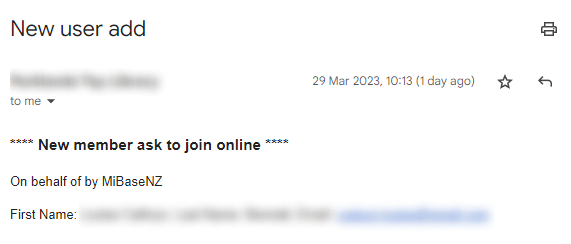
At the same time, on the home page of the Admin Website, you will see the following appear under the heading Online Member Applications to Approve.
To approve the application, click the Go to button.
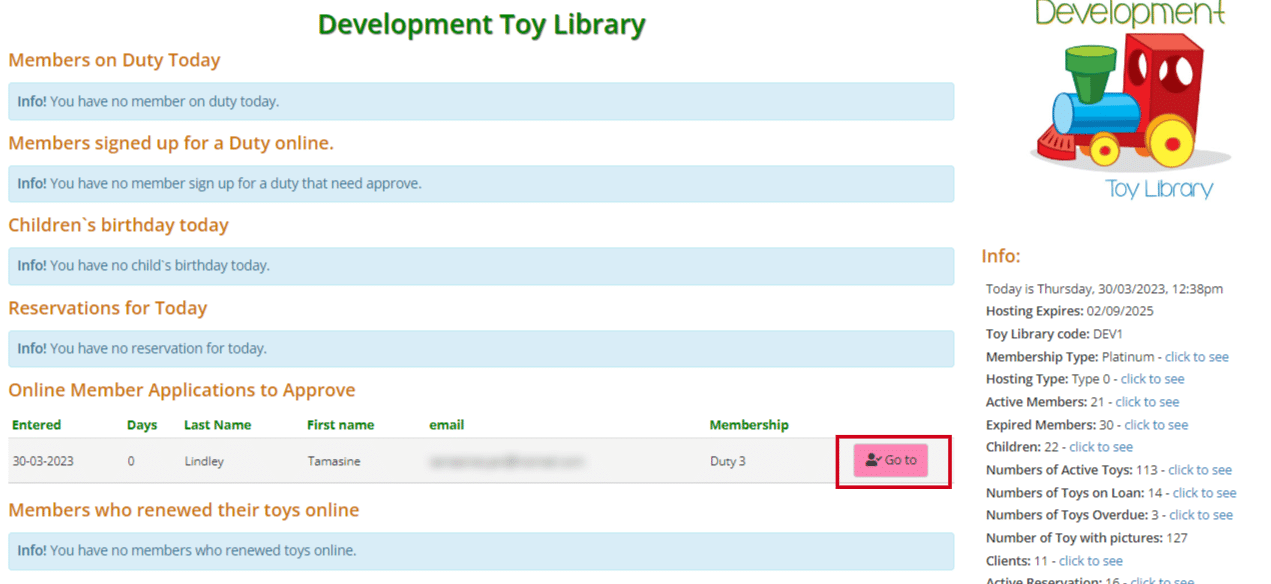
This will take you to the Members Approve List where you can Approve the member by clicking on the button or Delete them.

If you choose to delete or click that button by mistake, never fear, you will be taken to another page where you will have the option to confirm your choice or to cancel.

If you have chosen to approve the new member, click the Approve button and you will be taken to the New Member approved page where you can review the information provided before clicking the Save New Member.
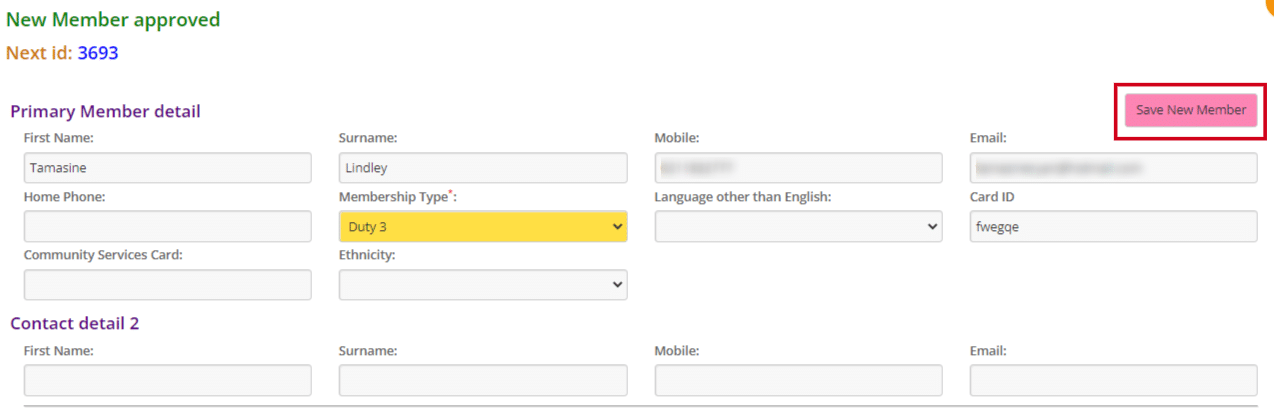
Once you have clicked Save, you will be taken to the following page confirming what has been added. You can either View New Member which will take you to the Member Detail page or select the button for the Member List.

The post How to approve a member that joined online appeared first on MiBase New Zealand.
]]>