The post Toy Alerts page appeared first on MiBase New Zealand.
]]>As it is an alert for a toy, it will be seen in both the Public and Member Websites in a red Alert box and it is also possible to use in the bag label so be careful what you write.
Admin can also see the alert in the Toy Detail page and the Loan page.
Toy alerts once added will also automatically be added to a list in MiBaseNZ’s Alerts page.
To access this list go to Toy -> Alerts.
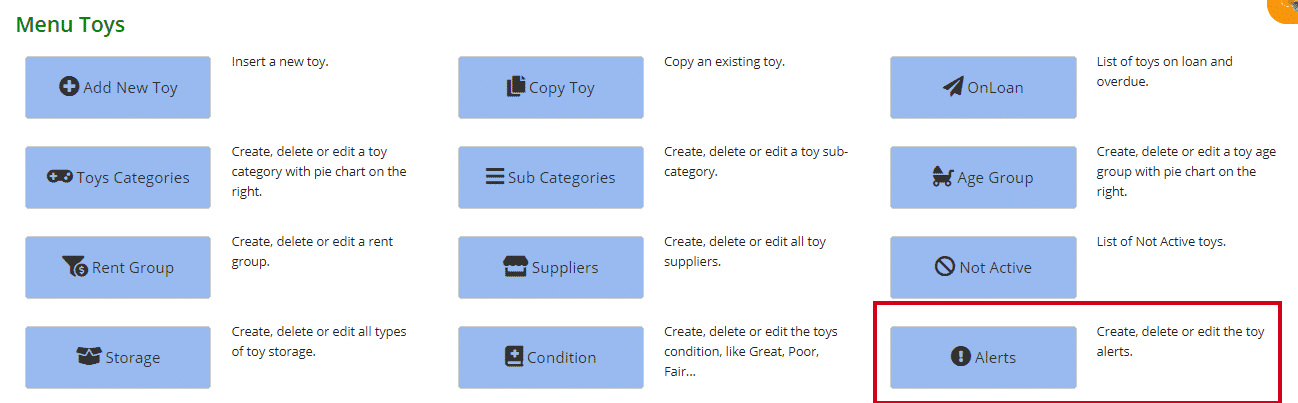
Then check, edit or delete any information on the list.
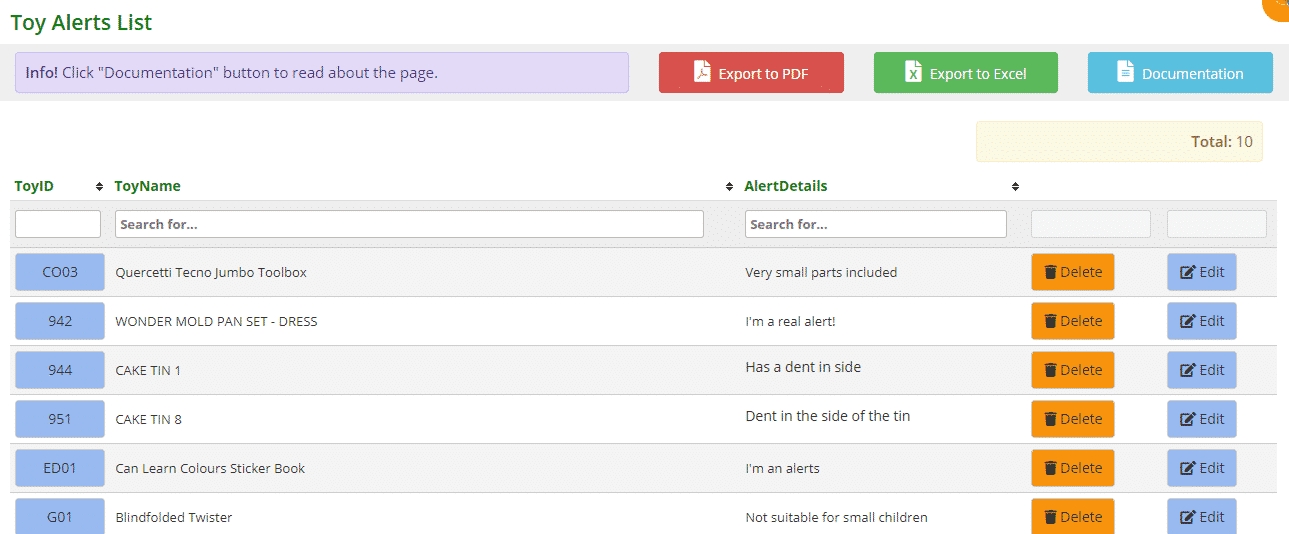
- ToyID: the toy’s individual id. If you hover your mouse over the blue box the image will appear. If you click the box you will be taken to the toy’s detail page
- ToyName: self-explanatory
- AlertDetails: the information that will appear in the red alert box on all three websites
- Delete: if this alert is no longer required you can just click the orange Delete button. The page will automatically update removing the alert. The alert will also be removed from the toy’s detail page in all three websites as well as on the Edit a Toy page
- Edit: if this alert needs to be edited in some way click the blue Edit button and you will be taken to the Edit a Toy page where you can make the changes. Remember to click Save
To sort or filter the list, click the arrows next to the heading you want to sort or filter the list by or type in the search boxes underneath the headings.
You can also download the list to PDF and/or Excel by clicking the Export to PDF or Export to Excel buttons. This will export the full list, not a filtered list. If you want to download a filtered list, export to excel and sort or filter through there.
The post Toy Alerts page appeared first on MiBase New Zealand.
]]>The post Using the alert boxes in the Loan page appeared first on MiBase New Zealand.
]]>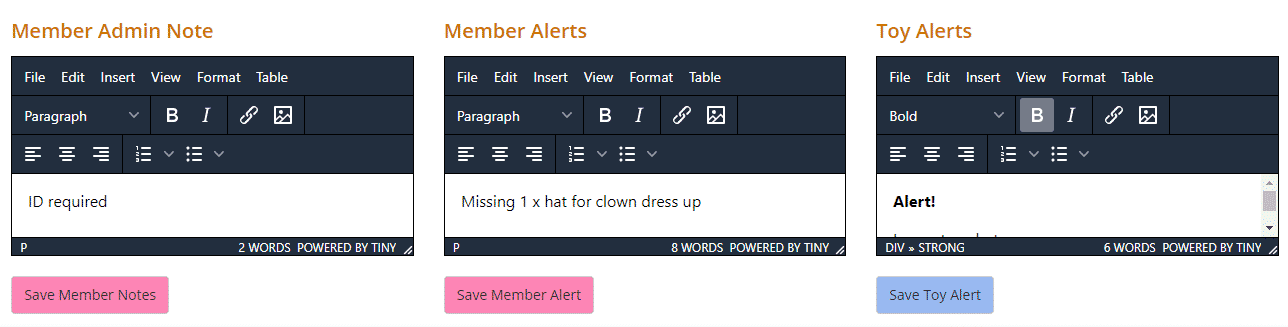
To add an alert or note, simply type in the relevant box and click the Save button directly underneath.
Note, each save button only works for its individual alert or note.
Member Admin Note
The information in this box can only be seen by admin and appears in the member’s details at the top of the Loan page. It will also appear under ‘Admin Notes’ on the Member Detail page.
Member Alerts
The information in this box can be seen by both admin and member. It appears in the member’s details at the top of the Loan page in a red ‘Alert’ box, in the Member Detail page in a red ‘Alert’ box and it also appears on the member website on the member’s home page in a red box.
Toy Alerts
This alert only appears when the toy’s details are at the top of the Loan page. The details appear when a toy has been loaned or returned or you can click the toy’s id number in the toy loan list. The alert appears in a red ‘Alert’ box. It also appears on the Toy Detail page in a red ‘Alert’ box as well as on the public and member websites when you view the toy.
The post Using the alert boxes in the Loan page appeared first on MiBase New Zealand.
]]>