The post De-activating Overdue Fines appeared first on MiBase New Zealand.
]]>You will only need to do this until all toys have been returned that were hired over the closed period.
If these toys are not returned relatively quickly, however, the fine system will need to be turned back on for toys that have been hired since opening. If this needs to happen, then the fines can be deleted manually.
To de-activate MiBaseNZ’s fine system, go to Setup -> Administration
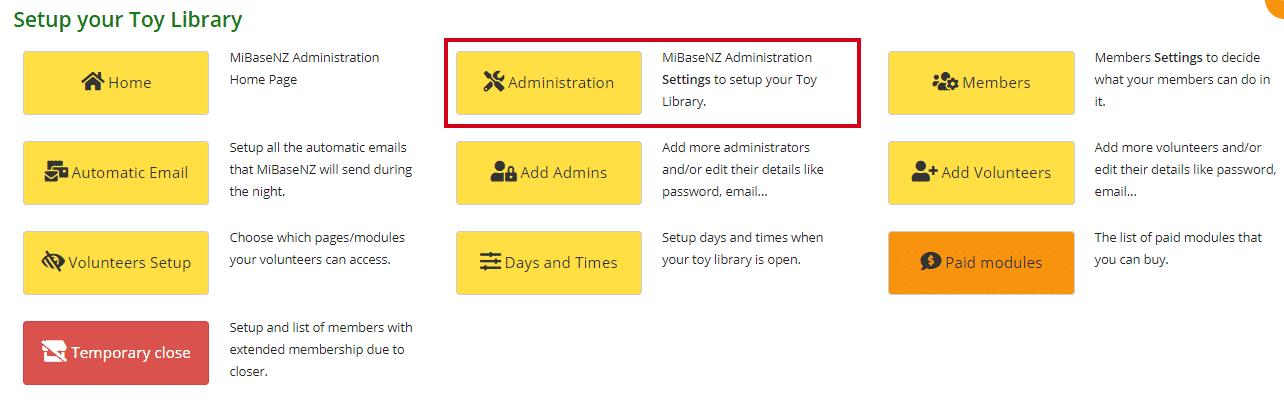
Type in ‘fine’ in the Description search box.
The setting is called recordfine. Click on the Edit button and select No from the dropdown menu. Click Save.
You will then need to log out and log back in again to update the setting change across the system. 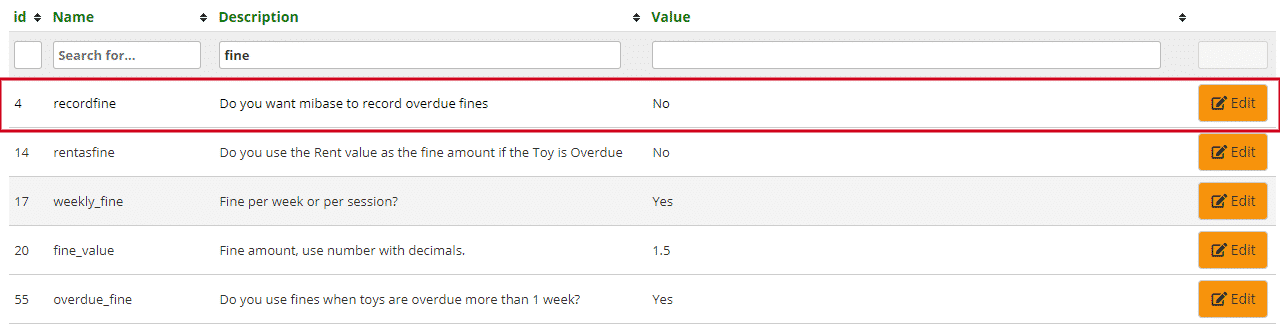
If you have already had toys returned and members have been charged overdue fines, you can delete these manually. To do this click the Payment tab in the top menu bar.
Type in the member’s name or ID for their payments page to appear. 
Scroll down and find the fine. Click Delete.

Type in the reason for deleting the payment and click Delete.
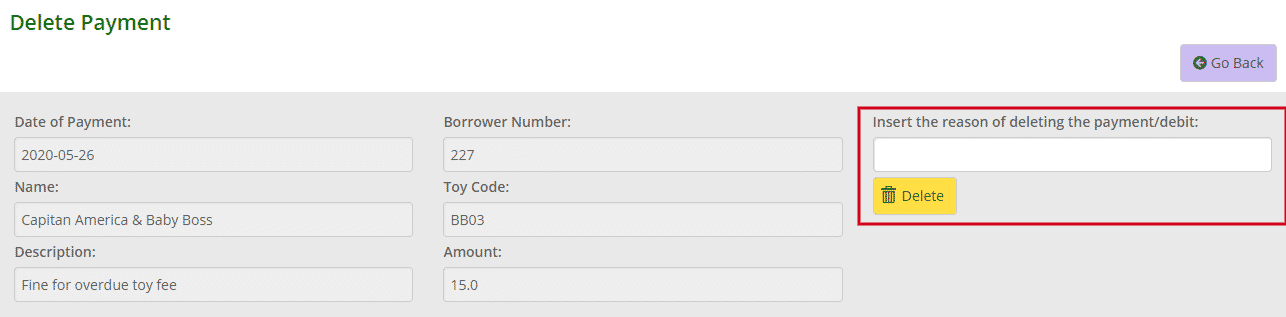
The fine will no longer appear on the member’s payments page and the fine will be deleted from the account balance. If there are multiple fines, you will need to delete them individually.
**Remember to turn the fine system back on when all the toys have been returned**
The post De-activating Overdue Fines appeared first on MiBase New Zealand.
]]>The post Setting up fines for overdue toys appeared first on MiBase New Zealand.
]]>To activate the fine system go to Setup -> Administration and type in the word “fine” in the Name box. The list will be filtered to show all settings related to overdue fines. Each setting can be easily changed by clicking the Edit button alongside it, making the change if necessary and clicking Save.
Please note, once the settings are changed you must log out and then log back in again for the settings to take effect.
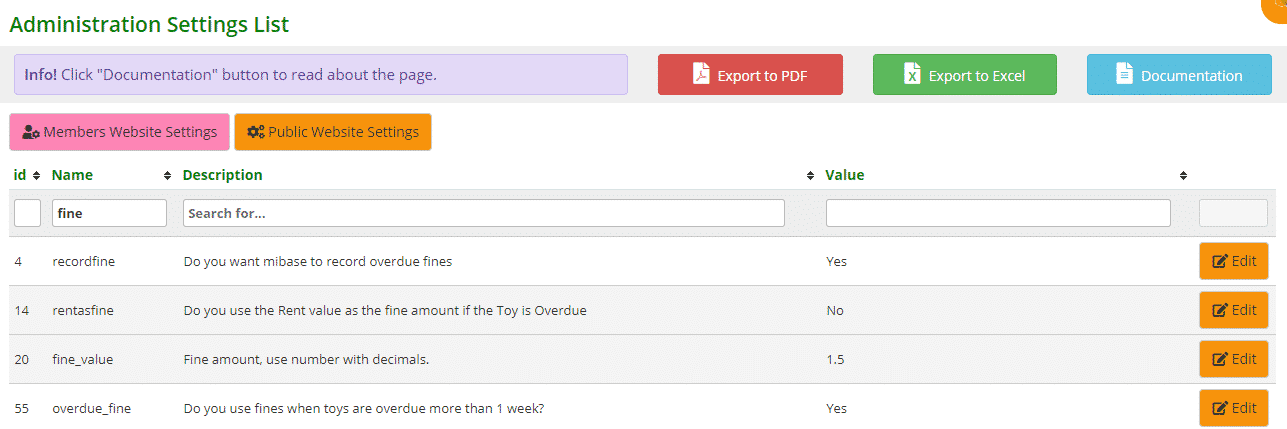
- #4: to activate the fine system select Yes
Note: fines are calculated on a weekly basis - #14: if you want the fine to be the same as the rent or hire fee then select Yes. If you want the same amount for all the overdue toys, select No
- #20: if setting #14 is No, then you can decide on the amount for the weekly fine
- #55: selecting Yes will activate the fine after the first week late
There is also another setting called “grace” where you can decide how many days grace after the first week overdue you would like the fine to start.
Once setup is complete, when a toy is returned either via the Return page or the Loan page, MiBaseNZ will automatically calculate the fine. You will see it appear on the Payments page.
The post Setting up fines for overdue toys appeared first on MiBase New Zealand.
]]>