The post Using the 1-Click function appeared first on MiBase New Zealand.
]]>Go to Setup -> 1 click function 
As you can see from the image below, there are two columns of functions. 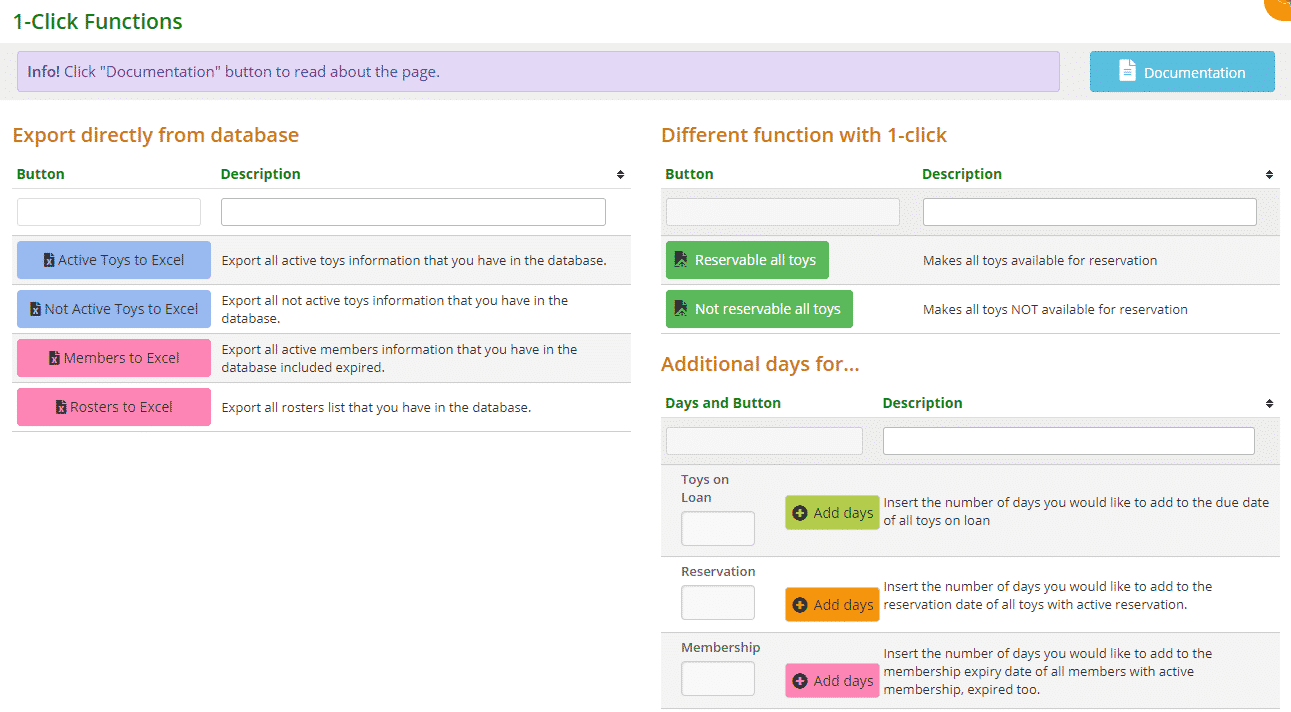
Export Directly from Database
Simply choose the data you would like to export from the database. Each button exports different data which is explained in the description.
- Active Toys to Excel
- Not Active Toys to Excel
- Members to Excel: active members also includes expired members
- Rosters to Excel
Different Function with 1 Click
These functions are applied directly to the database.
- Reservable all toys
- Not reservable all toys
As the description says, with these buttons you can either make all toys available to be reserved or not.
Note: this applies to both admin and members. So if you have selected toys not available to be reserved as you don’t want members to reserve them, admin cannot reserve them either.
If there are only some toys you would like to be able to reserve or some toys you don’t want available for reservation, you will need to go to the individual toy’s edit page and select or deselect the box ‘This Toy can be reserved’. 
Additional Days For…
This function is great if you would like to extend the due date of all the toys currently on loan, active reservation dates, and membership expiry dates for both active and expired members for a certain number of days without having to manually change the dates for each individual toy/member.
The following article How to add additional days explains this further.
The post Using the 1-Click function appeared first on MiBase New Zealand.
]]>The post Historical Reservation List appeared first on MiBase New Zealand.
]]>To view this list go to Reserve -> Reservation History

You will able to see all the information related to each historical reservation. Below is a description of each column in the table.
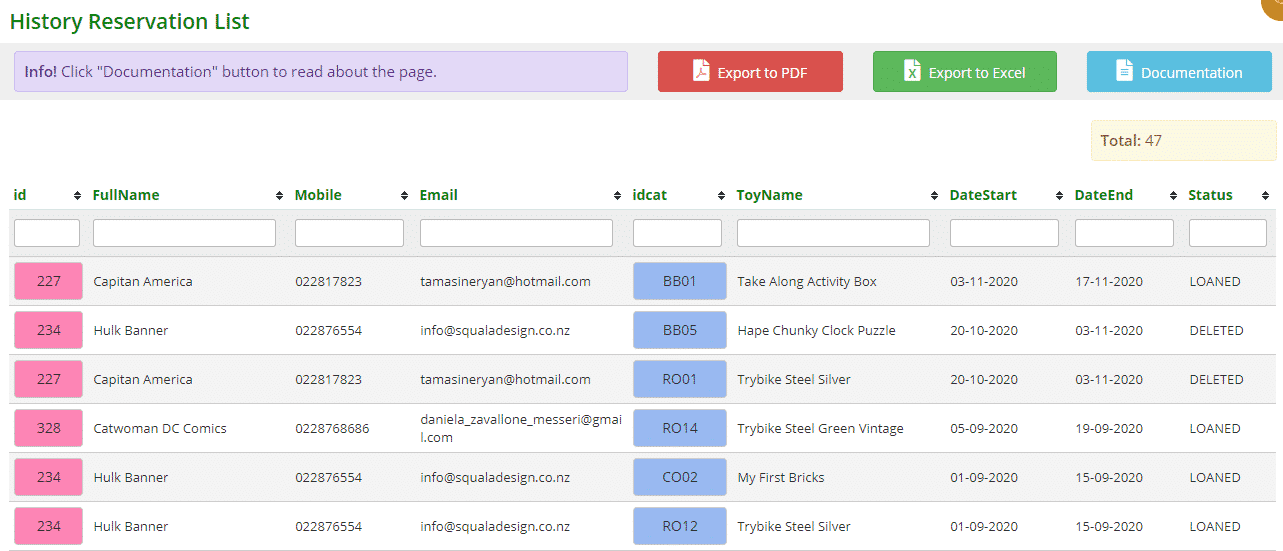
- id: the id number of the member that had the reservation
- FullName: the full name of the member that had the reservation
- Mobile: the mobile or phone number of the member
- Email: the email address of the member
- idcat: the id number of the toy that had been reserved
- ToyName: the name of the toy that had been reserved
- DateStart: the date the toy was reserved
- DateEnd: the date the reservation ended
- Status: the reservation status, was the toy Loaned or Deleted
In the past, if a reservation was deleted, it was deleted completely from the database. Now, when a reservation is deleted, it will be added to the History Reservation List
You can also click on the table header to sort and/or filter the table data as well as downloading/printing the list to PDF or Excel by selecting the Export to PDF/Excel buttons.
The post Historical Reservation List appeared first on MiBase New Zealand.
]]>