The post Activating the Temporary Closure Module appeared first on MiBase New Zealand.
]]>It will calculate the total number of days closed and extend your members’ membership for the same amount of days. This will update daily (during the night) on the admin website until the library re-opens.
It will also automatically turn off all automatic emails so members will not be bombarded with toy overdue or membership expired emails.
Note: If your toy library does not want to activate this module but would like the automatic emails to be deactivated, go to Setup -> Automatic Email and above the emails, you will see a red Deactivate All button. Click this to deactivate all emails.

There are two simple steps to follow to ensure the Temporary Closure module is activated correctly.
Step 1:
Go to Setup -> Temporary Close
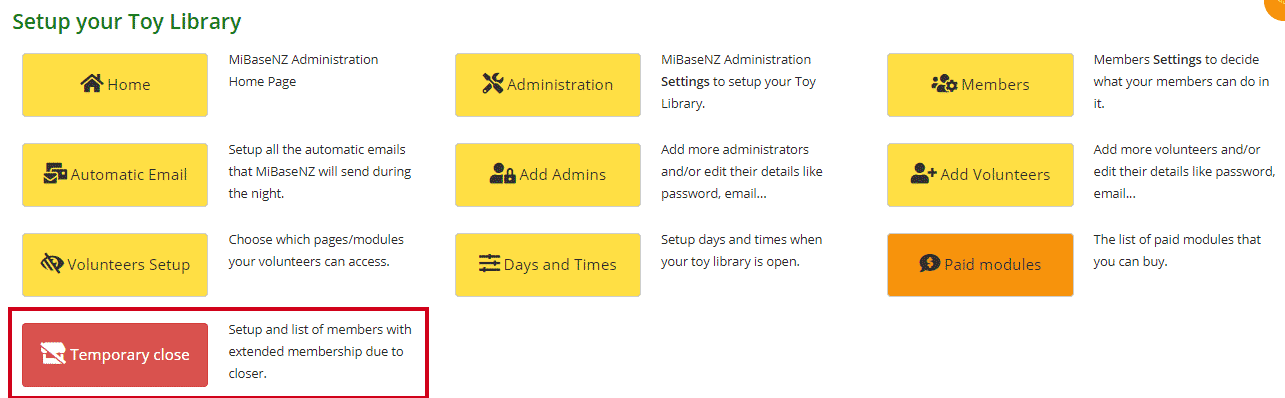
Step 2:
Click the Activate button. A Success message will appear underneath.
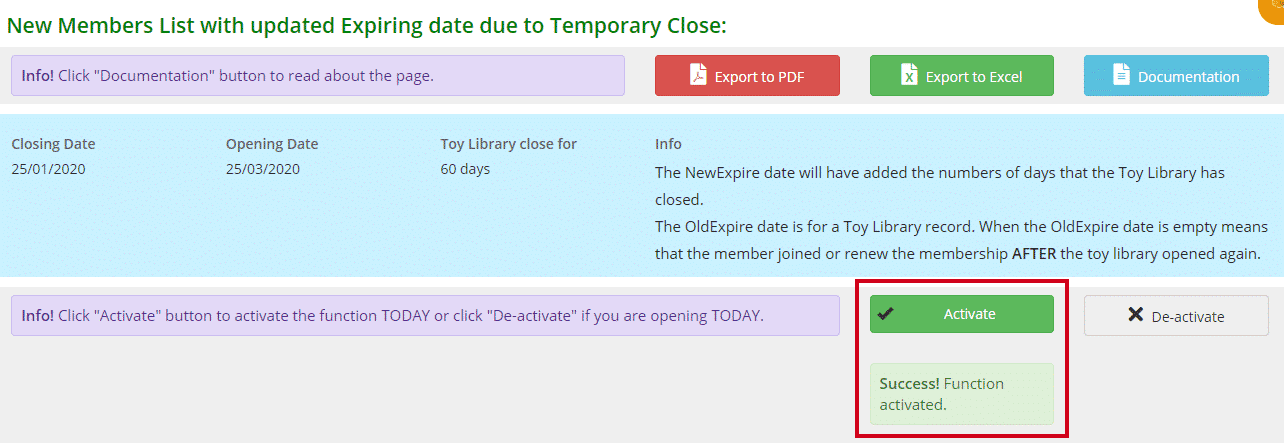
Refresh your page for the Closing Date to update to the current date. The Opening Date will be blank and the Toy Library close for will have 0 days. The Activate button will no longer be green (see below).
If this page doesn’t update, log out and then log back in again.
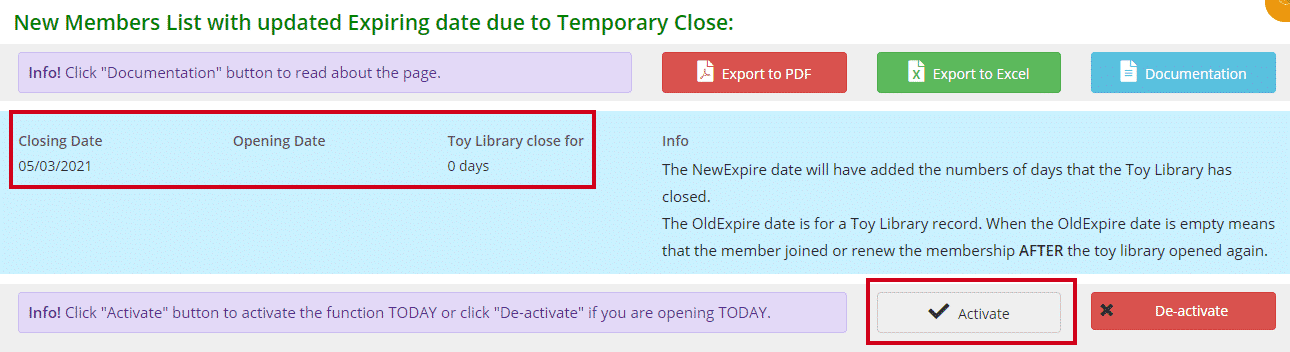
Once this button is activated it automatically changes two other important functions linked with the closure.
- Go to Setup -> Administration
Type in ‘covid’ in the Description field.
The setting closing_date will now have the current date.
The setting opening_date will be blank.
- Go to Setup -> Automatic Email
You will see all the automatic emails will now be deactivated except for new_expire_covid which will now be active.
Note: new_expire_covid is not an automatic email despite being listed under the automatic emails page. It is a server job that is linked with the temporary closure module which updates the memberships daily whilst your library is closed.
You will also see Email Admin which refers to the email reports you are normally sent, will automatically be set at No. If you would still like to receive them even though members will not, you will need to manually click Edit and change the setting to Yes for each automatic email you would still like to receive.
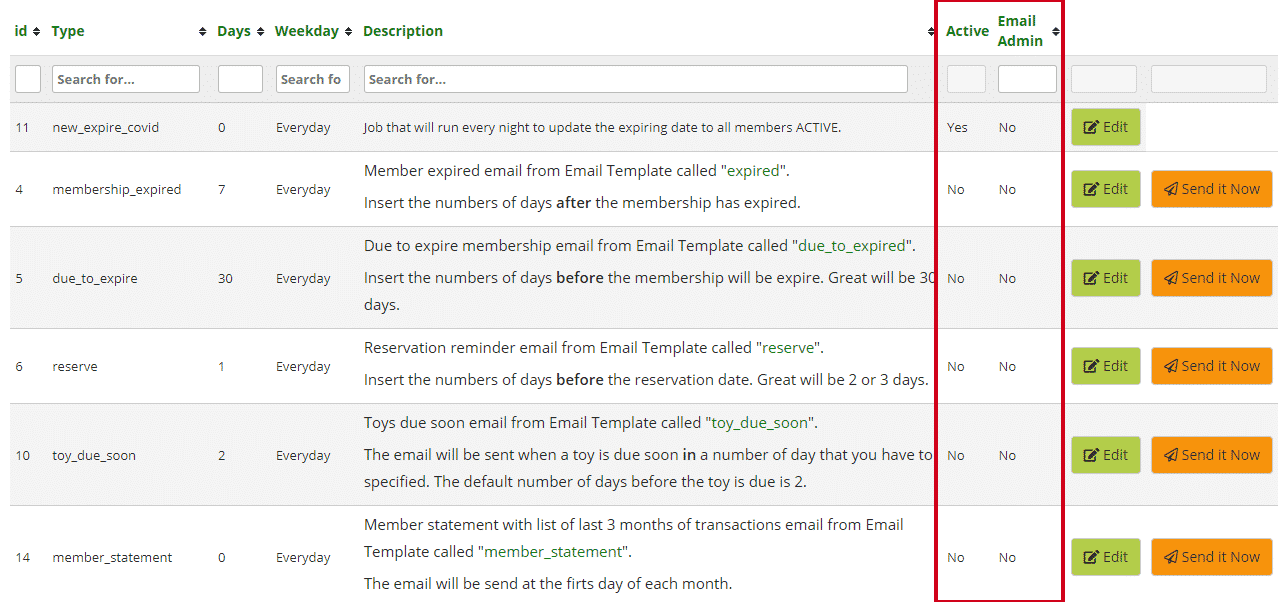
Now the module is activated, the number of days your library is closed will update daily.
You will see a list of all your active members with the new expiry date and the old expiry date. The NewExpire date updates daily adding one more day every day until your library opens again.
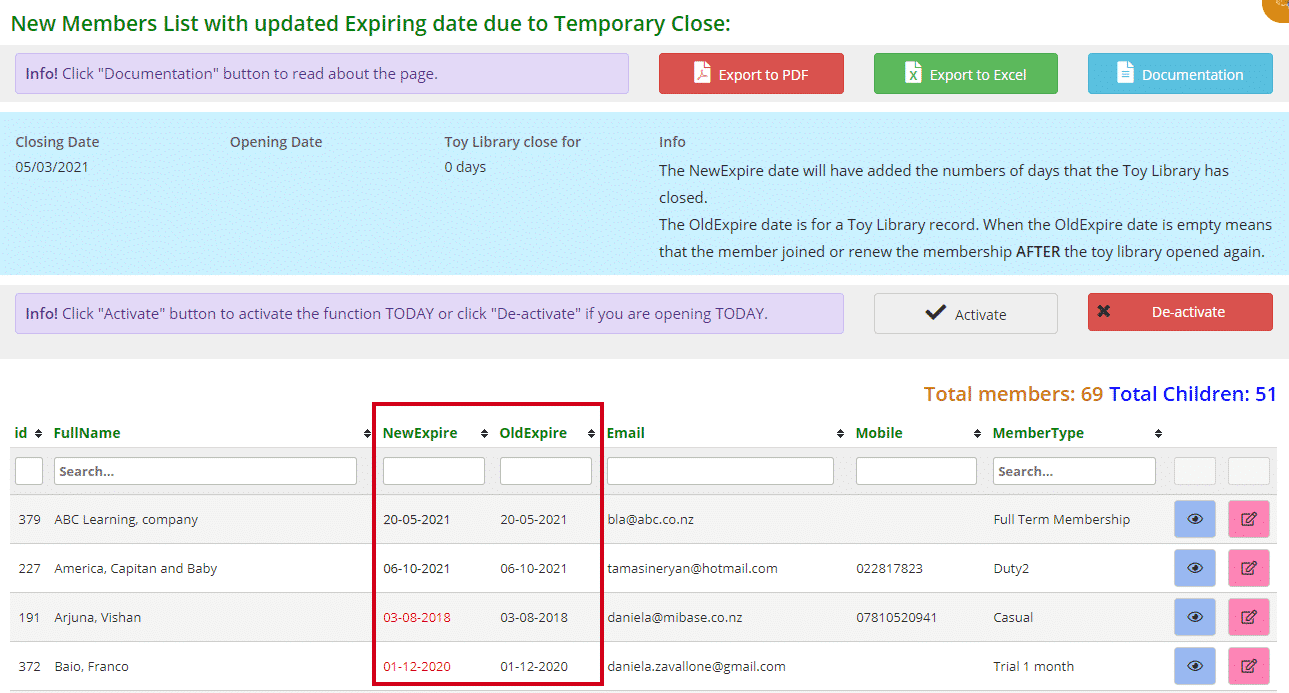
Also, every time you log into your admin website, a pop-up screen will automatically appear on the home page letting you know the Temporary Closure module is still active.
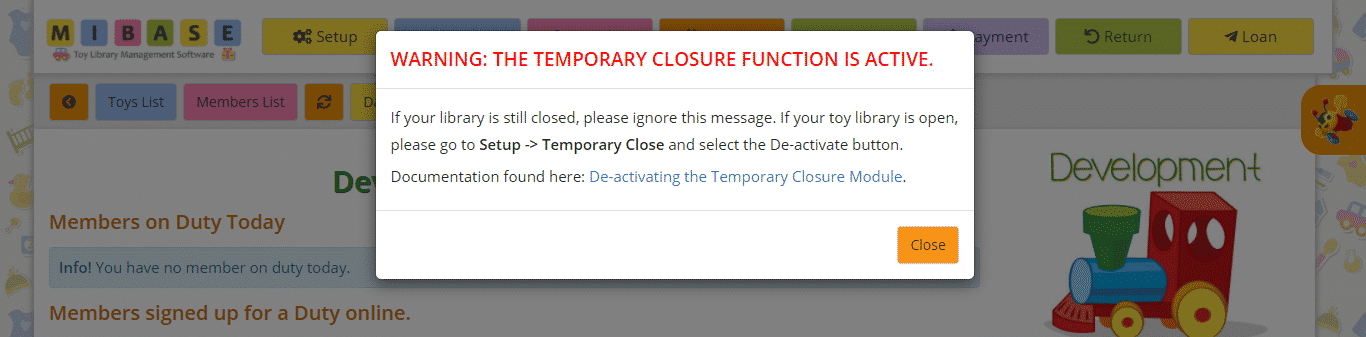
When your toy library is ready to open, this module will need to be deactivated.
Go to Deactivating the Temporary Closure Module
The post Activating the Temporary Closure Module appeared first on MiBase New Zealand.
]]>The post De-activating the Temporary Closure Module appeared first on MiBase New Zealand.
]]>You will also need to activate the automatic emails which will not happen automatically when the module is de-activated as each toy library uses different emails.
IMPORTANT: De-activation must happen on the FIRST day of re-opening, not any time before or after.
The reason for this is to allow MiBaseNZ to accurately record the total number of days the library was closed and add this to your members’ membership.
There are three simple steps to follow to ensure the module is de-activated correctly.
Step 1:
Go to Setup -> Temporary Close
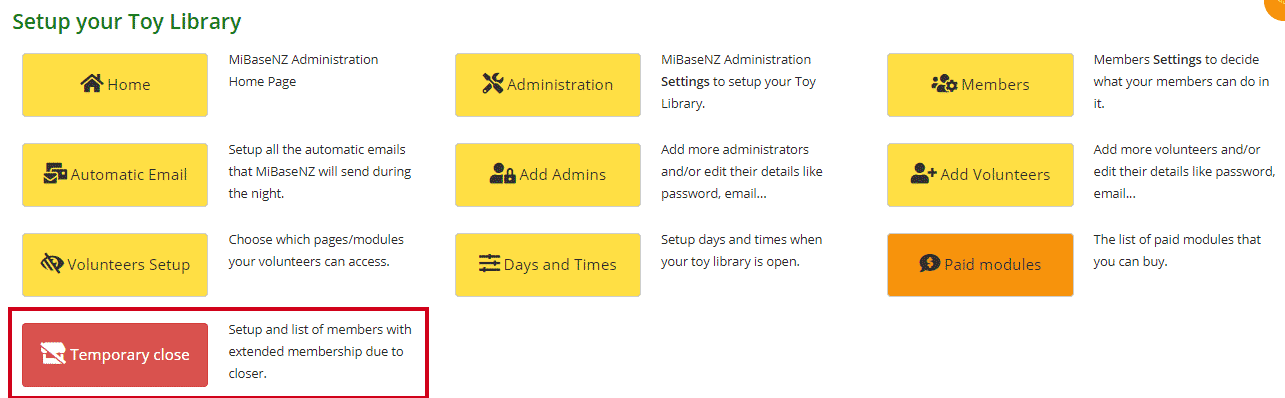
Step 2:
Click the De-activate button. A Success message will appear underneath.
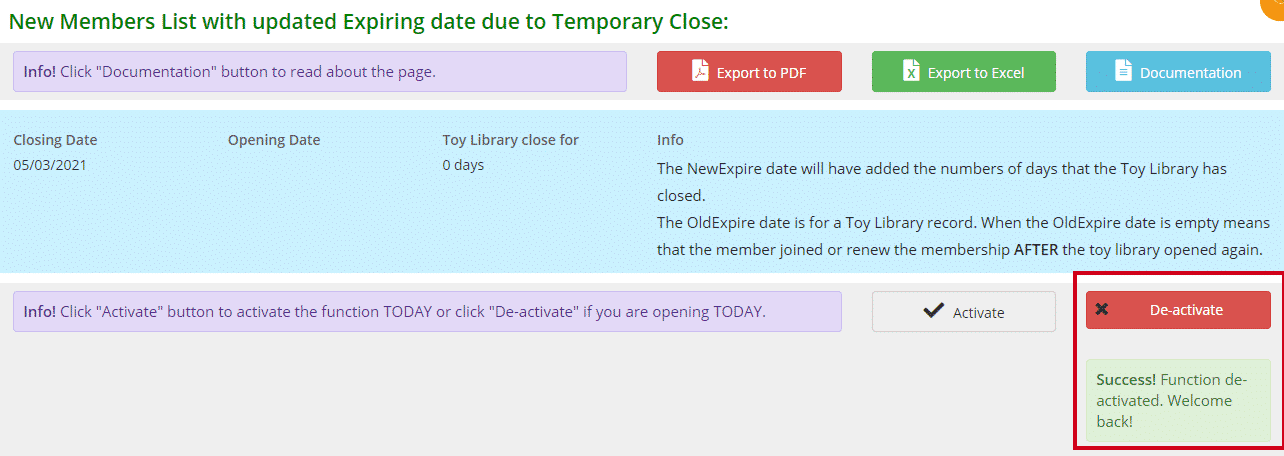
Refresh your page for the Opening Date to update. The Toy Library close for will show the number of days your library was closed. The De-activate button will no longer be red (see below).
If this page doesn’t update, log out and then log back in again.
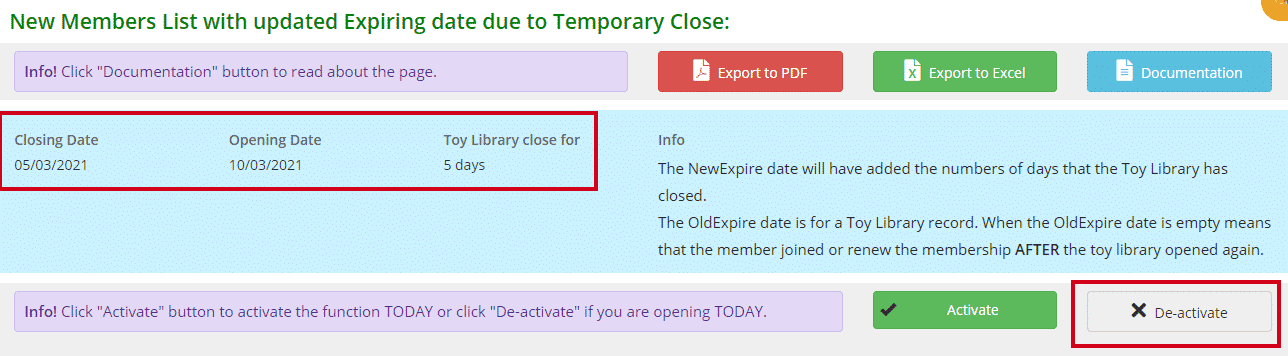
Once this button is de-activated it automatically changes two other important functions.
- Go to Setup -> Administration
Type in ‘covid’ in the Description field.
The setting closing_date will have the date your library closed.
The setting opening_date will now have the date your library reopened.
- Go to Setup -> Automatic Email
You will see 11 new_expire_covid will no longer be activated.
Step 3:
While you are on the Automatic Emails page, you will need to manually activate each of the automatic emails your toy library uses unless that is if your library uses them all then you will just need to click the Activate All button. The Email Admin which refers to the email reports you are sent will also need to be set to Yes if you would like to receive them.
Click Edit alongside each email you would like to activate, make the changes and click Save.
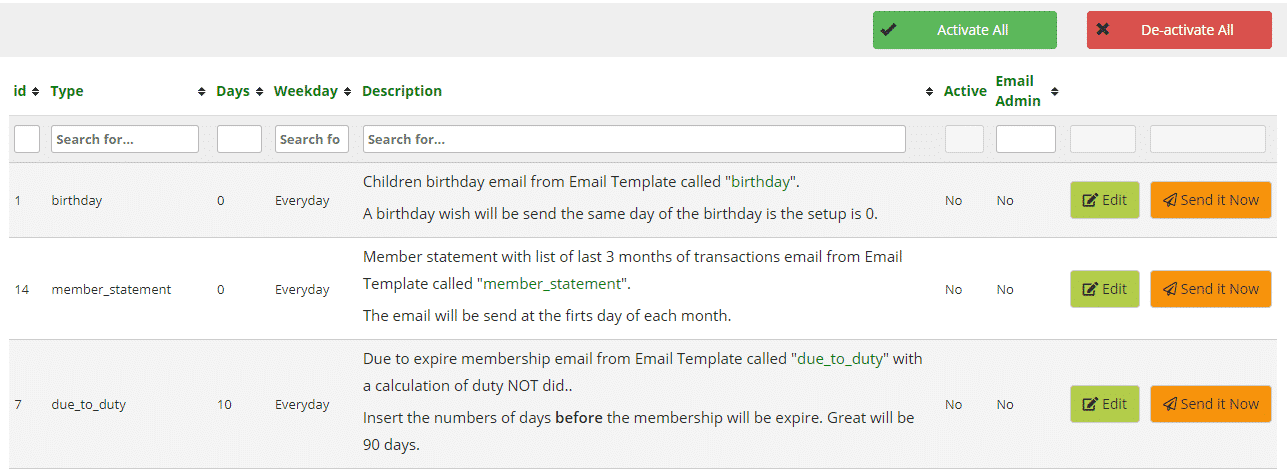
Automatic emails run during the night, so this will not take effect until the next day.
Now the module has been de-activated, you will see for each member, their new membership expiry date. This date is the date that will be shown on the Members List page and the Member Detail Page (see below). The old expiry date under the Temporary close page is there for your toy library’s record.
Members List page
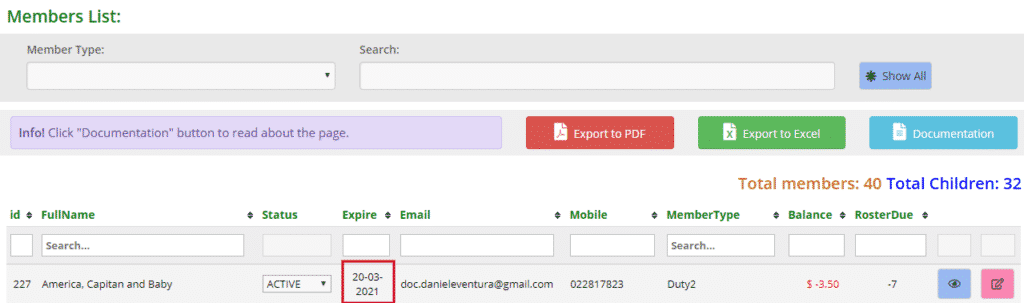
Member Detail Page
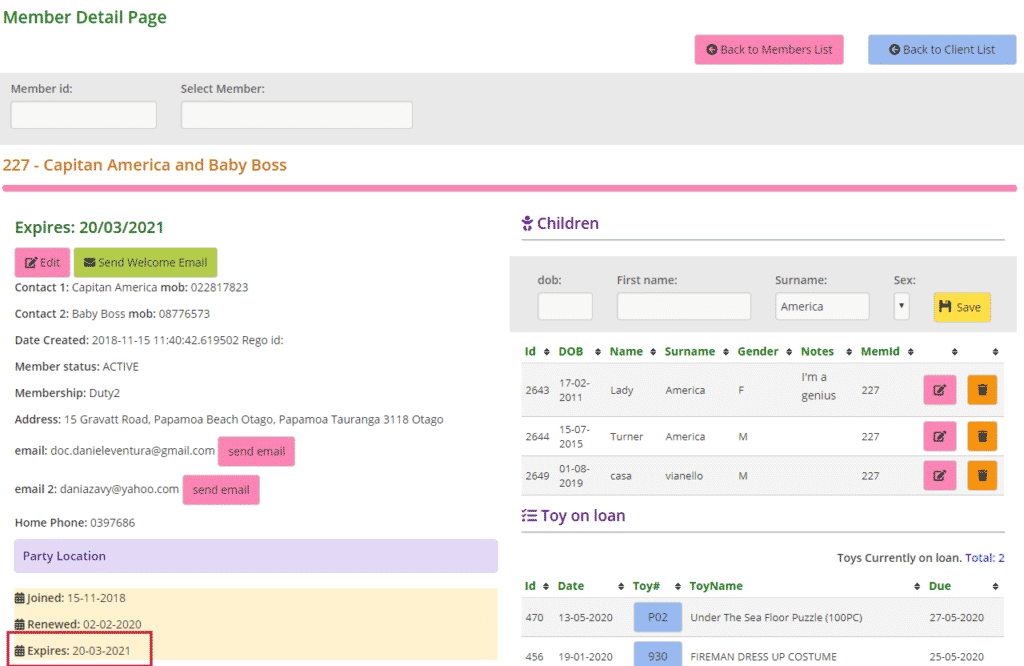
Depending on how long your toy library has been closed, toys that have been hired over this closed period will also be accruing overdue fines. To avoid your members being charged these fines, you will need to temporarily turn off the fine system. To do this, go to De-activating Overdue Fines
The post De-activating the Temporary Closure Module appeared first on MiBase New Zealand.
]]>The post De-activating Overdue Fines appeared first on MiBase New Zealand.
]]>You will only need to do this until all toys have been returned that were hired over the closed period.
If these toys are not returned relatively quickly, however, the fine system will need to be turned back on for toys that have been hired since opening. If this needs to happen, then the fines can be deleted manually.
To de-activate MiBaseNZ’s fine system, go to Setup -> Administration
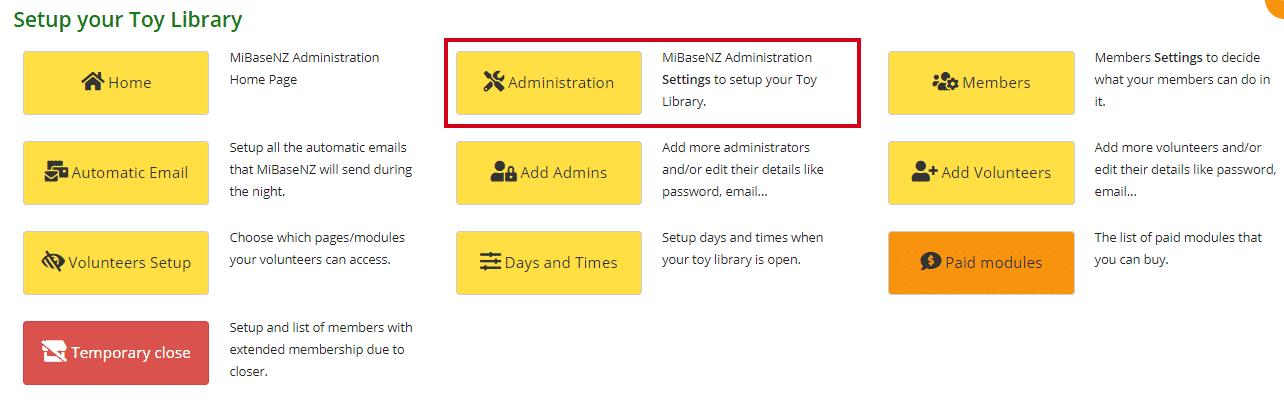
Type in ‘fine’ in the Description search box.
The setting is called recordfine. Click on the Edit button and select No from the dropdown menu. Click Save.
You will then need to log out and log back in again to update the setting change across the system. 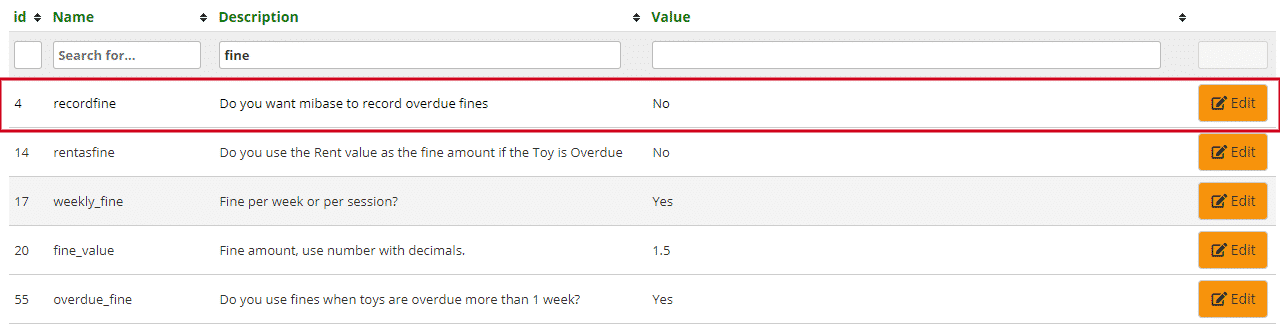
If you have already had toys returned and members have been charged overdue fines, you can delete these manually. To do this click the Payment tab in the top menu bar.
Type in the member’s name or ID for their payments page to appear. 
Scroll down and find the fine. Click Delete.

Type in the reason for deleting the payment and click Delete.
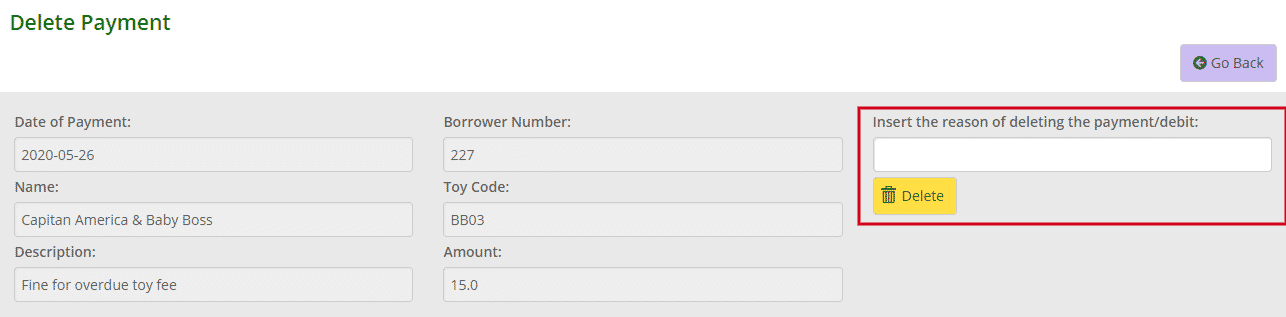
The fine will no longer appear on the member’s payments page and the fine will be deleted from the account balance. If there are multiple fines, you will need to delete them individually.
**Remember to turn the fine system back on when all the toys have been returned**
The post De-activating Overdue Fines appeared first on MiBase New Zealand.
]]>