The post HR Module Home Page appeared first on MiBase New Zealand.
]]>To start using the HR module, go to Setup -> Human Resources (under the heading Running your Toy Library)
The home page will be blank, however, once you start adding in your timesheets and employees, they will be listed here.
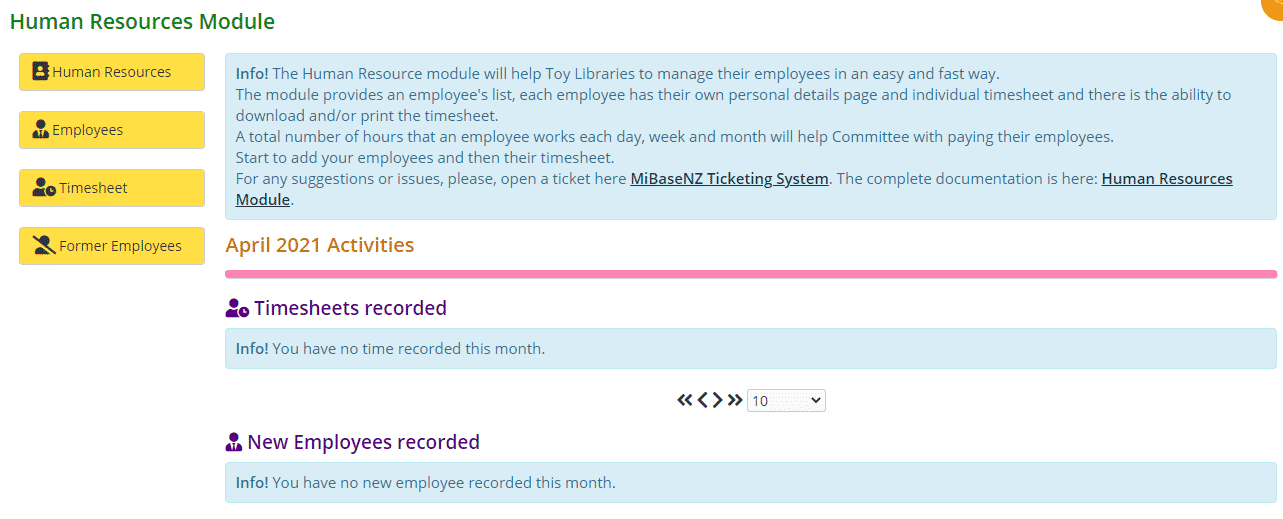
On the left of this page, you can see four yellow buttons.
- Human Resources: clicking this will bring you back to the home page as shown above. See below for further explanations
- Employees: this page is where you add new employees, as well as edit or resign them, and see the full list of your current employees
- Timesheet: this page is where you add new timesheets for each employee as well as see all timesheets for all employees
- Former Employees: this page lists all your ex-employees
Home Page
The four yellow buttons will appear on each of the pages so admin will not need to visit the home page to access them.
Next to the buttons, you will see a short description of what the HR module entails and how you can benefit from it.
Underneath the description, you will see the heading April 2021 Activities. Under that are the headings Timesheet/New Employees recorded. What this means is any timesheets or new employees recorded during the month of April will be listed here as well as on their main pages. At the beginning of each month, this heading will update with the name for that month and the information recorded here will be removed ready for the new month’s recorded information.
This information will not be deleted, as mentioned above it will be listed in their relevant pages.
Follow the links for more information on each page.
The post HR Module Home Page appeared first on MiBase New Zealand.
]]>The post Employees page appeared first on MiBase New Zealand.
]]>To start adding your employees, go to Setup -> Human Resources -> Employees
Adding an employee
Click Add New.
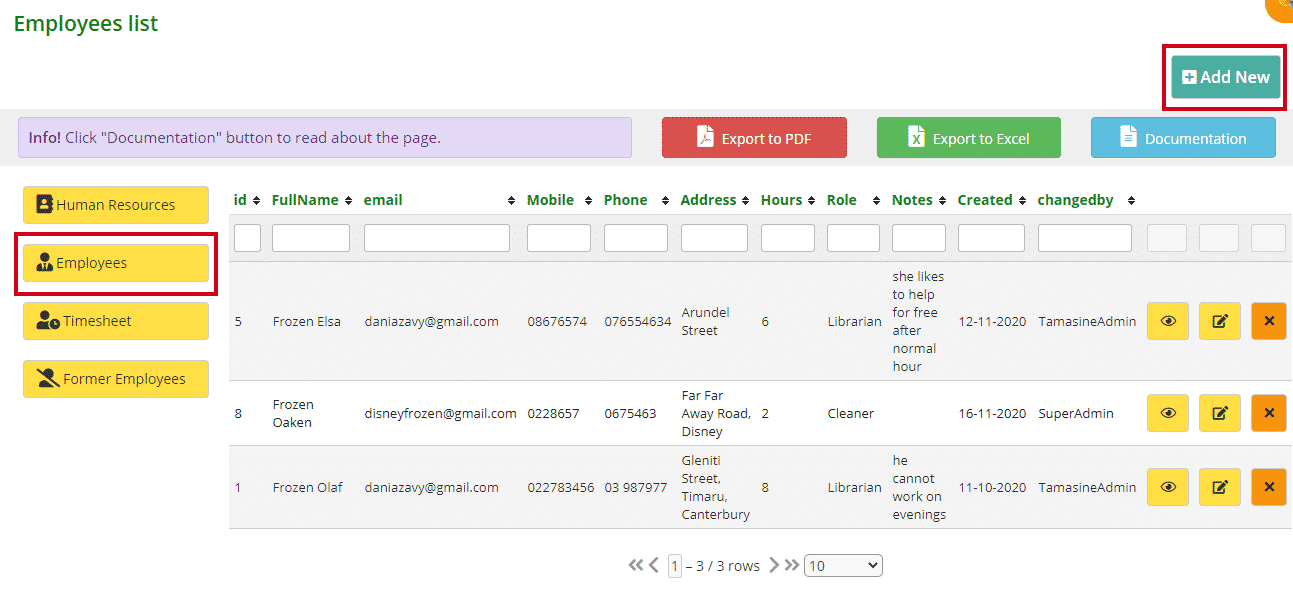
Fill in the boxes. The only fields that are compulsory are the first and last name however it would be best if you could fill in as much as possible.
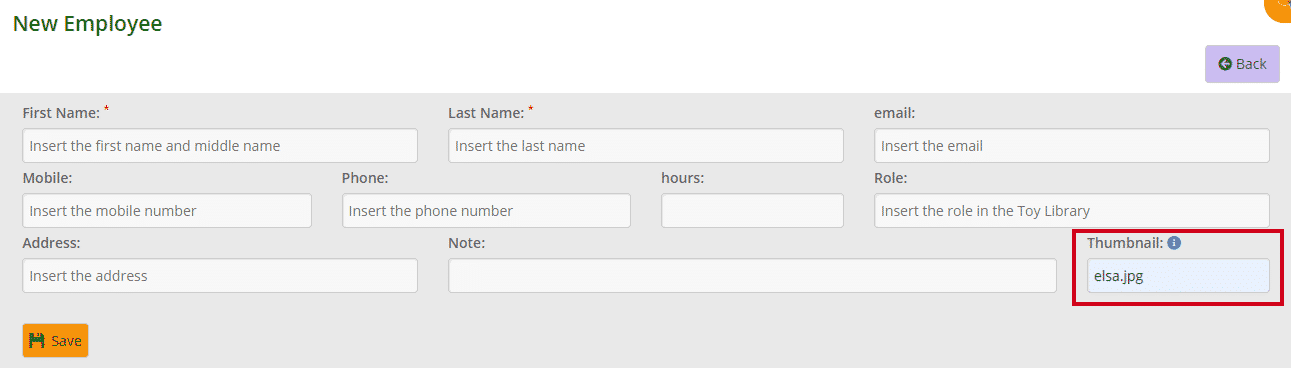
The Thumbnail field is where you add an image or photo of the employee which can be seen on their details page.
Before you do this, you will need to first upload their photo in the Upload Files page under Setup under the heading Running your Toy Library. Follow this link to learn how to upload files to MiBaseNZ.
When uploading the photo, the last two boxes ‘Access to file’ and ‘Category’ must have the selection as shown below. When the photo has been uploaded, copy ‘image name.jpg’ as outlined below and paste it into the Thumbnail field (see above).
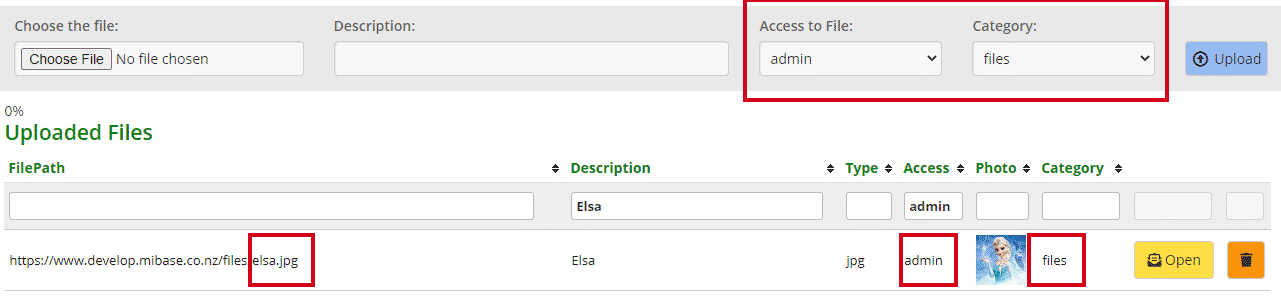
Once you have added all that you can click Save.
A Success box will appear. Click OK and it will take you back to the Employee List page where you will see the employee you have added.

Viewing/editing/resigning an employee
Alongside the employee’s details, you will see three buttons.

- The first button allows you to view the employee’s detail page. You can view their information as well as their timesheets.
Under Status, you will see Currently employed. If you view a former employee their status will be Resigned.
To go back to the Employee List page, click the Employees button.
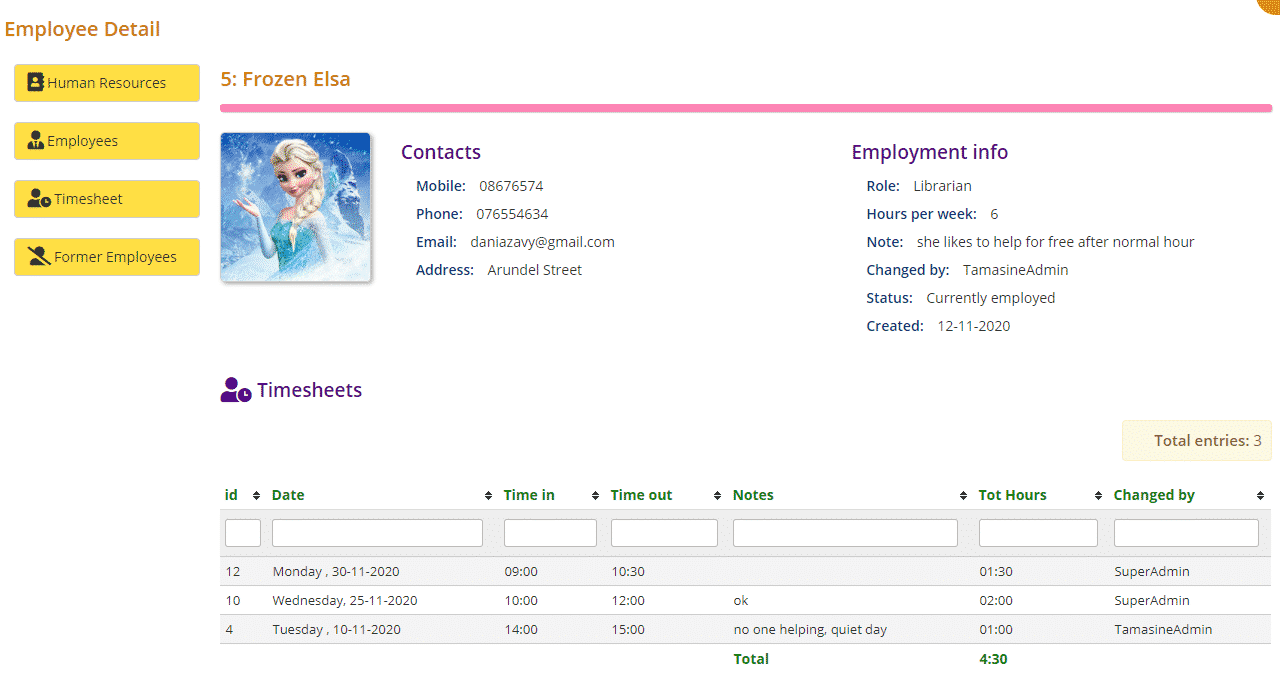
- The second button allows you to edit the employee’s details. If you have made a mistake or would like to update any information, click this, make the changes and click Save.
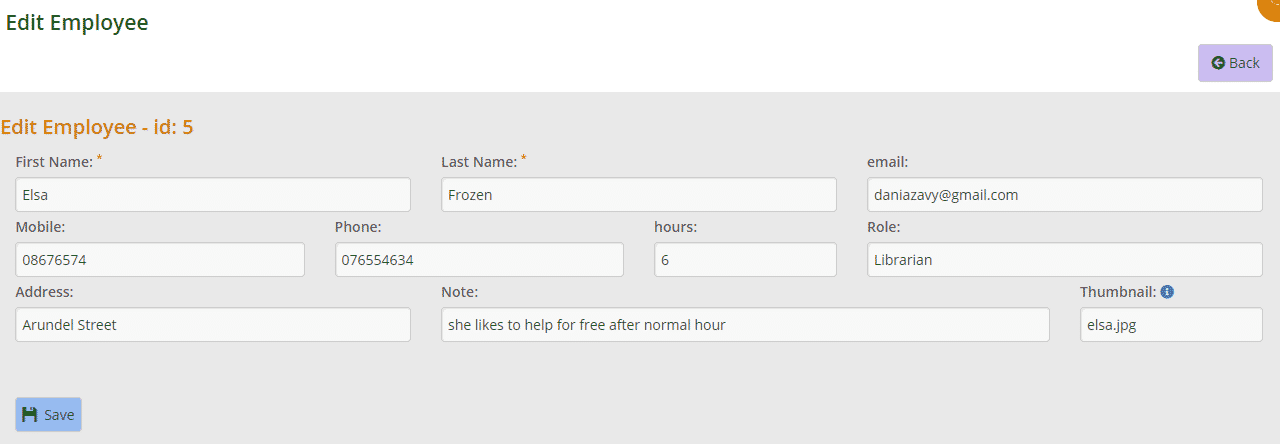
A Success box will appear. Click OK and it will take you back to the Employee List page.
![]()
- The third button allows you to resign the employee which means when they are no longer working for you they can be listed under the Former Employees page. Once you click the button they will automatically be added to this page.
No employee can be deleted as they are connected to timesheets.
Sorting/filtering/downloading the employee list
To sort or filter the list, click the arrows next to the heading you want to sort or filter the list by or type in the search boxes underneath the headings.
You can also download the list to PDF and/or Excel by clicking the Export to PDF or Export to Excel buttons. This will export the full list, not a filtered list. If you want to download a filtered list, export to excel and sort or filter through there.
Next to these buttons is the blue Documentation button. Clicking this, a short page instruction will appear giving you a quick overview of this page.
The post Employees page appeared first on MiBase New Zealand.
]]>The post Former Employees page appeared first on MiBase New Zealand.
]]>To view this page, go to Setup -> Human Resources -> Former Employees
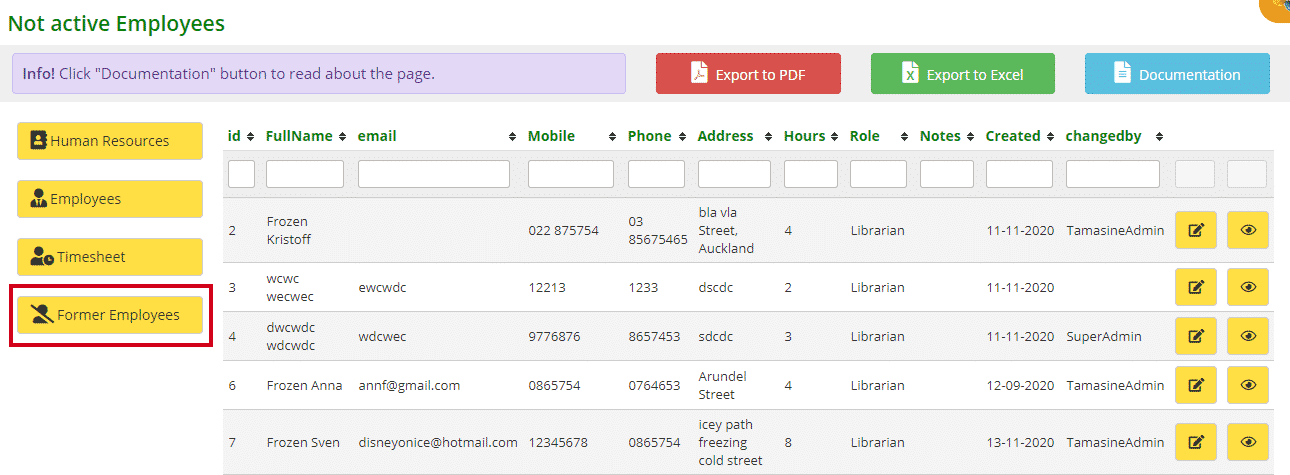
To make any changes to a former employee’s details click the yellow Edit button alongside it, make the changes and click Save.
To view their details page click the View button. You will also see their timesheets listed here as well.
Under Status, you will see Resigned. If you view a current employee their status will be Currently employed.
To go back to the Not Active Employees List page, click the Former Employees button.
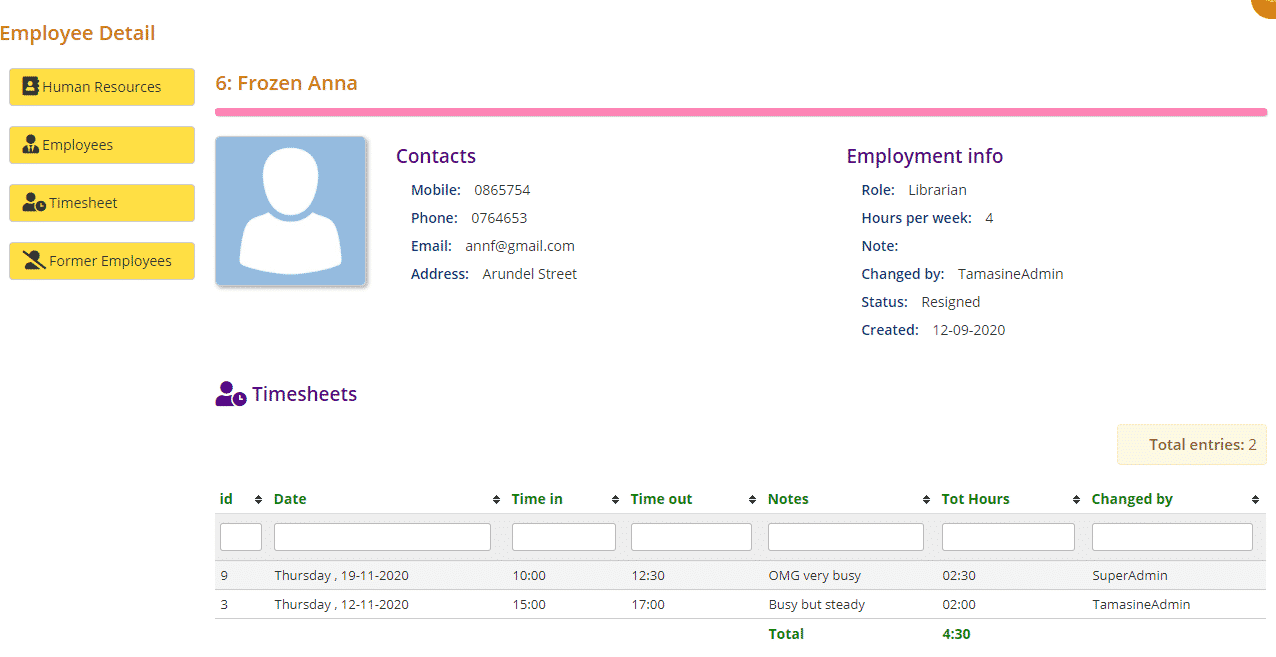
To sort or filter the employee list, click the arrows next to the heading you want to sort or filter the list by or type in the search boxes underneath the headings.
You can also download the list to PDF and/or Excel by clicking the Export to PDF or Export to Excel buttons. This will export the full list, not a filtered list. If you want to download a filtered list, export to excel and sort or filter through there.
Next to these buttons is the blue Documentation button. Clicking this, a short page instruction will appear giving you a quick overview of this page.
The post Former Employees page appeared first on MiBase New Zealand.
]]>