How Can We Help?
In MibaseNZ, you have the ability to upload a variety of files such as logos, images, instructions or documents which can be used throughout your websites; admin, public, member, and volunteer.
It is important when uploading a file that you select the correct location/website and the correct category, which page the file will be seen on. This will be explained further below.
To upload a file go to Setup -> Upload Files 
Next: 
- Choose the file: click the ‘Choose File’ button, select the file from your device that you want to upload. You MUST upload files without any space or any type of brackets in the file name, for example:
– Correct: new_member_intro_letter_committee_membership.doc
– Incorrect: new member intro letter duty membership[1].docx - Description: write a short description of the media
- Access to File: this is where you choose which website you are wanting this media to be seen on; admin, public, member or volunteer.
- Category: this is where you select the option that corresponds with the page you want the file to be seen on.
– Slideshow – located on the home page of the Public Website. Follow this link for more information
– Files – usually used for all other files that are not these other category options such as PDFs or Word docs
– Sponsor – this is for the Sponsors page on the Public Website as well as the sponsor slider located on the home page of the Public Website. Follow this link to learn more
– News – refers to the News page and the Our Team page in the Public Website
– Toy instruction – follow this link to learn more on adding toy instructions and how to do it
– Client – this refers to the Client Website which is a separate website for the Party Pack module
– Minute – this is if you want to add your meeting minutes to Meetings and Events under the Committee page in the Admin Website
Click Upload.
Once a file is uploaded it will be added to the Uploaded Files list where you can Open the file to see it or Delete the file if you no longer need it.
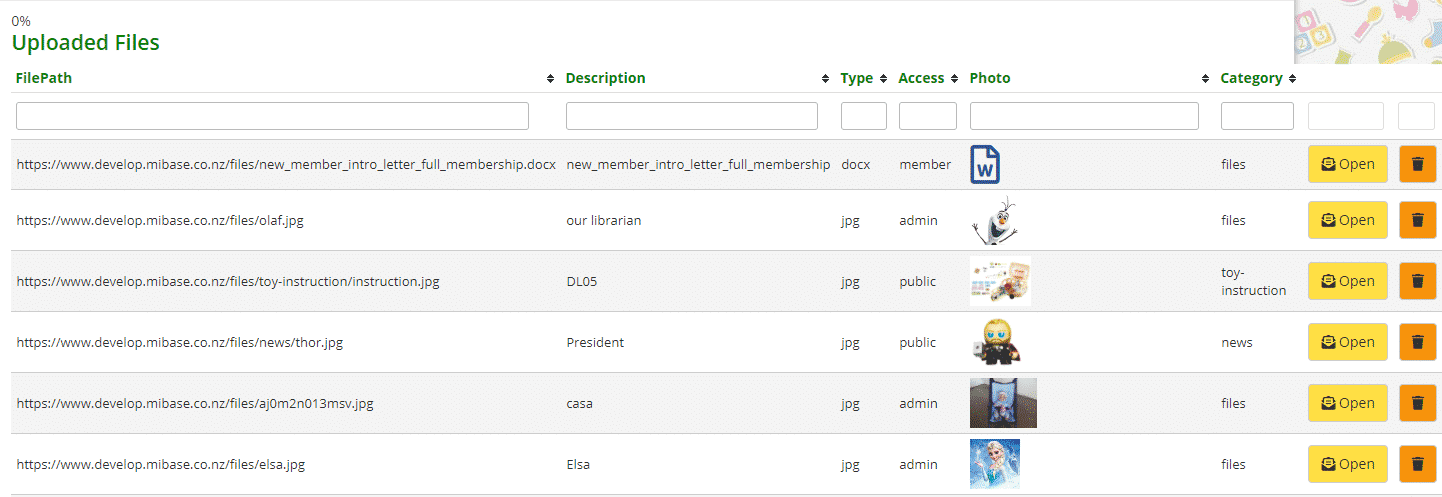
Note: If you would like to use the same image but in different locations, you will need to upload it each time and place it under the correct website and category.
For example, a sponsors logo can be used on the Sponsors page but also in a news article. The logo will need to be uploaded twice in each category.
