The post Children List page appeared first on MiBase New Zealand.
]]>To see this list, go to Member -> Children List
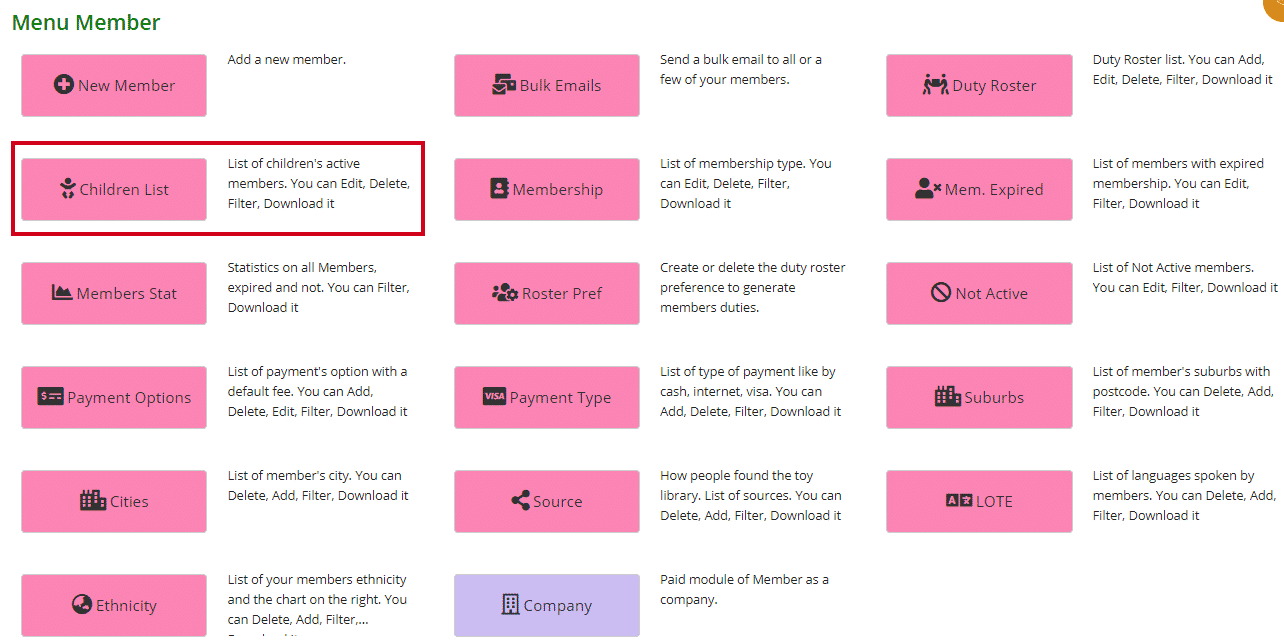
You can see from the list below the following information for each child.
Their name, date of birth and from that their age and birthday month, their gender and notes if any added.
The Memid and Member, is the id number and member name of the parent or guardian of that child.
In the top right corner above the table, you can see the total number of children.
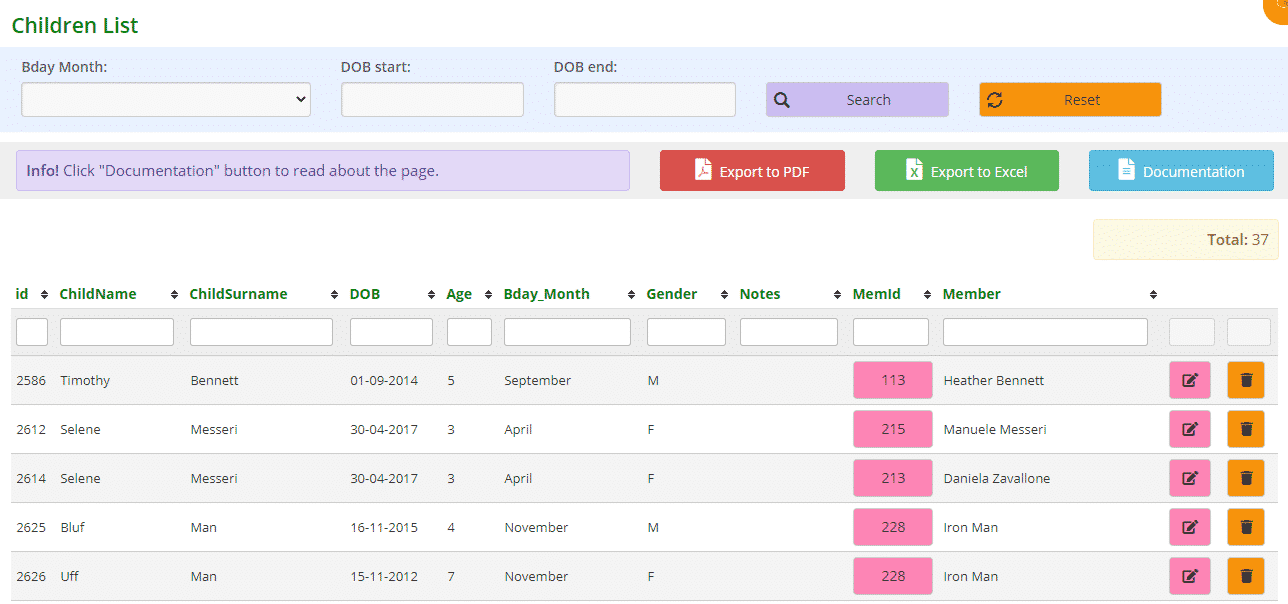
To edit or update the child’s details, click on the pink ![]() Edit button.
Edit button.
To delete the child, click on the orange ![]() Delete button.
Delete button.
You can sort or filter the list two ways depending on the information you are seeking.
- Search by birthday months (select from dropdown box) or DOB’s (select parameters by clicking a start date and end date) using the search boxes at the top of the page. Click ‘Search’ once filters have been selected, click ‘Reset’ to clear the filters.

- Click the arrows next to the headings in the table you want to sort or filter the list by or type in the search boxes underneath the headings.

You can also download the list to PDF and/or Excel by clicking the “Export to PDF” or “Export to Excel” buttons. This will export the full list, not a filtered list. If you want to download a filtered list, export to excel and sort or filter through there.

You can also access this children list via the homepage.
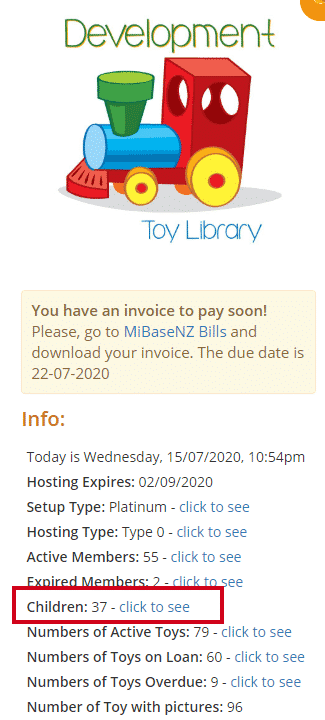
Other Info
Data and statistics on the children can also be viewed in the Dynamic Dashboard page and under Reports.
Go to the Dynamic Dashboard article to read about the information you can view there.
Under the Reports page located in the top menu bar, in the first dropdown menu, there is a report called Children Statistics. This report lists the ages of the children with the total for each age group.
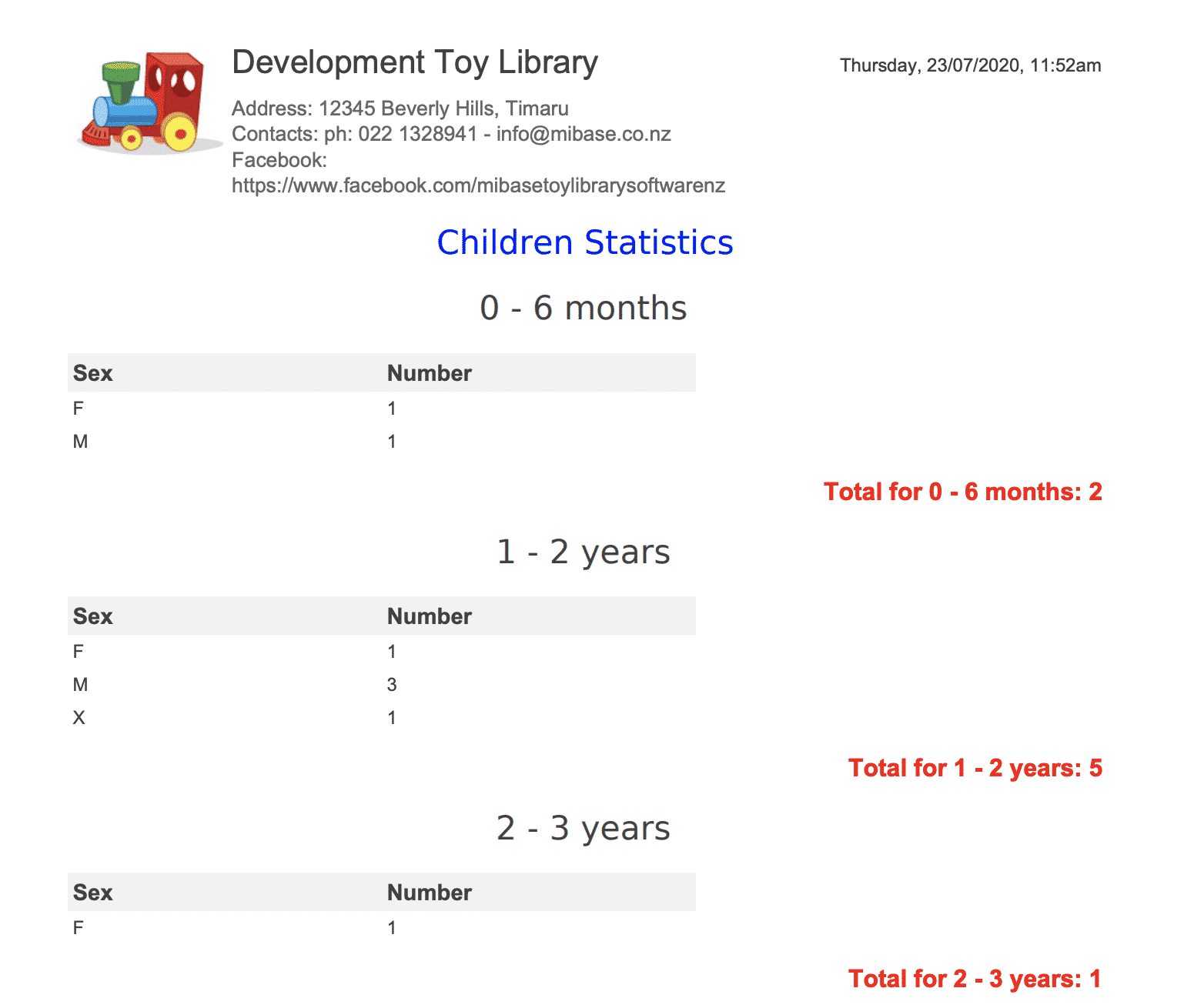
The post Children List page appeared first on MiBase New Zealand.
]]>The post How to add, edit or delete a child’s details appeared first on MiBase New Zealand.
]]>However, to update or amend or delete an already existing member’s child there are two places you can go to do this; the Member Detail page or the Children List.
Member Detail page
Add a child
Go to the member’s detail page, to the right of the page, you will see a section for Children.
To add a new child, fill in the fields and click Save.
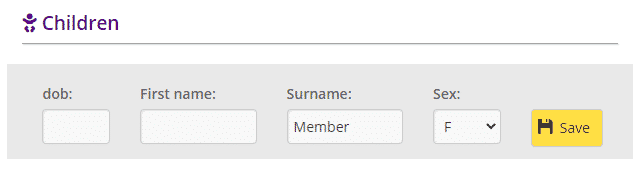
- dob: date of birth – click the box and select a date from the calendar that appears
- First name: self-apparent
- Surname: this automatically fills with the surname of the member. If it’s a different name however just delete and type in another surname
- Sex: select from the dropdown menu
Once you click Save the name will appear in a list underneath.
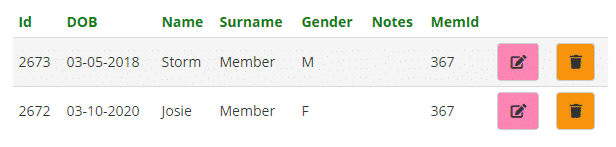
- id: the number to identify/record the child
- DOB: date of birth
- Name/Surname/Gender: self-apparent
- Notes: any relevant information regarding the child will appear here. For example, if they have a special need
- Memid: the id number of the member to whom the child belongs to
Delete a child
To delete the child’s name, click the orange Delete button.
Edit a child
To edit the child’s details, click the pink Edit button.
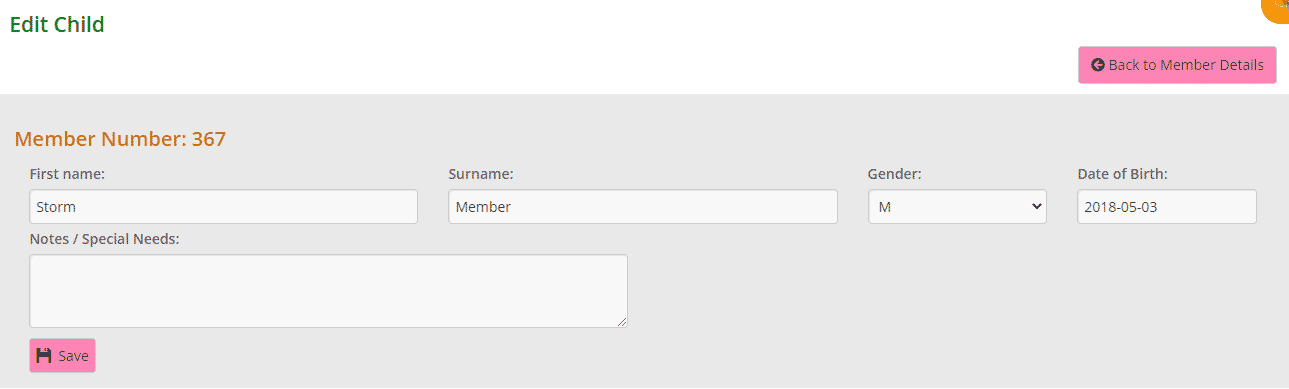
Make any changes or add any relevant notes and click Save.
A Success message will appear.

Clicking the Back to Member Details or Member Details button will take you to the member’s detail page.
Clicking the Member List button will take you to the list of all your active members.
Children List
Read the following article, Children List page, to learn how to edit or delete a child. You will also learn how to access other information regarding your members’ children.
The post How to add, edit or delete a child’s details appeared first on MiBase New Zealand.
]]>