How Can We Help?
When adding a new member to your library the only place where a new child’s details can be added is on the Member Detail page. As explained in the Member Detail page article, there are a number of ways to access this page.
However, to update or amend or delete an already existing member’s child there are two places you can go to do this; the Member Detail page or the Children List.
Member Detail page
Add a child
Go to the member’s detail page, to the right of the page, you will see a section for Children.
To add a new child, fill in the fields and click Save.
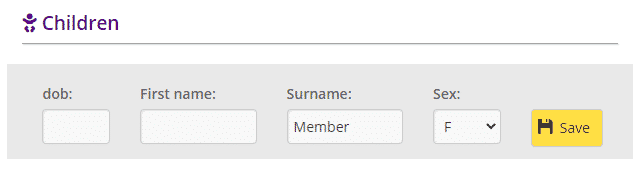
- dob: date of birth – click the box and select a date from the calendar that appears
- First name: self-apparent
- Surname: this automatically fills with the surname of the member. If it’s a different name however just delete and type in another surname
- Sex: select from the dropdown menu
Once you click Save the name will appear in a list underneath.
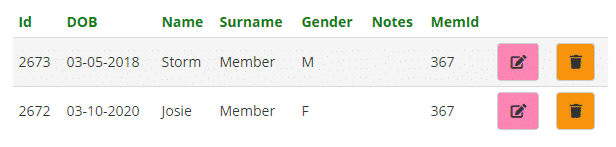
- id: the number to identify/record the child
- DOB: date of birth
- Name/Surname/Gender: self-apparent
- Notes: any relevant information regarding the child will appear here. For example, if they have a special need
- Memid: the id number of the member to whom the child belongs to
Delete a child
To delete the child’s name, click the orange Delete button.
Edit a child
To edit the child’s details, click the pink Edit button.
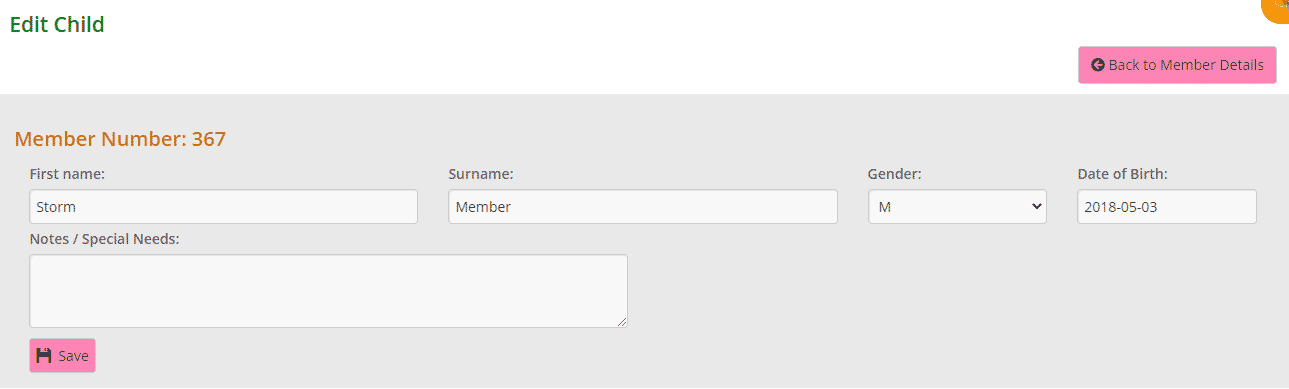
Make any changes or add any relevant notes and click Save.
A Success message will appear.

Clicking the Back to Member Details or Member Details button will take you to the member’s detail page.
Clicking the Member List button will take you to the list of all your active members.
Children List
Read the following article, Children List page, to learn how to edit or delete a child. You will also learn how to access other information regarding your members’ children.
