The post Renewing a Company’s Membership appeared first on MiBase New Zealand.
]]>- Companies can do it themselves on the Member Website
(only if your toy library is using the Member Website and has changed the setting to make this possible) - Admin can do it on the admin website
Admin Website
Go to Member -> Company and find the company you wish to renew in the Company List and click the purple Edit button alongside it.

You will be taken to the Editing Company page. To the right of the page, you will see an orange Renew Member button, click that and the membership automatically renews based on the current information listed for that member.

A Success message will appear with the membership fee amount, new expiry date and the button Send Renew Membership Email if this option has been set up in your system.
Follow this link Membership Renewal email if you would like to see how.

Clicking OK will take you back to the company’s detail page.
Clicking Send Renew Membership Email will take you to the send email page. Scroll down to the bottom you will see the button Send Renew Email, click that to send the email.
The membership fee amount added will be seen on the company’s payment page. To see this click the Payment button in the top menu. You will see the fee added and the account balance will adjust accordingly.

If you go back to the Editing Company page, you will see under Other info, the new expiry date field will have updated.
The company wants to change its membership type
If a company wants to change its membership type, this will need to be updated first and saved before renewing the membership. The reason being is when the renewal membership fee is added, it will add the old membership type and not the new. If this does happen, however, it can be manually changed on the Payments page by clicking the green Edit button next to the payment.
To change the membership type simply go to the Editing Company page, the second field is the Membership Type, select from the dropdown menu.
Click Save Company.

A green Success message will appear. Clicking OK will take you to the Company Detail page.
Click the pink Edit button and then the Renew Member button.
Member Website
If your toy library is using the Members Website, you can also set up the option of allowing your members to renew their own membership when it expires.
To do this go to Setup -> Members and type in online_renew in the Name search box. Change the setting to Yes if you would like members to be able to renew their own membership by clicking the Edit button and making the change.
Once this is done, when the membership is due to expire in a month or has expired, the company will see on their Home page, once they have logged in, a red Renew Now button under their details.
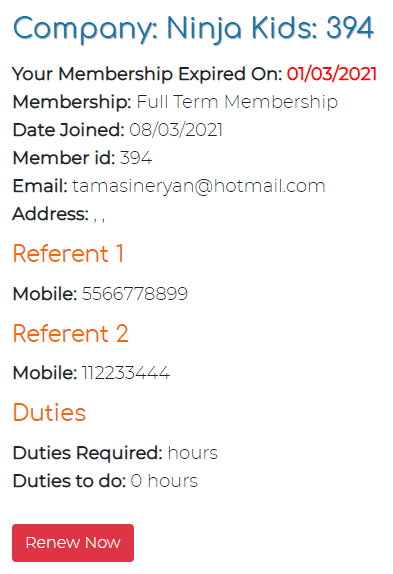
Clicking this button automatically renews their membership and displays the membership fee added to their account and the new expiry date. Clicking OK will take them back to their Home page.
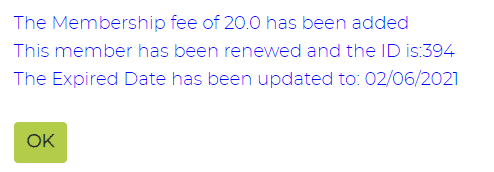
If they click on the Transactions tab, they will see the fee added to their account.
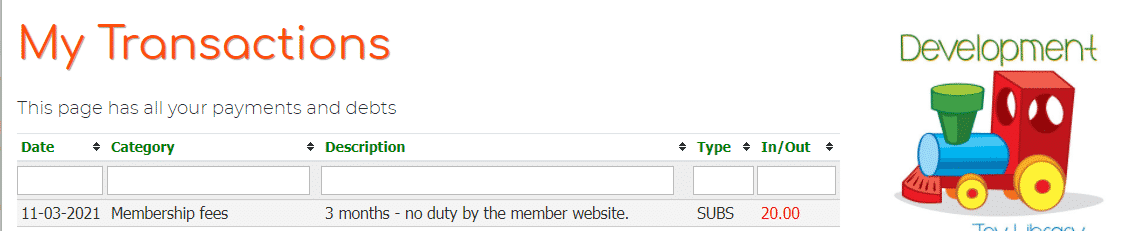
The fee will also appear on their Payments page on the admin website.
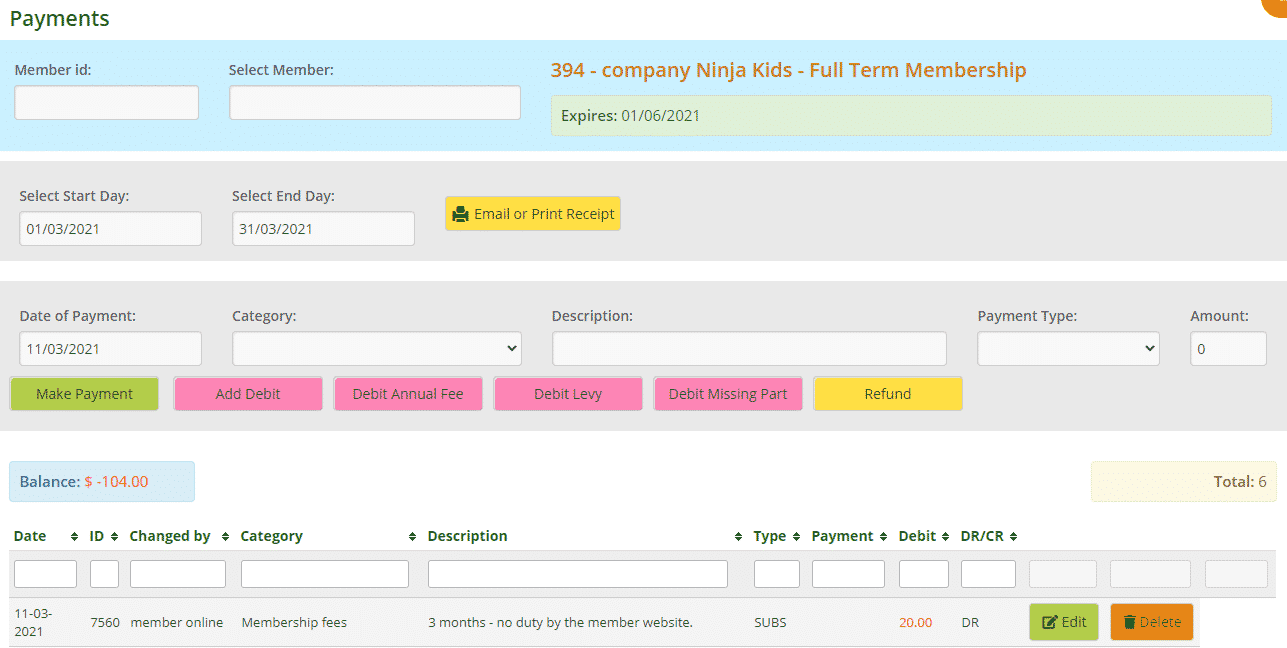
Note: a company cannot change its membership type. If they would like to do that they will need to contact you, the admin.
The post Renewing a Company’s Membership appeared first on MiBase New Zealand.
]]>The post How to renew a resigned member looking to rejoin appeared first on MiBase New Zealand.
]]>When a membership expires and they choose not to renew it, their details are saved within MiBaseNZ but in the Members Expired page. As mentioned in the Members Expired article, you can decide how long you want your members to stay in the expired list before being moved to the Not Active list.
If you know for certain a member is no longer returning you can also manually resign them and move their details into the Not Active list by editing their detail page and changing their status to resigned.
Now, what happens when a resigned or not active member returns to your library and would like to become a member again?
The good news is they are already in the system so there is no need to create a new member ID for them.
This is what you do:
- Go to Member -> Not Active
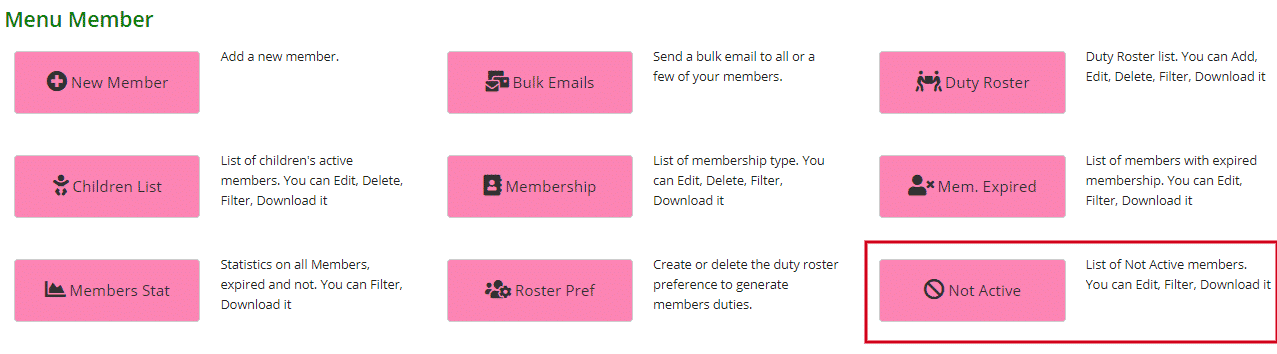
- Search for the member’s name in the Full Name search field and change their status to RE-ACTIVE by selecting from the dropdown menu. Click the blue View button.

- You will now be taken to their details page.
Click the pink Edit button.

- Change their membership type by selecting from the dropdown menu.
Note: you can also change their status here instead of in the Not Active page as suggested in Step 2.
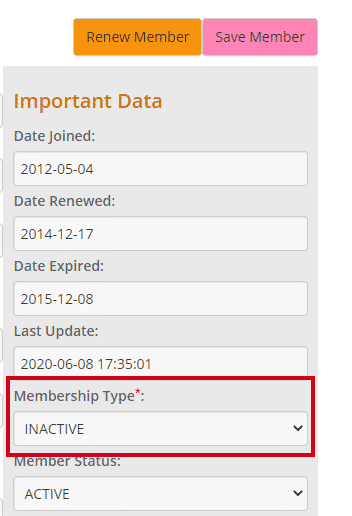
- Check all their contact details and amend if necessary.
- Click Save Member.
(You must click Save Member first before clicking Renew Member otherwise the changes won’t be saved)
 A new page will appear with a Success! message. Click OK.
A new page will appear with a Success! message. Click OK.
This will take you back to the member’s details page.

- Click the pink Edit button again and then click Renew Member.
Another Success page will appear with the membership fee amount, new expiry date and the button Send Renew Membership Email if this option has been set up in your system.
Follow this link Membership Renewal email if you would like to see how.
 Clicking OK will take you back to the member’s detail page.
Clicking OK will take you back to the member’s detail page.
Clicking Send Renew Membership Email will take you to the send email page. Scroll down to the bottom you will see the button Send Renew Email, click that to send the email.
The membership fee amount added will be seen in the member’s payment page. To see this click the Payment button in the top menu. You will see the fee added and the account balance will adjust accordingly.
The post How to renew a resigned member looking to rejoin appeared first on MiBase New Zealand.
]]>The post Renewing a toy in the Member Website appeared first on MiBase New Zealand.
]]>
Step 1: Member Login
Members need to log in to the Member Website using their login details.
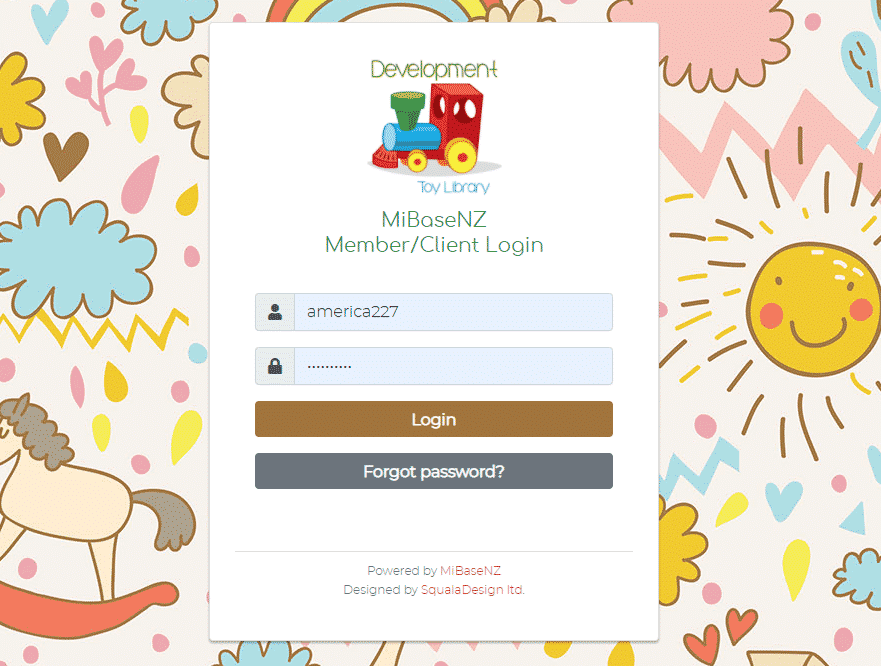
Step 2: Select My Library at the top of the page
Under the first heading Toys On Loan, the member will see the list of toys they currently have out on hire.
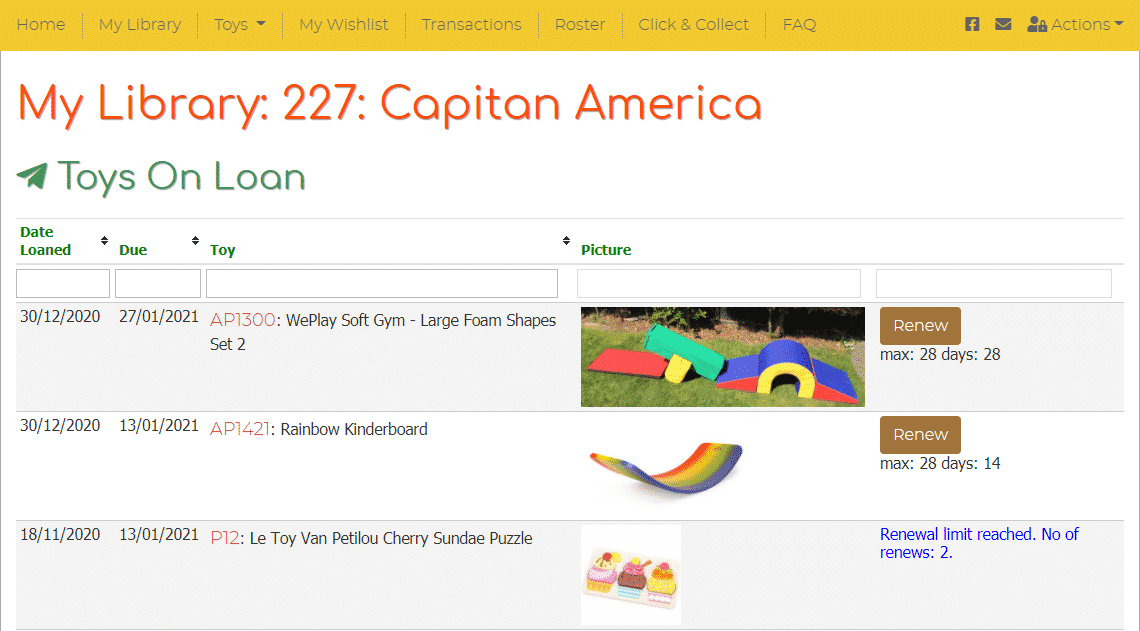
Step 3: Click Renew
Find the toy they would like to renew and simply click the Renew button next to it. A confirmation message will appear as shown below.
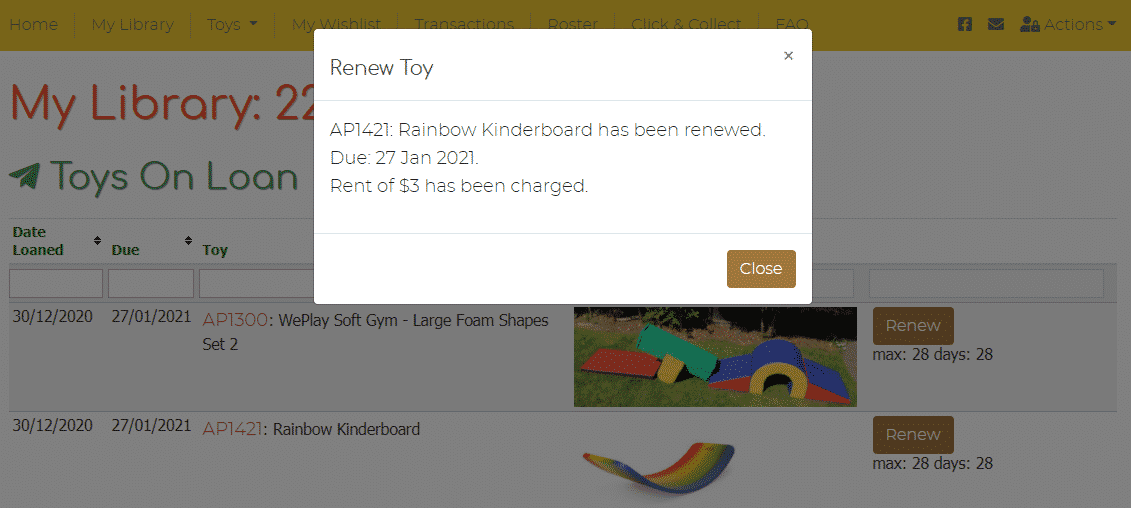
Once the member has reached the limit of renewals, which depends on the number of renewals you have set up for your library, the Renew button will disappear and will be replaced with the message Renewal limit reached.

If a toy is overdue, you can decide, by changing the relevant setting, whether the member can renew an overdue toy or not. If they can they simply click the Renew button. If they can’t the Renew button will be replaced with the message Overdue toy cannot renew.

The post Renewing a toy in the Member Website appeared first on MiBase New Zealand.
]]>The post How to renew or return a toy in the Loan page appeared first on MiBase New Zealand.
]]>A green Success box will appear at the top of the list with the returned (or renewed) toy’s information.
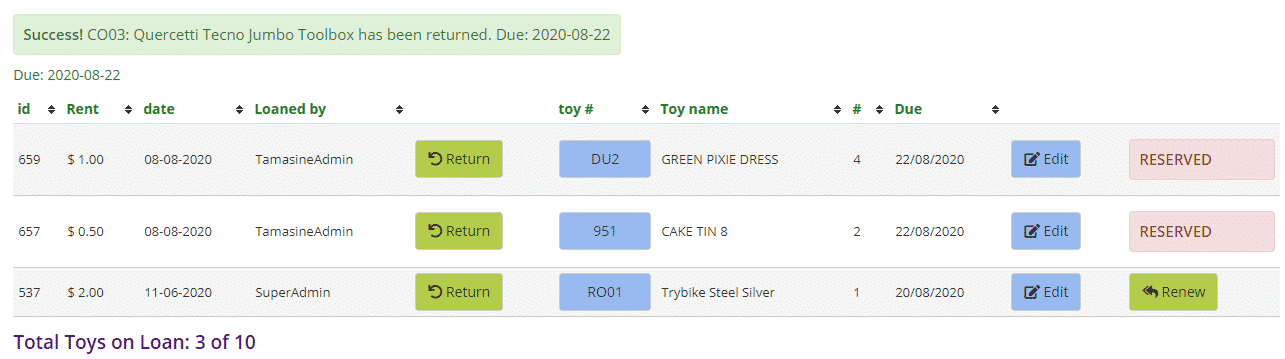
Unfortunately, a ‘reserved’ toy cannot be renewed. As you can see in the table, where the green ‘Renew’ button is, a red ‘Reserved’ box is there instead.
If a member would like to renew a reserved toy, you will need to return the toy then loan the toy again unless of course, the toy has been reserved by another member, in which case the toy cannot be renewed.

If a member is returning all the toys listed, rather than selecting the Return button separately for each toy, you can click the green ‘Return All’ button underneath the table.
The same applies if a member would like to renew all the toys listed, you can click the green ‘Renew All’ button. Remember though, this won’t work for reserved toys.
The post How to renew or return a toy in the Loan page appeared first on MiBase New Zealand.
]]>