How Can We Help?
MiBaseNZ has created the Not Active page for you to see a list of all your resigned or locked members.
- Resigned members are members whose memberships have been expired for some time due to moving or no longer interested.
- Locked members are members who have potentially stolen toys or have not paid their fees.
These members cannot be deleted. They need to be kept for historical reasons as they are still linked to toys history such as loans and missing pieces or transactional history which needs to be kept for at least 5 years.
All members on this page WILL NOT appear in the Members Stat page, Members List page or the Mem. Expired page. They will also not receive any automatic or bulk emails.
This list shows you the member’s details such as account balance, their duty situation if they are a duty member or the reason for their not active status.
To see the full list of resigned or locked members, go to Member -> Not Active
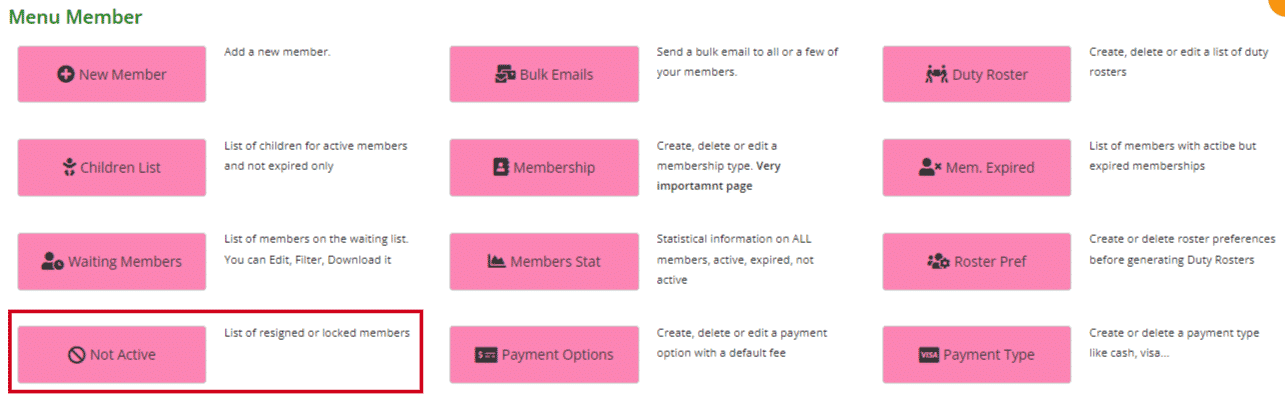
You can see from the list below the following information for each member.
In the top right corner above the table, you can see in black the total number of resigned and/or locked members and in blue the total number of children.
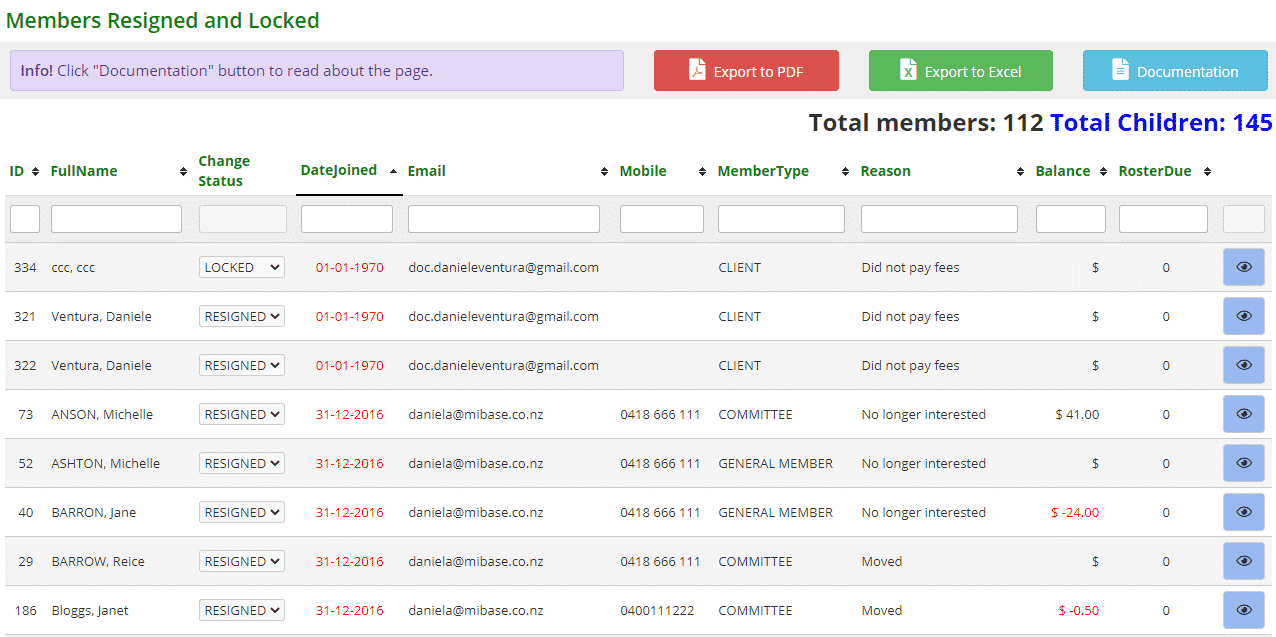
- id: the member’s id number.
- FullName
- Change Status: to re-activate the member, select from the dropdown menu. They will appear back in the Member’s List when you refresh the page.
- Date Joined
- Email address
- Mobile/Phone numbers
- Membership type
- Reason: you can add a reason for the member to be locked or resigned. To do this you will need to go to the member’s detail page, select Edit and at the bottom, there is a box to type in a reason for locking or resigning the member.
- Balance: this is the member’s account balance. If it is red, it means the member is owing money.
- RosterDue: this lists the number of duties the member is owing. If the number is red, the member owes duties. If the number is negative, the member has completed more duties than expected.
To view the member’s full list of details, click on the blue ![]() View button.
View button.
To sort or filter the list, click the arrows next to the heading you want to sort or filter the list by or type in the search boxes underneath the headings.
You can also download the list to PDF and/or Excel by clicking the Export to PDF or Export to Excel buttons. This will export the full list, not a filtered list. If you want to download a filtered list, export to excel and sort or filter through there.

For members to appear in the Not Active list, you can manually change the status of the member on the Member Detail page or you can activate MiBaseNZ‘s cron job for Resigned Members where after a number of days the membership has expired, an email will be sent to the member and their details will be automatically removed from the Expired Members list to the Not Active list. To set this up go to Resigned Members – Automatic Email.
