How Can We Help?
If your company’s membership is about to expire or has expired and they would like to renew it for another term, there are two ways it can be renewed within MiBaseNZ.
- Companies can do it themselves on the Member Website
(only if your toy library is using the Member Website and has changed the setting to make this possible) - Admin can do it on the admin website
Admin Website
Go to Member -> Company and find the company you wish to renew in the Company List and click the purple Edit button alongside it.

You will be taken to the Editing Company page. To the right of the page, you will see an orange Renew Member button, click that and the membership automatically renews based on the current information listed for that member.

A Success message will appear with the membership fee amount, new expiry date and the button Send Renew Membership Email if this option has been set up in your system.
Follow this link Membership Renewal email if you would like to see how.

Clicking OK will take you back to the company’s detail page.
Clicking Send Renew Membership Email will take you to the send email page. Scroll down to the bottom you will see the button Send Renew Email, click that to send the email.
The membership fee amount added will be seen on the company’s payment page. To see this click the Payment button in the top menu. You will see the fee added and the account balance will adjust accordingly.

If you go back to the Editing Company page, you will see under Other info, the new expiry date field will have updated.
The company wants to change its membership type
If a company wants to change its membership type, this will need to be updated first and saved before renewing the membership. The reason being is when the renewal membership fee is added, it will add the old membership type and not the new. If this does happen, however, it can be manually changed on the Payments page by clicking the green Edit button next to the payment.
To change the membership type simply go to the Editing Company page, the second field is the Membership Type, select from the dropdown menu.
Click Save Company.

A green Success message will appear. Clicking OK will take you to the Company Detail page.
Click the pink Edit button and then the Renew Member button.
Member Website
If your toy library is using the Members Website, you can also set up the option of allowing your members to renew their own membership when it expires.
To do this go to Setup -> Members and type in online_renew in the Name search box. Change the setting to Yes if you would like members to be able to renew their own membership by clicking the Edit button and making the change.
Once this is done, when the membership is due to expire in a month or has expired, the company will see on their Home page, once they have logged in, a red Renew Now button under their details.
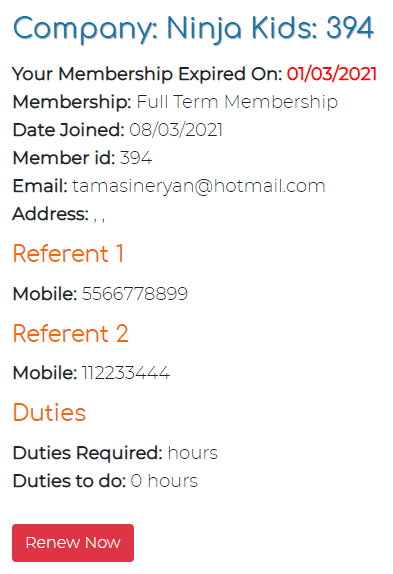
Clicking this button automatically renews their membership and displays the membership fee added to their account and the new expiry date. Clicking OK will take them back to their Home page.
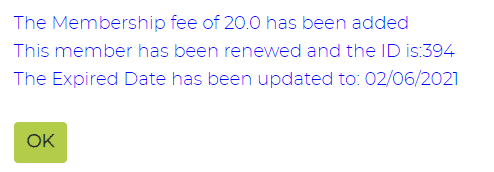
If they click on the Transactions tab, they will see the fee added to their account.
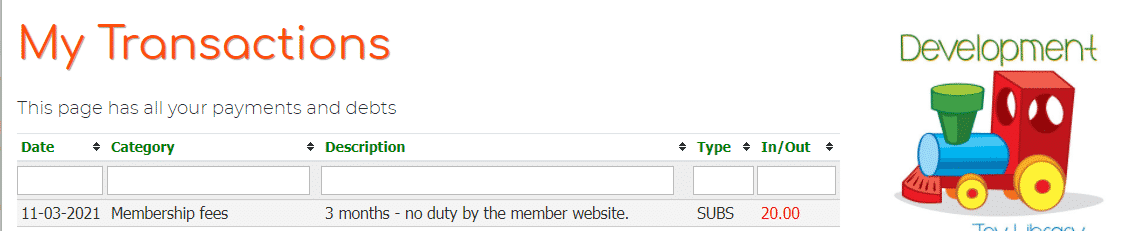
The fee will also appear on their Payments page on the admin website.
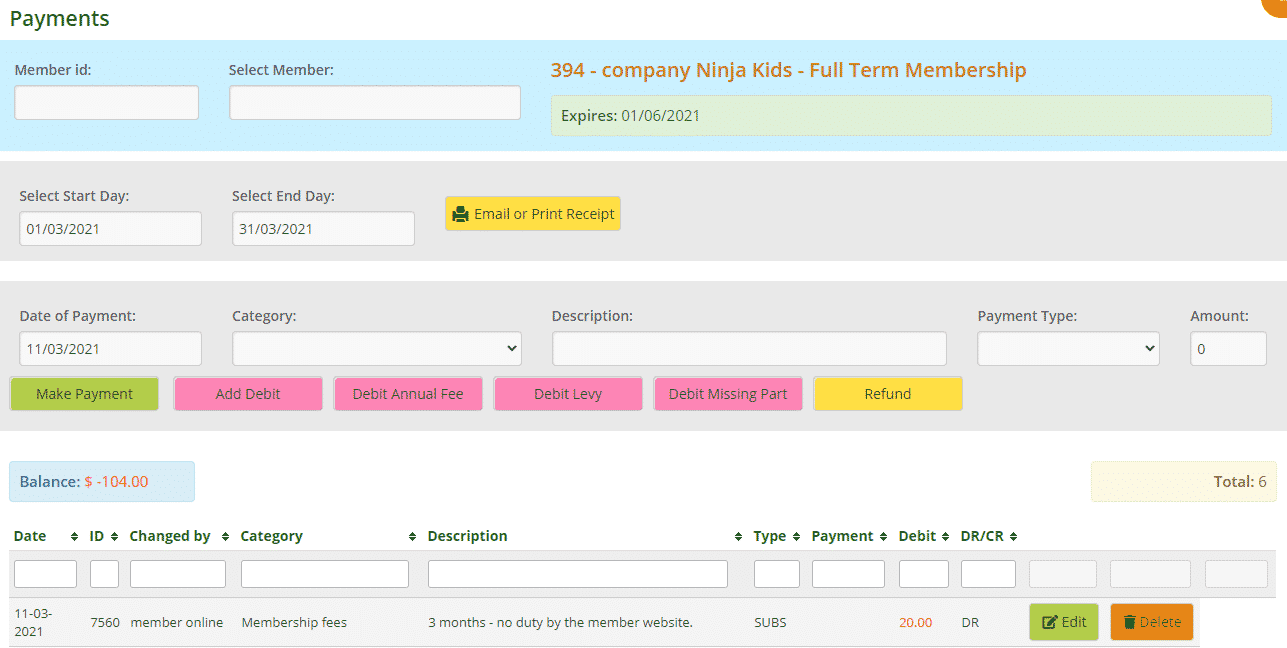
Note: a company cannot change its membership type. If they would like to do that they will need to contact you, the admin.
