The post New Password – Bulk email appeared first on MiBase New Zealand.
]]>To create/modify this email template, go to Setup -> Email Template, type in ‘password’ as shown below, and click the yellow Edit button.

Then change the content in the email.
You can also add any generic shortcode you like to the email. Follow this link to view our full list of shortcodes.
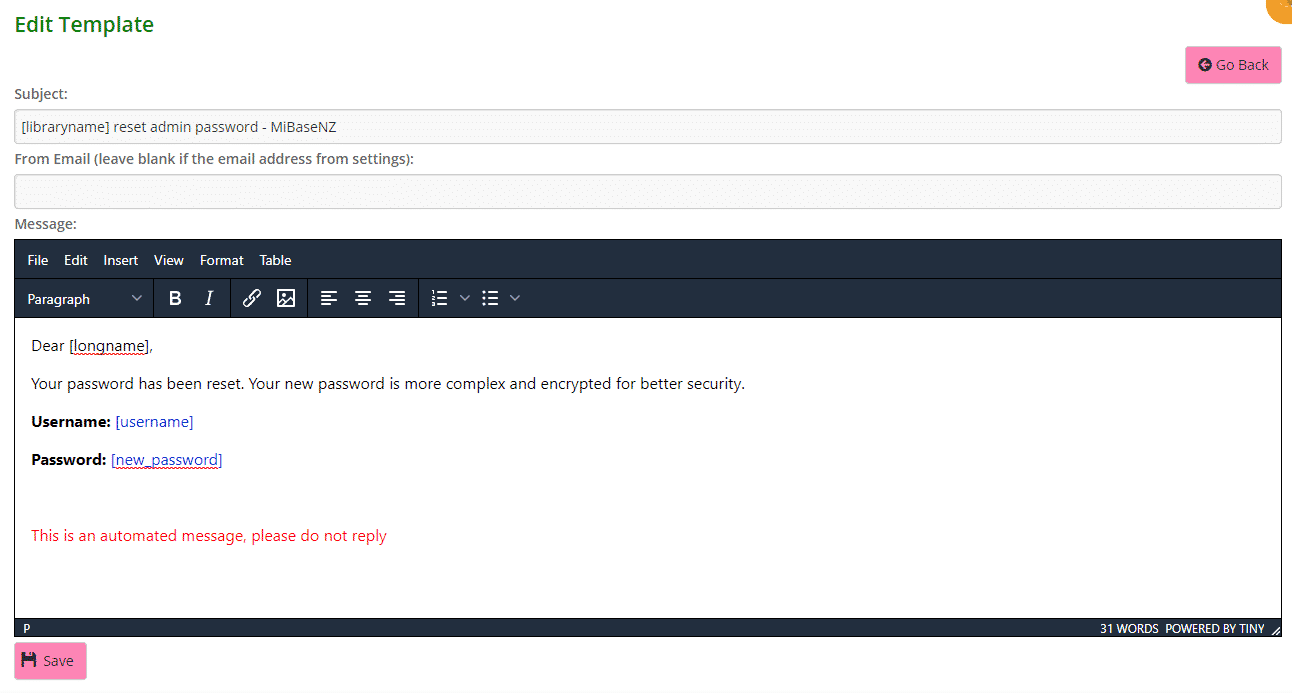
Click Save.
A Success message will appear. Clicking Go Back will take you back to the Email Templates page.

The post New Password – Bulk email appeared first on MiBase New Zealand.
]]>The post Add a Volunteer appeared first on MiBase New Zealand.
]]>Once this is done, to add a volunteer go to Setup -> Add Volunteers.
Only admin can add volunteers. 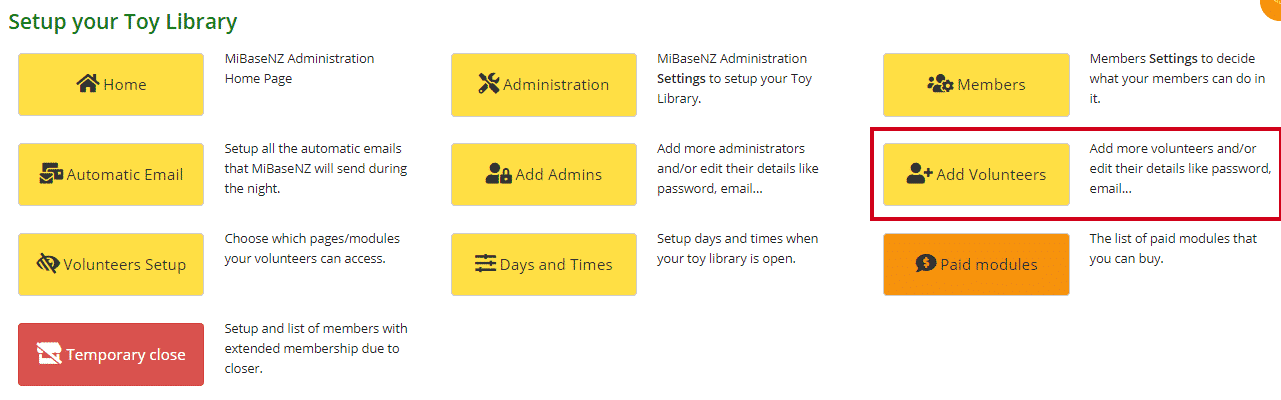
Any volunteers already added will be listed in the Volunteer’s List (see below).
To Edit a Volunteer, click the pink Edit button. For further information follow the link.
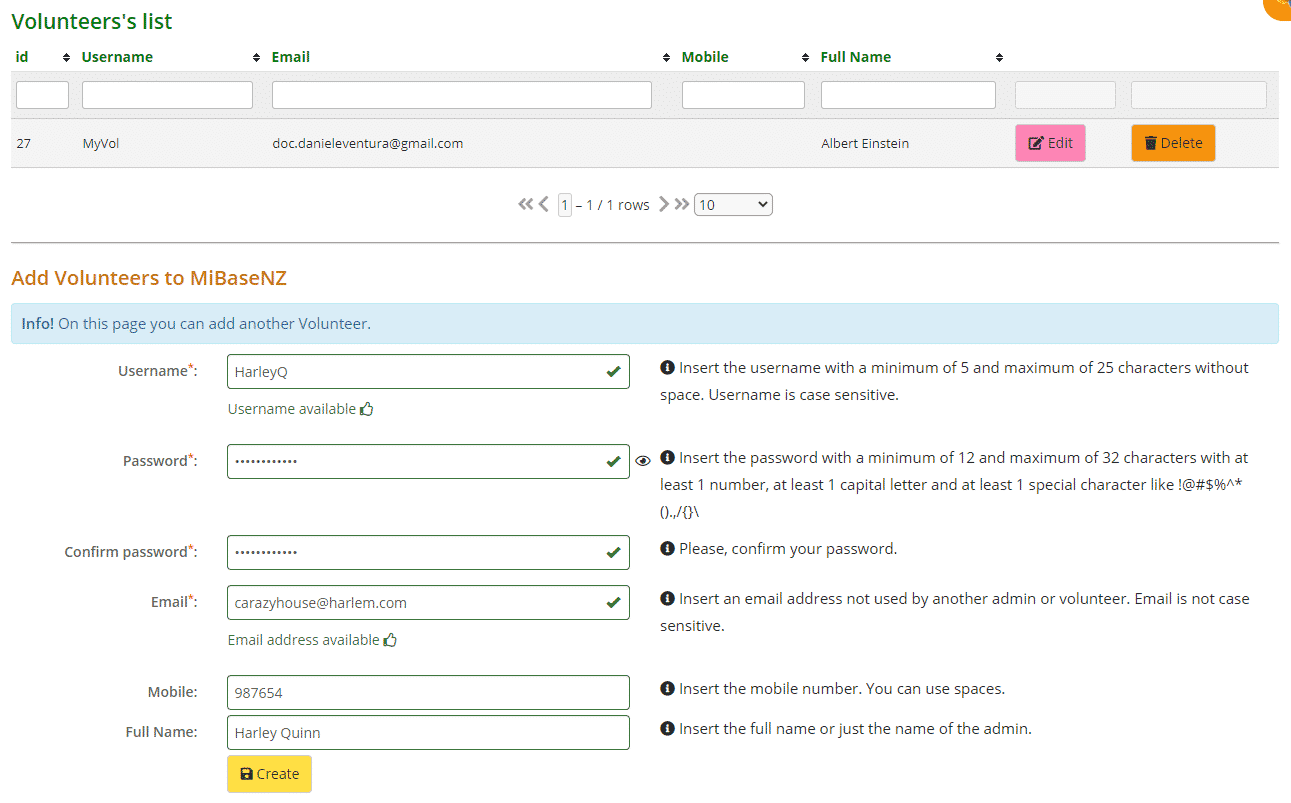
To add a new volunteer, you must make sure you fill in the fields with a red *.
- Username: without any space or special characters. This must be unique, no two volunteers (this includes the administrators as well) can have the same username
- Password: minimum of 12 and maximum of 32 characters using at least 1 number, 1 capital letter, and 1 special character, with no spaces. Passwords must be unique, no two volunteers (this includes the administrators as well) can have the same password
- Confirm password: this is a newly added feature
- Email: this address must be unique, it cannot be the same as any other administrator or volunteer
- Mobile number, you can use spaces here
- Full Name: you can use spaces here
If you have not followed the requirements for each field, a pop-up box will appear letting you know what needs to be changed along with a red cross.


Alternatively, if you have met the requirements you will see a message along with a green tick

Once all fields have been completed, click Create. Their name will now be added to the Volunteer’s List.
A Success message will also appear.

The post Add a Volunteer appeared first on MiBase New Zealand.
]]>The post Edit a Volunteer appeared first on MiBase New Zealand.
]]>To do this go to Setup -> Add Volunteers
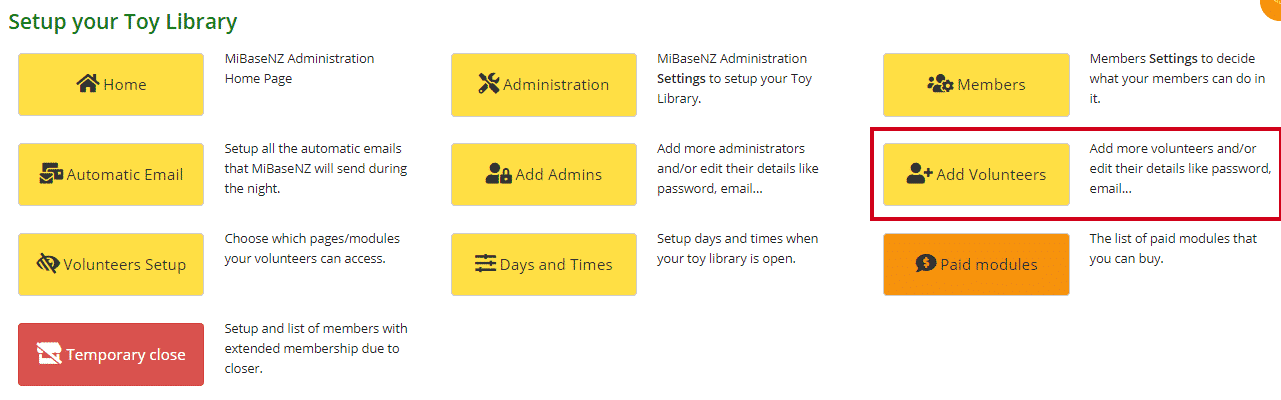
Choose the volunteer you would like to change from the list. Click the pink Edit button.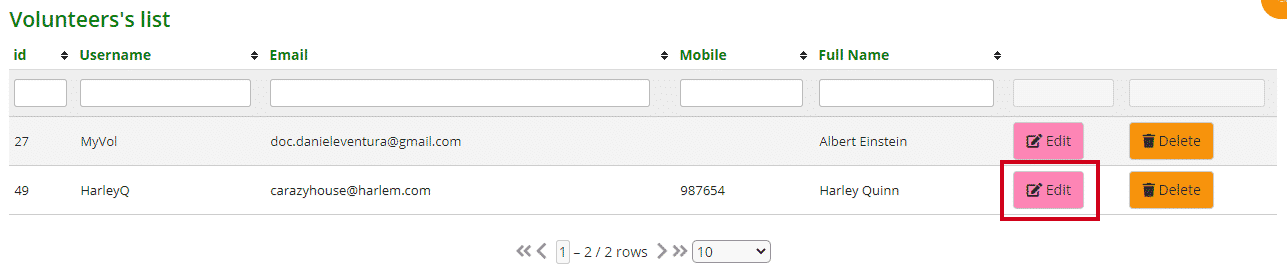
You will see all their details. Make the changes.
Note: even though the password field is blank, the current password still stands unless you change it.
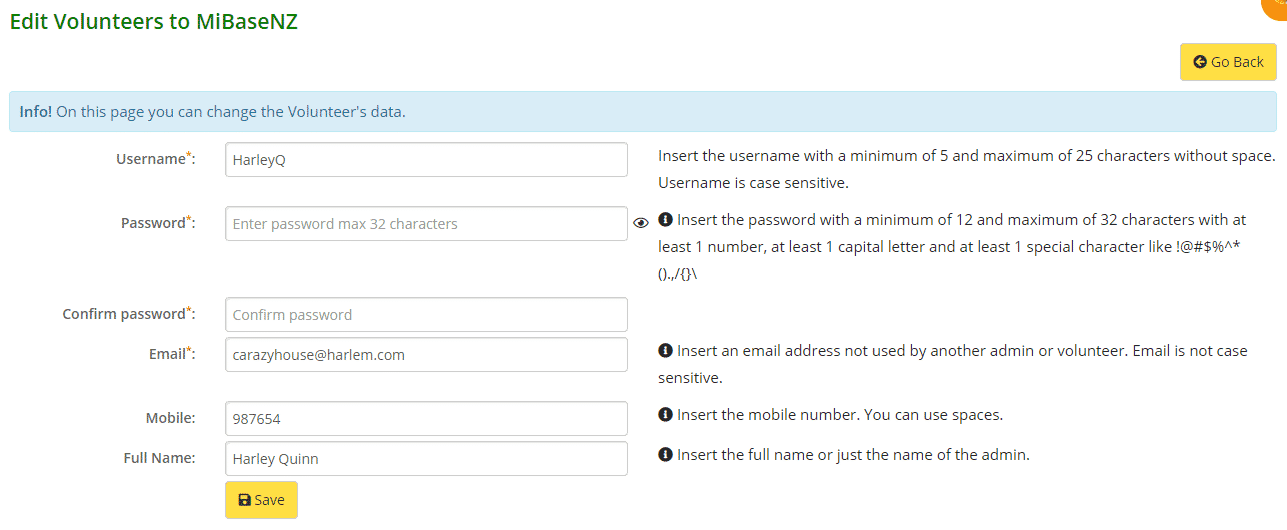
- Username: without any space or special characters. This must be unique, no two volunteers (this includes the administrators as well) can have the same username
- Password: minimum of 12 and maximum of 32 characters using at least 1 number, 1 capital letter, and 1 special character, with no spaces. Passwords must be unique, no two volunteers (this includes the administrators as well) can have the same password
- Confirm password: this is a newly added feature
- Email: this address must be unique, it cannot be the same as any other administrators or volunteers
- Mobile number, you can use spaces here
- Full Name: you can use spaces here
Click Save.
The post Edit a Volunteer appeared first on MiBase New Zealand.
]]>