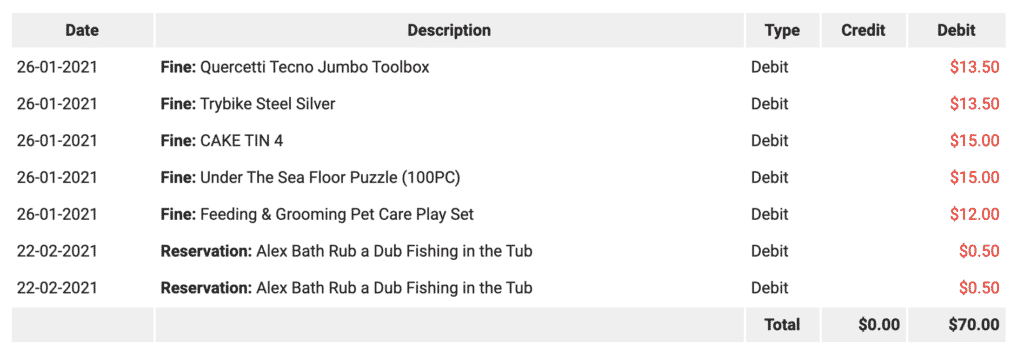The post DELETED status for members accounts you no longer want to see appeared first on MiBase New Zealand.
]]>Remember, members’ accounts cannot actually be deleted. It will still be in your database, you just won’t be able to see it.
The only way to see your deleted members is to download a list on the 1-click function page. This will be explained in further detail below.
There are two ways to delete a member. Either changing the status on their Member Detail page or if they are on the Not Active list, changing the status there.
Member Detail page
Find the member you would like to delete. Click the pink Edit button. Under the Important Data section, find the Member Status dropdown menu and select DELETED.
Click Save Member.
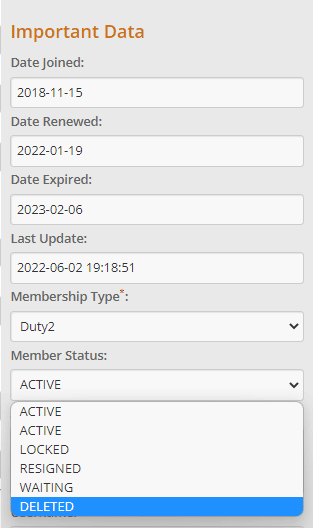
Not Active page
Go to Member -> Not Active
Find the member you would like to delete. Under the Change Status column, select DELETED from the dropdown menu.
Then click the orange refresh button at the top of the page to save.

1 Click Function page
Once the status is changed to DELETED, their account will no longer be seen. As mentioned above, the only way to see your list of deleted members is to go to Setup -> 1 click function.
Select the Old Members to Excel button. A list of all your resigned, locked and deleted members will download to an excel spreadsheet.
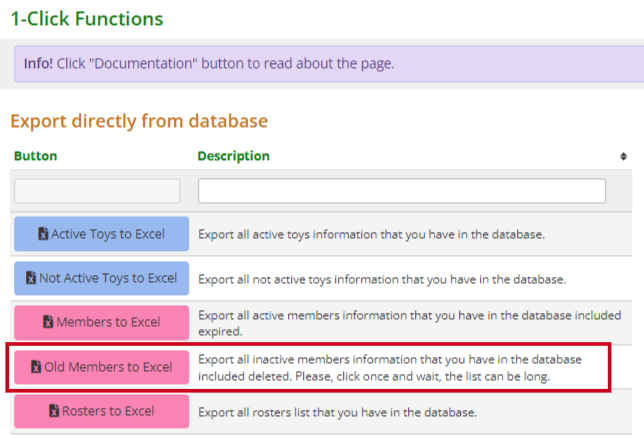
The very last column of this spreadsheet is the Status column. You can filter out your deleted members from there.
Reactivating a deleted members account
If for some reason you would like to activate a member’s deleted account, the only way to do it is to know their member ID which you can find in the above excel list. Go to the Member Detail page of any member and in the Member id field type the id number in.
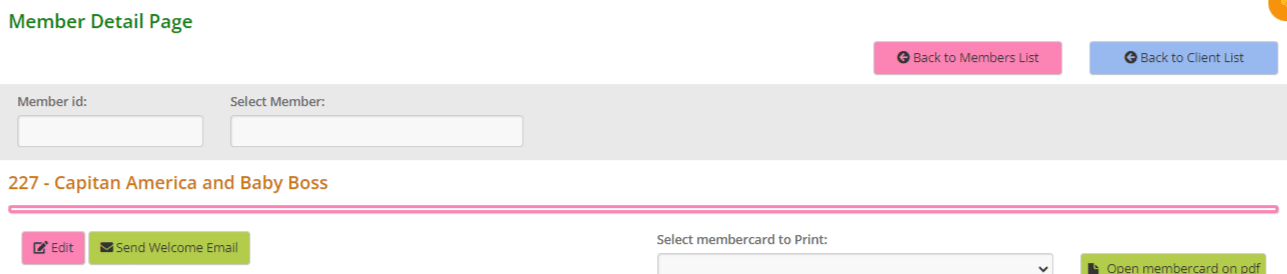
When their details appear, click the pink Edit button and change their Member Status to ACTIVE. Click Save Member.
The post DELETED status for members accounts you no longer want to see appeared first on MiBase New Zealand.
]]>The post Member Alerts page appeared first on MiBase New Zealand.
]]>The member will be able to see their alert on the Member Website when they log in. It will appear on the Home page in a red box.
Admin can see the alert on the Loan page and the Member Detail page.
Member Alerts once added will also automatically be added to a list on MiBaseNZ’s Member Alert page.
To access this list go to Member -> Alert
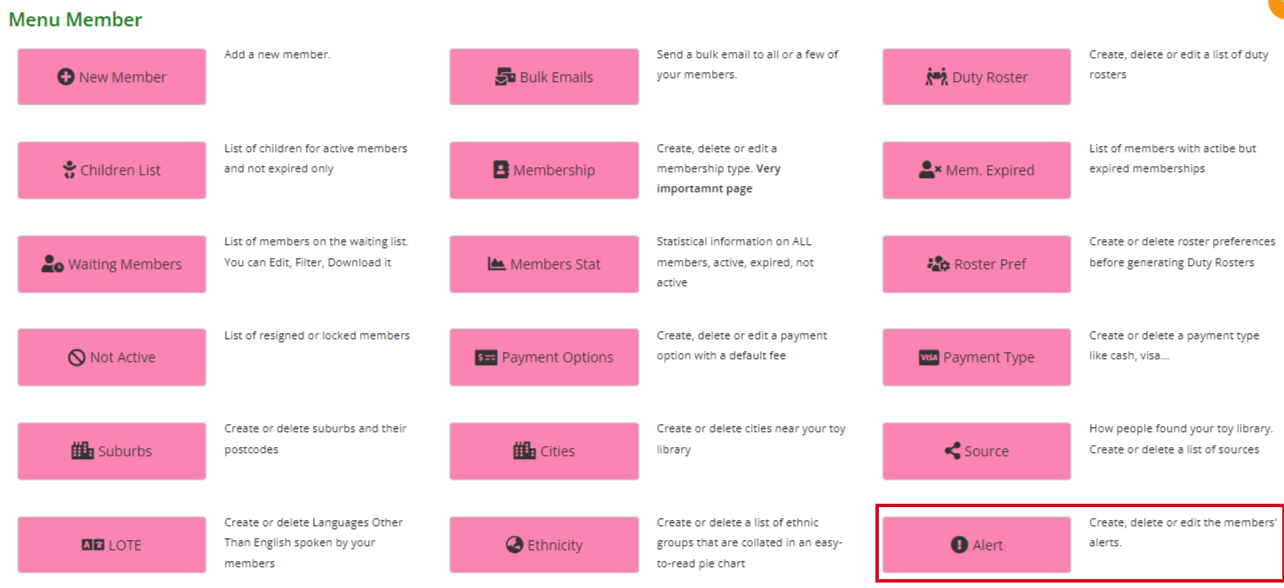
From here you can check, edit and delete any information on the list.
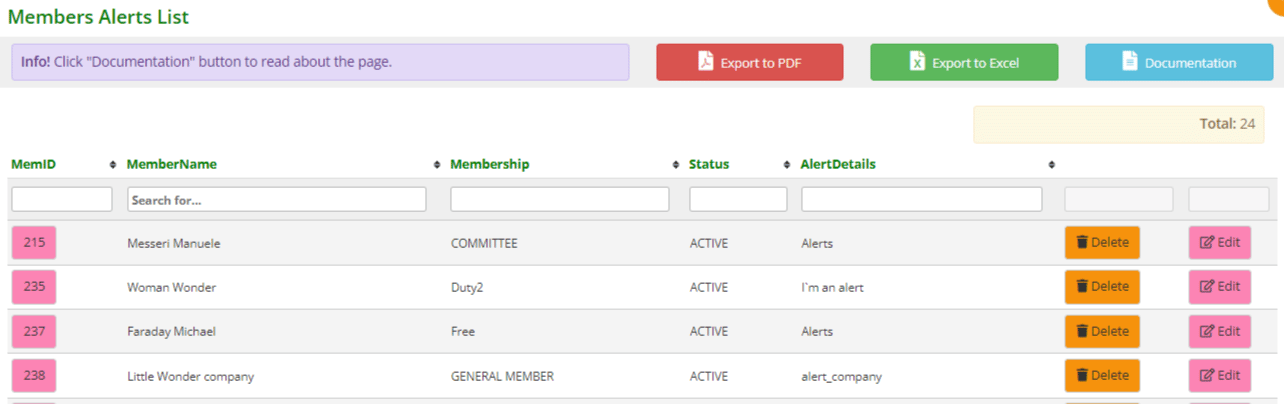
- MemID: the member’s individual id. If you click the box you will be taken to the member’s detail page
- MemberName: self-explanatory
- Membership: self-explanatory
- Status: the status of the member’s membership
- AlertDetails: the information that will appear in the red alert box on both websites
- Delete: if this alert is no longer required you can just click the orange Delete button. The page will automatically update removing the alert. The alert will also be removed from the member’s detail page on both websites as well as on the Editing Member page
- Edit: if this alert needs to be edited in some way click the pink Edit button and you will be taken to the Editing Member page where you can make the changes. Remember to click Save
To sort or filter the list, click the arrows next to the heading you want to sort or filter the list by or type in the search boxes underneath the headings.
You can also download the list to PDF and/or Excel by clicking the Export to PDF or Export to Excel buttons. This will export the full list, not a filtered list. If you want to download a filtered list, export to excel and sort or filter through there.
The post Member Alerts page appeared first on MiBase New Zealand.
]]>The post Member Transaction – Bulk email appeared first on MiBase New Zealand.
]]>The first important step is to create/modify this email template.
Go to Setup -> Email Template, type in ‘member_transaction’ as shown below, and click the yellow edit button.
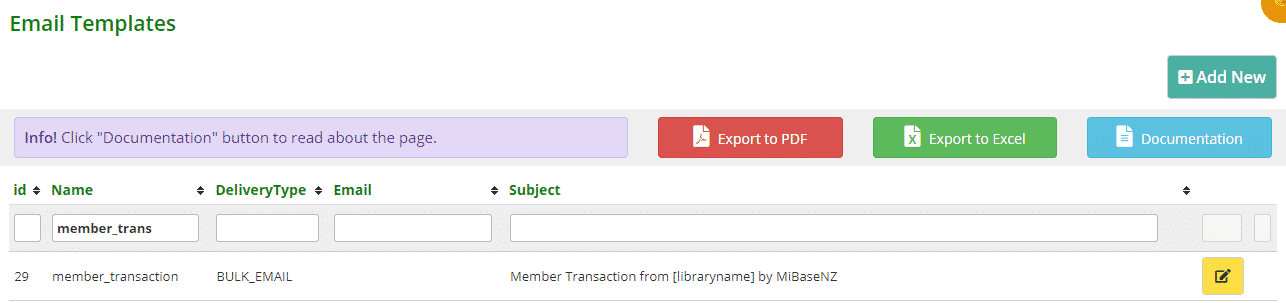
Then change the content in the email.
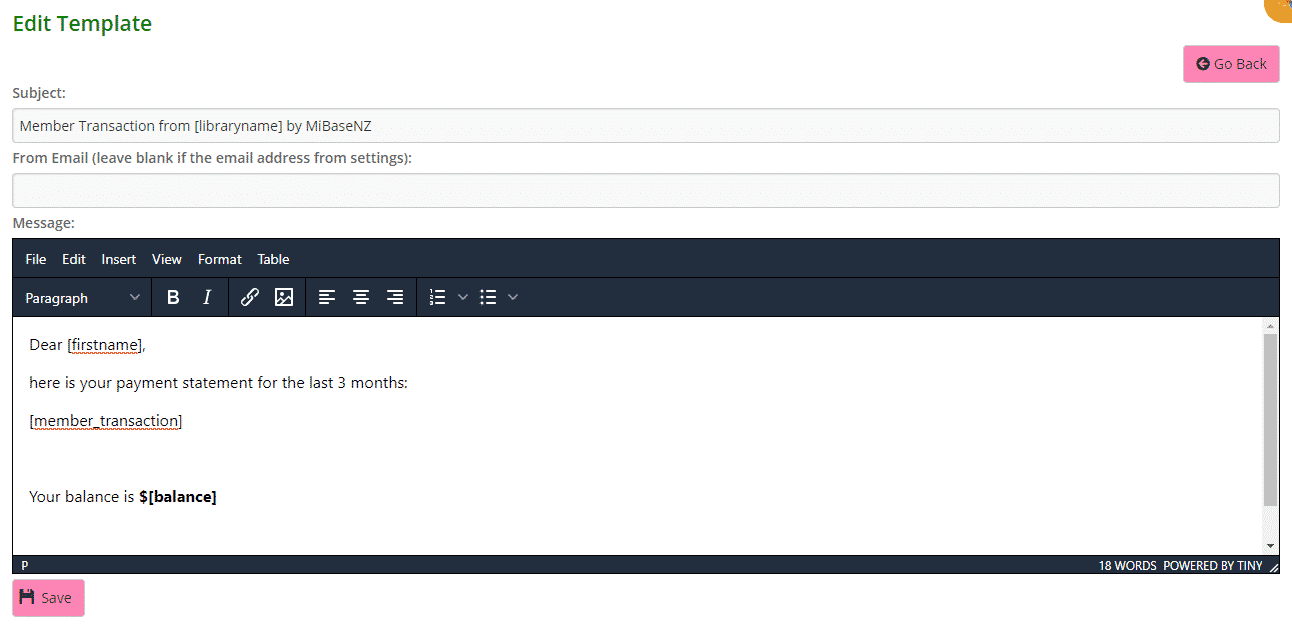
Click Save.
A Success message will appear. Clicking Go Back will take you back to the Email Templates page.
Specific Shortcodes
For this particular email, you need to choose from two specific Member Transaction shortcodes:
- [member_transaction] – will give you a list of the last 3 months of transactions
- [member_transaction_all] – will give the entire list of transactions.
Remember, for some members, this list will be very long!
Instead of sending this email, we suggest you activate the Transaction page in the Member Website. Follow this link to see how to Activate the Transaction page
Both shortcodes will provide a list of transactions in a table format as seen below. The list will vary in length depending on which shortcode you use.
As you can also see above, some generic shortcodes have been used, [firstname] and [balance]. You can add any generic shortcode you like to the email. Follow this link to view our full list of shortcodes.
Transaction List
The post Member Transaction – Bulk email appeared first on MiBase New Zealand.
]]>The post Setting up the Membership Application Received email template appeared first on MiBase New Zealand.
]]>To create/modify this email template, go to Setup -> Email Template, type in ‘approve’ as shown below, and click the yellow edit button.

Then change the content in the email.
You can also add any generic shortcode you like to the email. Follow this link to view our full list of shortcodes.
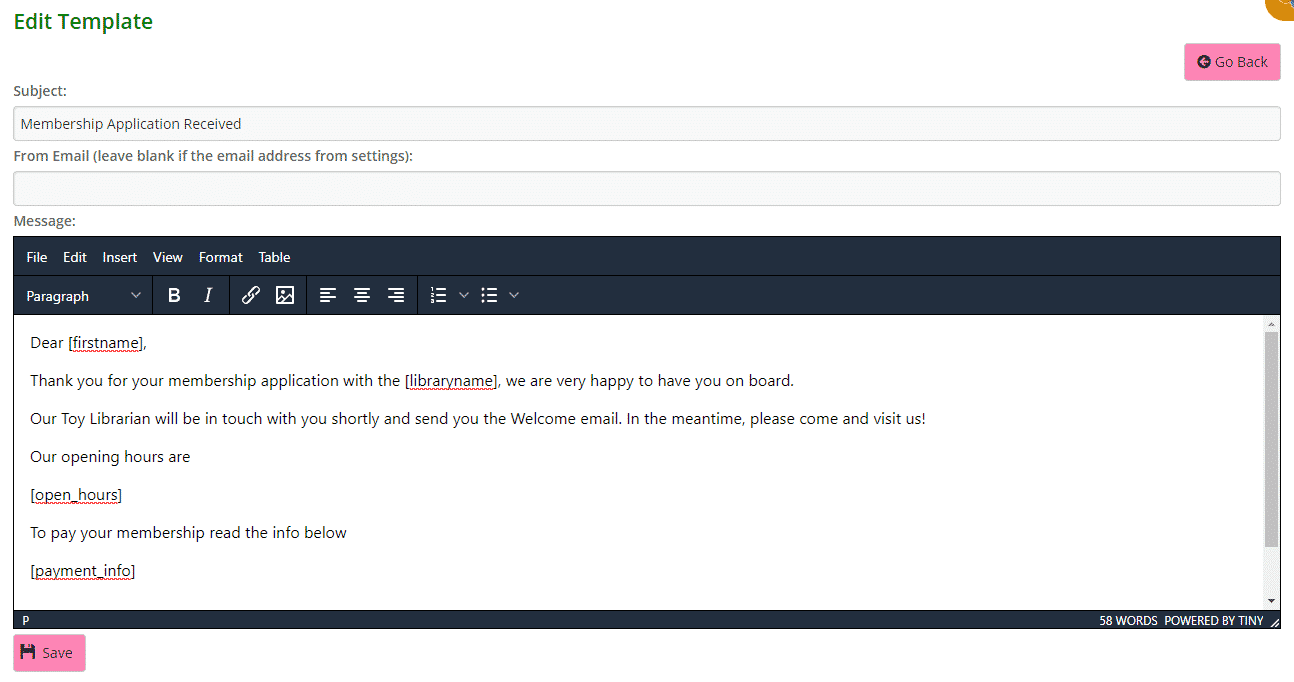
Click Save.
A Success message will appear. Clicking Go Back will take you back to the Email Templates page.

The post Setting up the Membership Application Received email template appeared first on MiBase New Zealand.
]]>