How Can We Help?
MiBaseNZ created the “DELETED” status to give toy libraries the ability to remove members’ accounts without permanently deleting them. It is a way to clean up the list of members, particularly where there is a double up, or a triple up in some cases, that you don’t need to see anymore.
Remember, members’ accounts cannot actually be deleted. It will still be in your database, you just won’t be able to see it.
The only way to see your deleted members is to download a list on the 1-click function page. This will be explained in further detail below.
There are two ways to delete a member. Either changing the status on their Member Detail page or if they are on the Not Active list, changing the status there.
Member Detail page
Find the member you would like to delete. Click the pink Edit button. Under the Important Data section, find the Member Status dropdown menu and select DELETED.
Click Save Member.
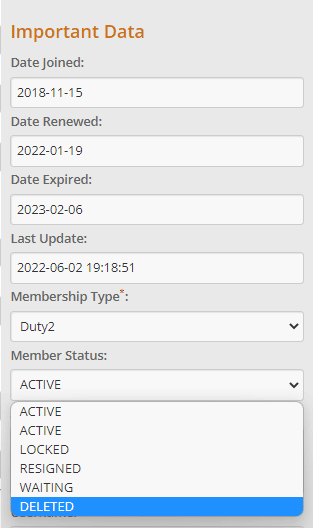
Not Active page
Go to Member -> Not Active
Find the member you would like to delete. Under the Change Status column, select DELETED from the dropdown menu.
Then click the orange refresh button at the top of the page to save.

1 Click Function page
Once the status is changed to DELETED, their account will no longer be seen. As mentioned above, the only way to see your list of deleted members is to go to Setup -> 1 click function.
Select the Old Members to Excel button. A list of all your resigned, locked and deleted members will download to an excel spreadsheet.
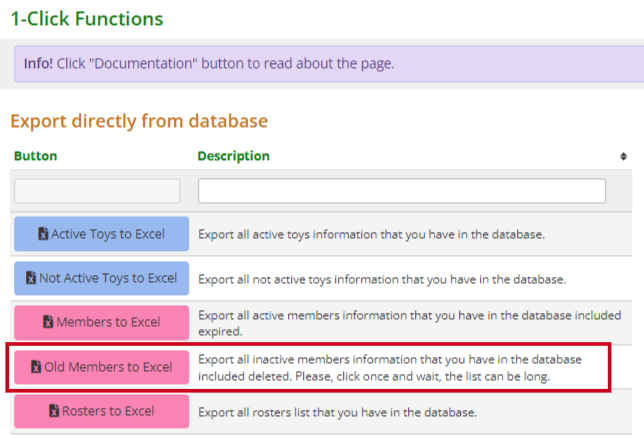
The very last column of this spreadsheet is the Status column. You can filter out your deleted members from there.
Reactivating a deleted members account
If for some reason you would like to activate a member’s deleted account, the only way to do it is to know their member ID which you can find in the above excel list. Go to the Member Detail page of any member and in the Member id field type the id number in.
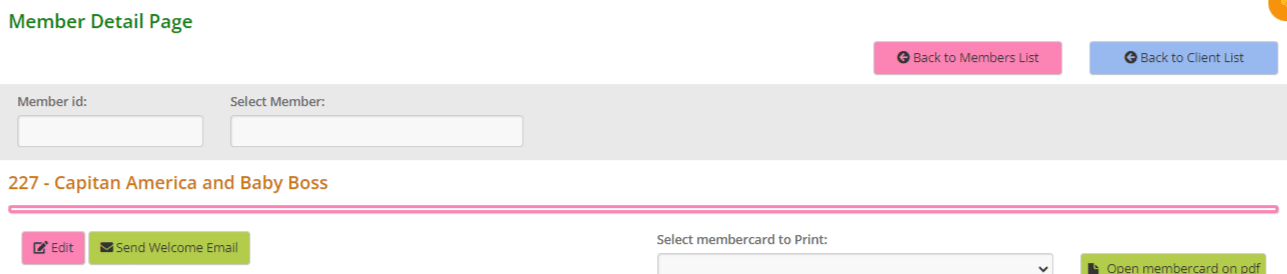
When their details appear, click the pink Edit button and change their Member Status to ACTIVE. Click Save Member.
