How Can We Help?
MiBaseNZ has created the Company List page separate from your toy library’s Member List page allowing you to see all your active companies ( expired or not ) and their details.
Resigned or lock companies can be seen on the Not Active page. Read the following article Resigned or Locked Company for further information.
The Company List can be accessed from two places:
- Go to Member -> Company
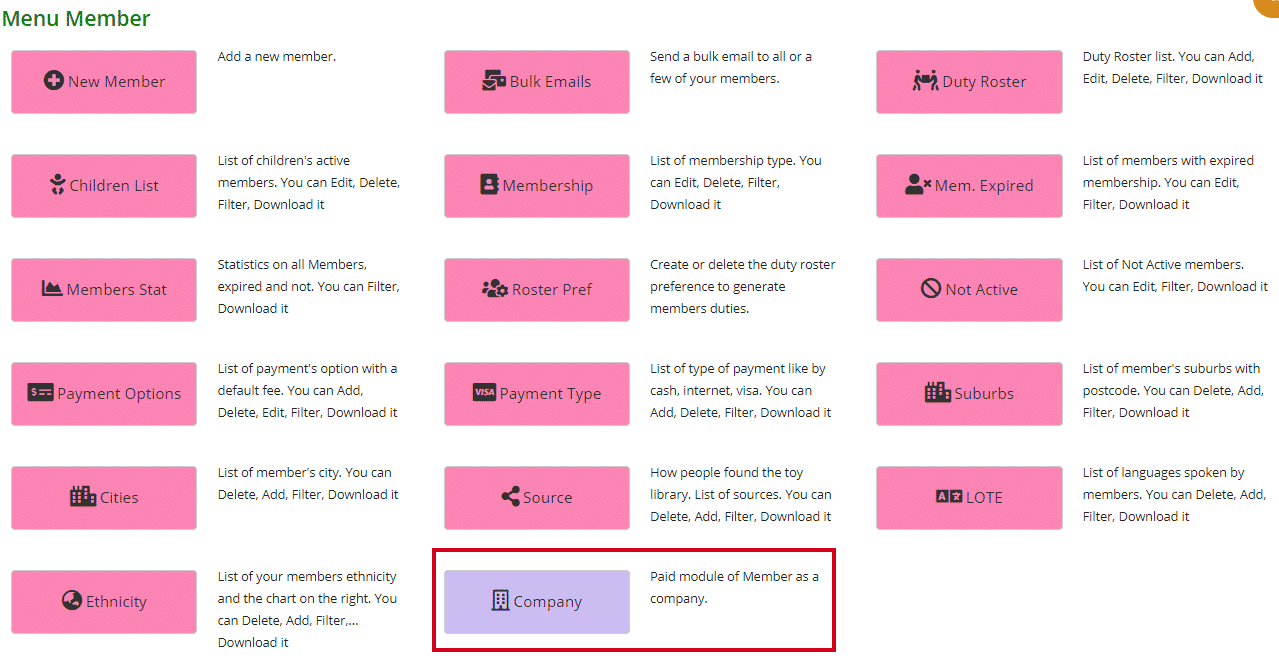
- Via the Home page
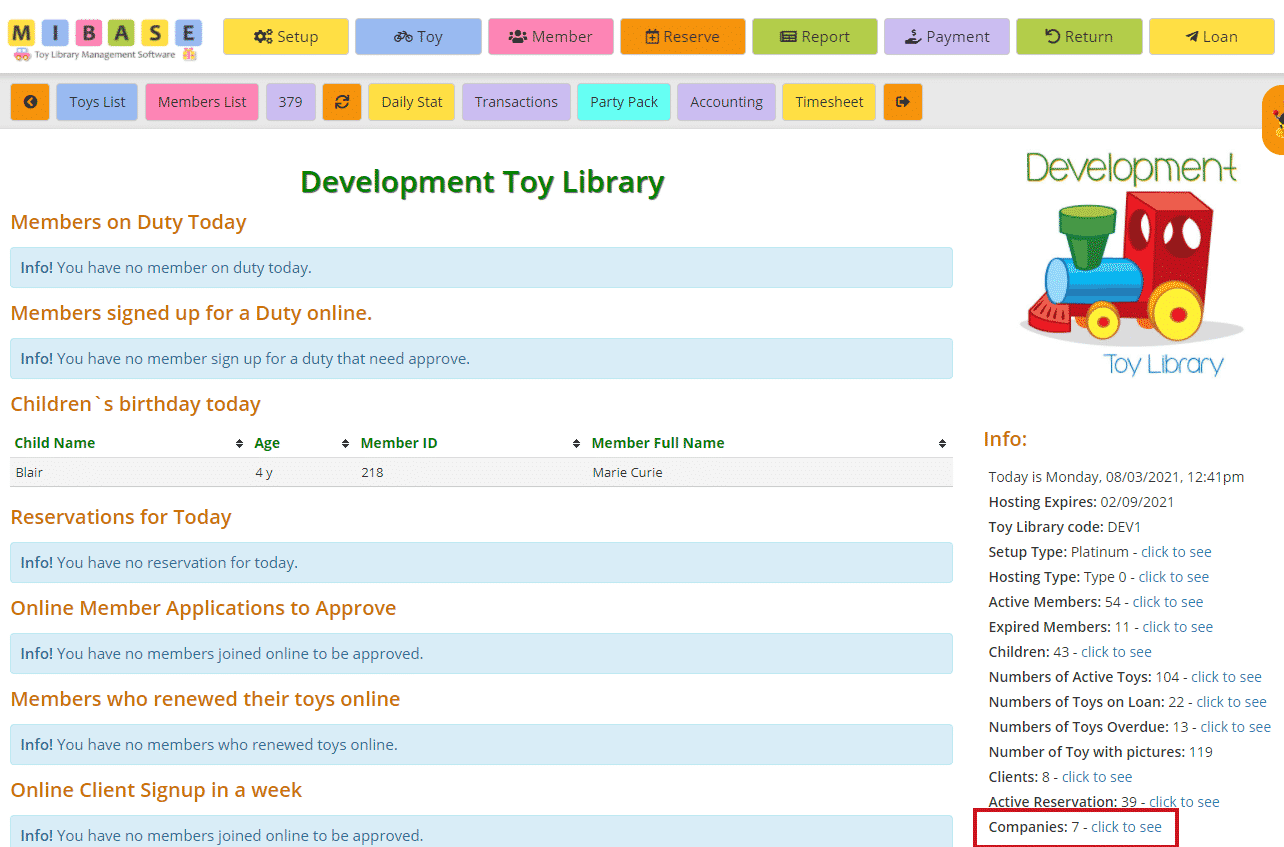
At the top of the page, you can see an Add New button. If you would like to add a new company, click this button. For further information, follow the link Add a new Company.
Underneath this, you will see three buttons; Export to PDF, Export to Excel, and Documentation.
If you would like to download the Company List you can select to PDF and/or Excel by clicking the relevant buttons. This will export the full list, not a filtered list. If you want to download a filtered list, export it to excel and sort or filter through there. The Documentation button gives you a little summary of the page.
The total number of members is displayed in the top right corner above the table.
You can also sort or filter the list by clicking the arrows next to the heading you want to sort or filter the list by or just type in the search boxes underneath the headings.
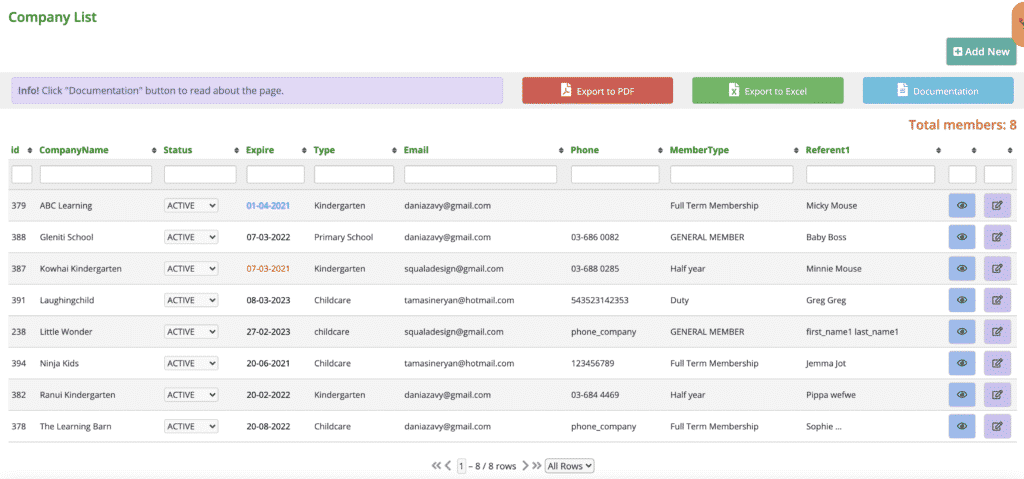
So, looking at the above list, you can see the following information for each company:
- id: the company’s id number.
- CompanyName: the company’s full name
- Status: all these companys’ statuses will be Active however if you need to change a member’s status to locked or resigned you can select either option from the dropdown menu.
- Expire: the date the membership expires. If the date is blue, it means the membership will expire in a month or less, if it’s red the membership has expired.
- Type: the type of establishment of the company
- Email address
- Phone number
- MemberType: membership type
- Referent1: this is the name of the first referent for the company
To view the company’s full list of details, click on the blue View button.
To edit or update the member’s details, click on the purple Edit button.
