How Can We Help?
To book a time for a member to visit the library is pretty straightforward with this module. No toys need to be reserved beforehand like you would need to do with the Click and Collect module. All dates and times provided are based on what you set up on the Days and Times page.
Simply go to Reserve -> Booking System

You can see on this page a list of all the bookings made by admin, by members from the Member Website and by visitors on the Public Website.
You can delete a booking by clicking the yellow ![]() Delete button alongside it.
Delete button alongside it.
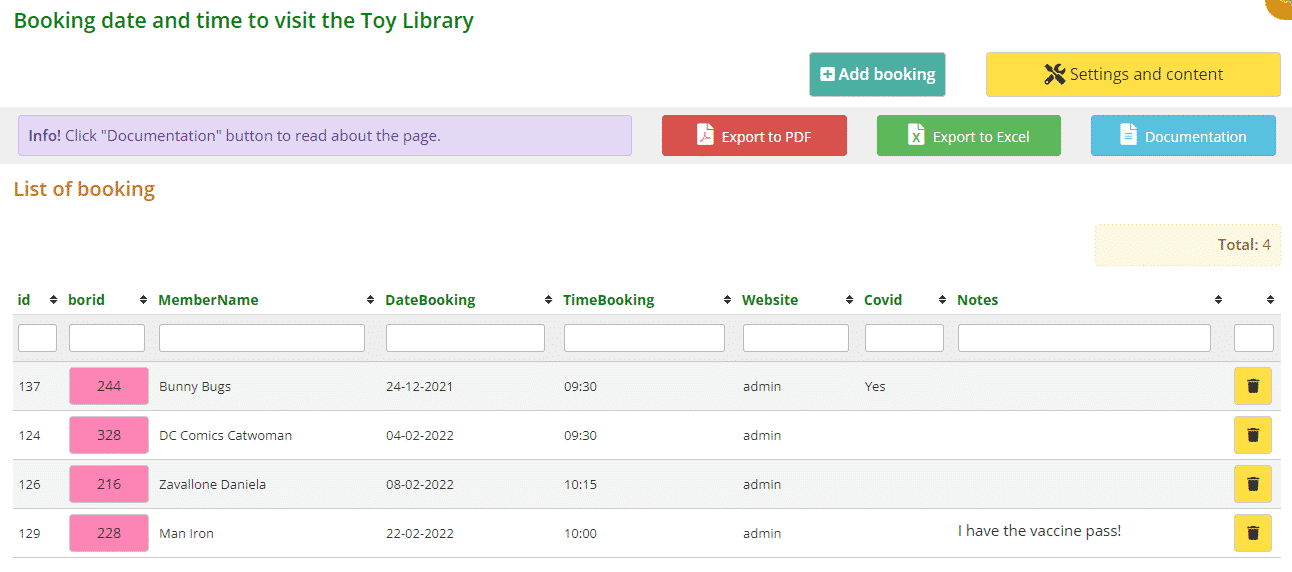
To add a new booking, click on the Add booking button.
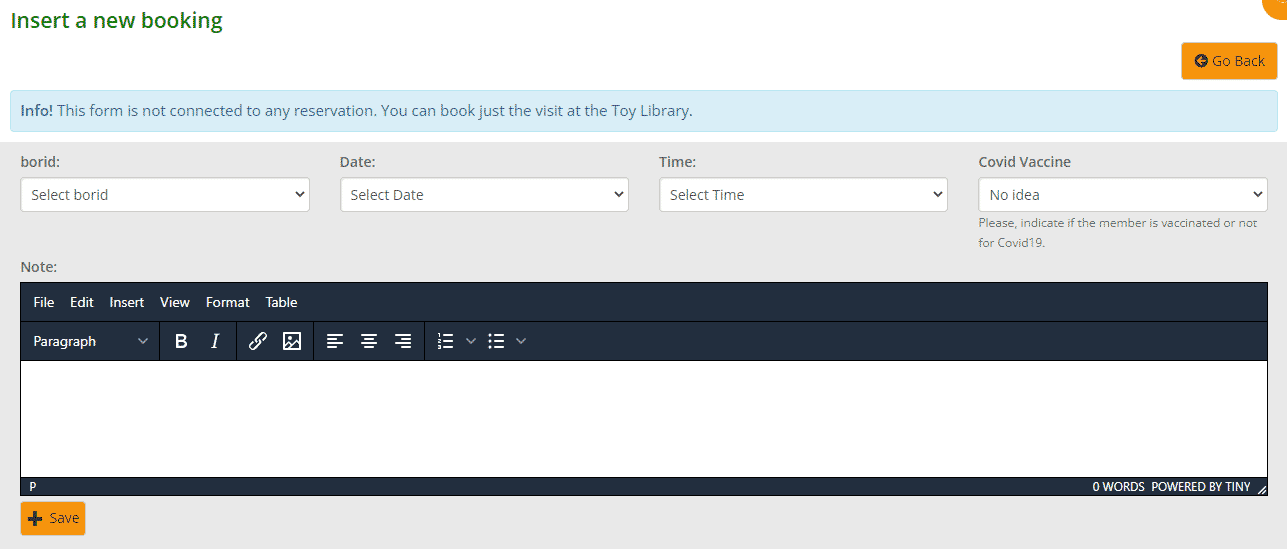
Fill in all fields from the dropdown menus:
- Borid: lists all your members. Select the member you are making the booking for
- Date: select a date
- Time: lists the time slots that were set up in the Settings and content page, choose a time
- Covid Vaccine: select an option relevant to the member
- Note: type in any notes you think are relevant
Remember, the note will show up on the Member Website on the My Library page under Bookings
Click Save once all fields have been completed.
You will see the Success message appear underneath. An Error message may appear if there is a problem.
Click Go Back and you will be taken back to the Booking date and time page.
Your booking will now be added to the Booking List. If it is a rather long list, you can search for the member by typing the name in the “MemberName” box.
You can also sort this list by the categories listed depending on your preference. Click the arrows next to the category you want to sort the list by.
You can also download/print the list to PDF and/or Excel by clicking the Export to PDF or Export to Excel buttons.

