How Can We Help?
To make a booking to visit the library, members just need to follow some very simple steps.
Step 1
Log in to the Member Website using their login details.
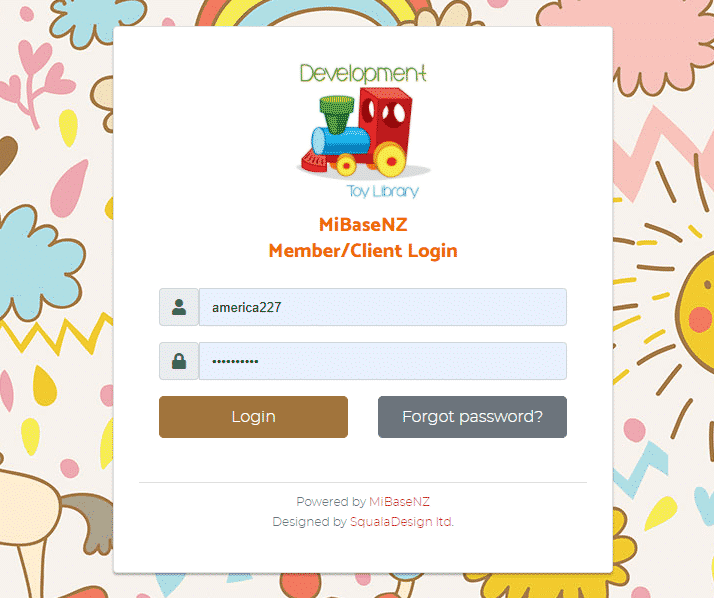
Step 2
Select Booking at the top of the page.
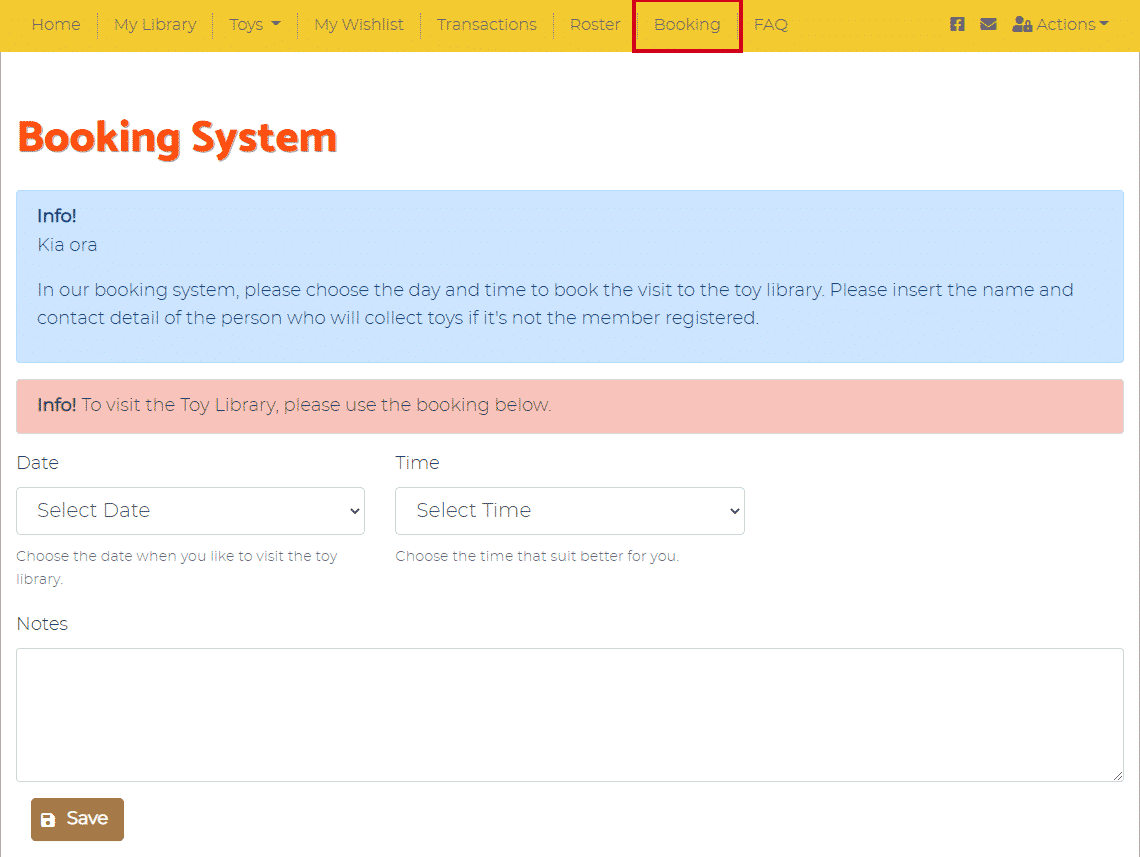
Fill in all fields from the dropdown menus
- Date: select a date to visit the library
- Time: select a time to visit the library
Note – if there are no times available it means all time slots have been taken for that day and the member will need to select another date - Notes: type in any notes they think are relevant
Click Save once all fields have been completed. They will see the Success message appear underneath. An Error message may appear if there is a problem.

Step 3
Select My Library at the top of the page.
Scroll down to Booking. They will now see a list of all their bookings.
If a member has made a mistake or would like to change the booking, they will need to delete the booking by clicking the yellow Delete button alongside it and start from Step 2 again.
Once a member has made a booking, a confirmation email will be sent to their email address.
Admin can edit this template to their liking by going to Setup -> Email Templates and editing the template “click_collect_booking “. For more information read the article Booking Confirmation – Email template.
An email will also be sent to the toy library email address informing admin a new booking has been registered.
