How Can We Help?
If you are reading this page it is because you would like to add a file to the My Library page on the Member Website.
To add a file, go to Setup -> Upload Files.

Then add:
- Choose the file: click the ‘Choose File’ button, select the file from your device that you want to upload
You MUST upload files without any space or any type of brackets in the file name, for example:
– Correct: newsletter_november.docx
– Incorrect: newsletter november.docx - Description: write a short description of the image/file
- Access to File: you MUST select member so that the file has permission to be on the Member Website only
- Category: select files, by selecting this it will automatically upload the file to the My Library page under the heading Files
Click Upload.
Once a file is uploaded it will be added to the Uploaded Files list where you can Open the file to see it or Delete the file if you no longer need it.
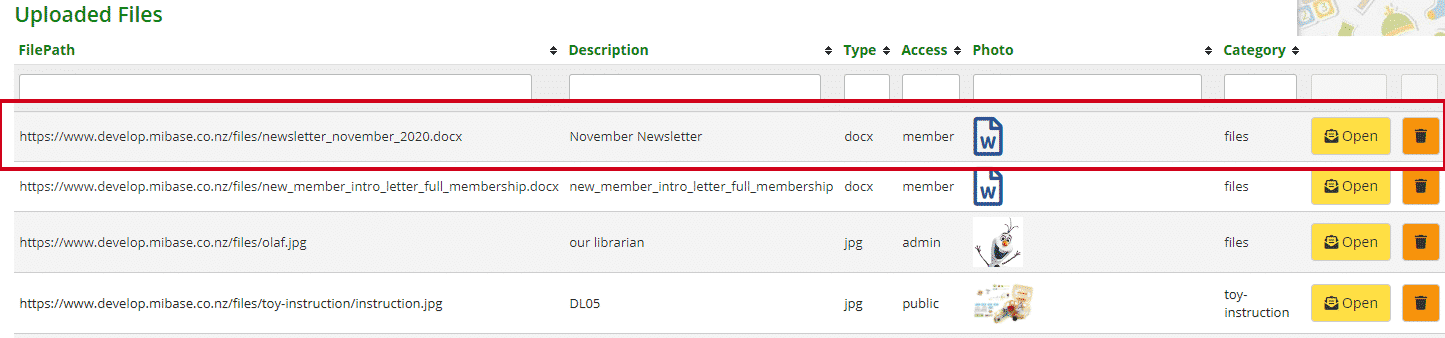
My Library page:

