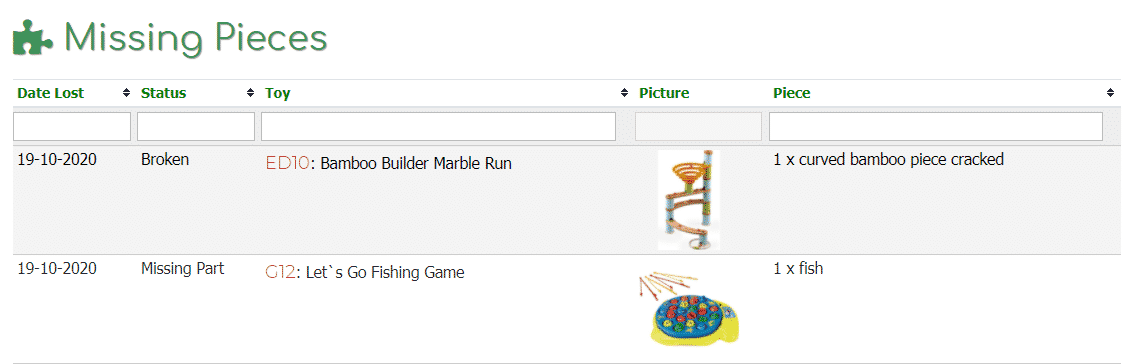How Can We Help?
MiBaseNZ’s My Library page allows members to view all their toy loans, reservations, bookings, roster duties and missing pieces if any. Any information your library would like to share with your members can also be added to this page. Members have the option of renewing their toys here or deleting any reservations, duties or bookings.
The My Library page is automatic and is found in the top menu of the Member Website. Members will need to log in to their accounts to use it.

Toys On Loan
Under the first heading Toys On Loan, members will see the list of toys they currently have out on hire, when they are due or if they are overdue. They can renew their toys simply by clicking the button and they can also see when they have reached their renewal limit.
For further information on Renewing a toy in the Member Website, click on the link.
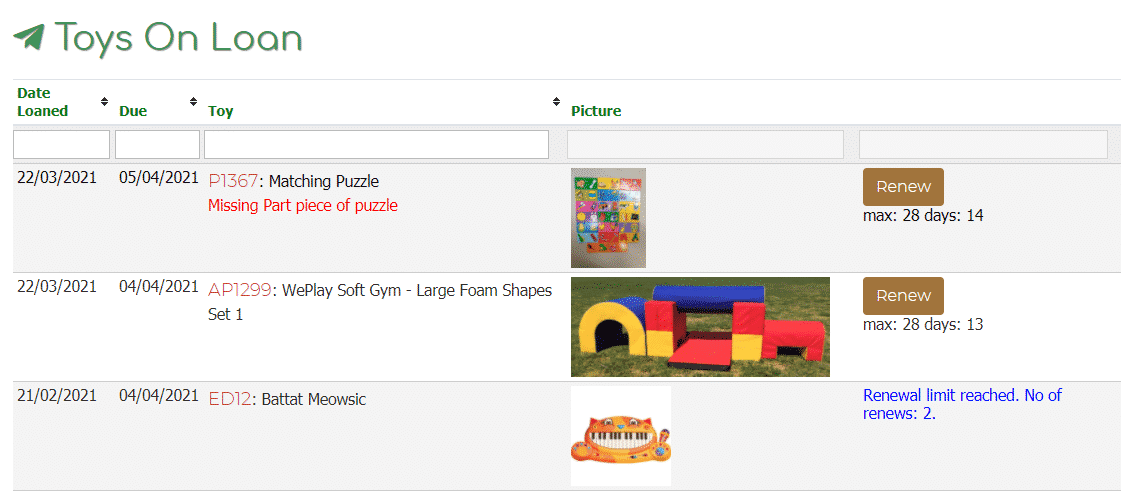
Files
Any information you would like to share with your members, such as your library’s Newsletters, can be seen under the heading Files and can be accessed by clicking the Open button.
Note: any files added will be seen by all members when they log into their Member Website. You cannot individualise these files so avoid any personal information.
Follow the link to see How to upload files to the My Library page.

Roster Duties
Whether a member has selected their own duty or it has been booked by admin, the duty will appear under here. Members will be able to delete their duty if they no longer can make it simply by clicking Delete My Duty.
For further information on How to book a duty on the Member Website, click on the link.
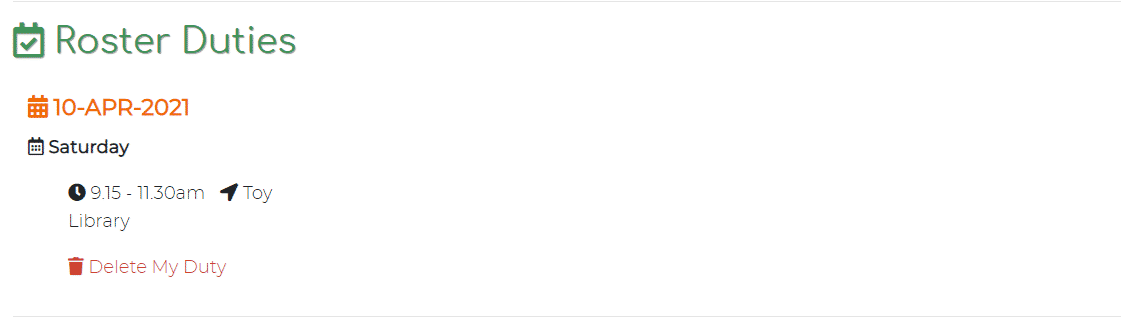
Reserved Toys
If a member has any toy reservations, they will be listed under this heading. They can see when the toy has been reserved for and when the toy will be due back. If they no longer want the toy, they simply click the red Delete button.
For further information on How to reserve a toy on the Member Website, click on the link.
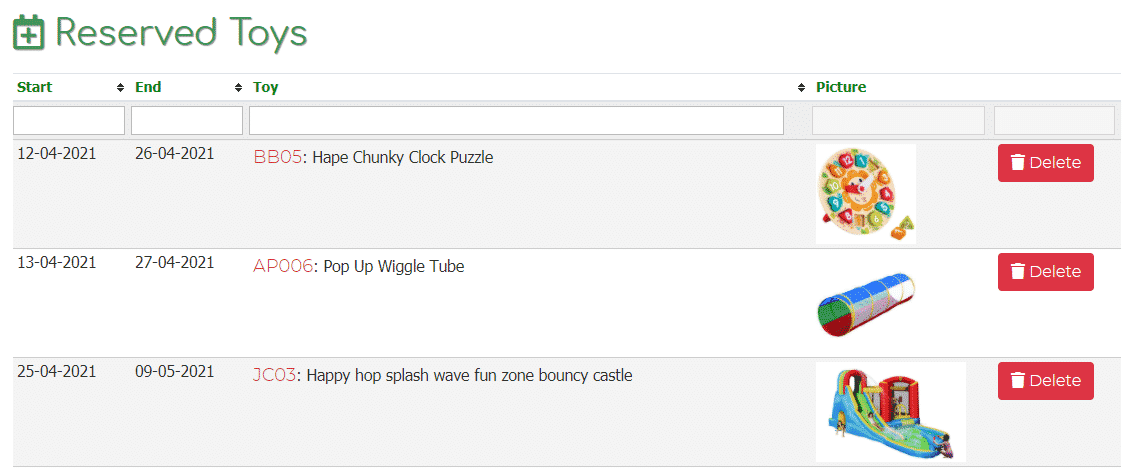
Note: If your toy library has not activated the reservation system this section will not show up.
Booking
If your toy library has purchased the Click & Collect module, any drop-off or pick-up bookings they make will be listed here. Members will be able to see the times they selected and if they would like to delete the booking they can.
For further information on How to use Click & Collect in the Member Website, click on the link.

Note: If your toy library has not activated the reservation system and booking system this section will not show up.
Missing Pieces
If a member returns a toy and it has missing pieces, once the admin records it against the toy and allocates it to the member’s name, the piece will automatically appear under the Missing Pieces heading for the member to see when they log in.