How Can We Help?
MiBaseNZ’s Members Waiting page is a waiting list created for toy libraries that wanted to manage the number of members signing up. If a toy library had reached its quota, rather than turning members away they can add them to the waiting list. When a space becomes available, whoever is at the top of the list, their membership will be the next one to be activated.
To view the waiting list go to Member -> Waiting Members.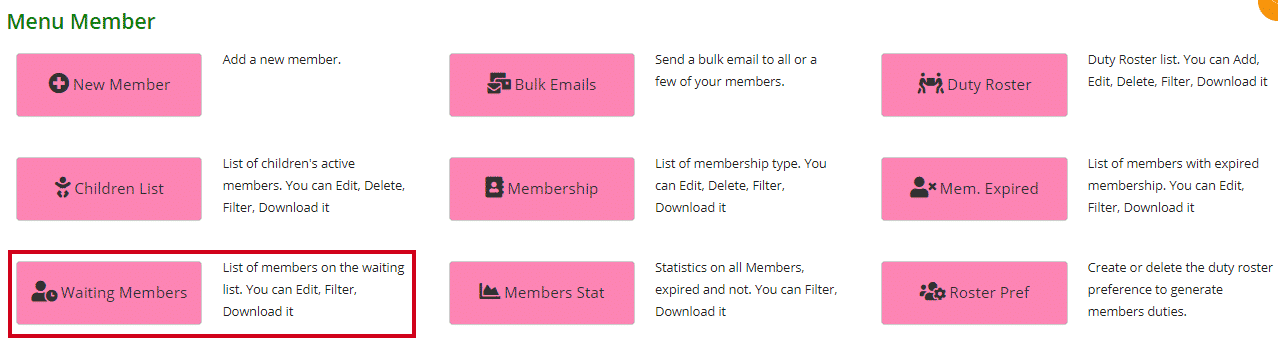
The list is not much different from the Members List. The one main difference is that the waiting list has the Joined column which is the date the member joined the library. This is handy for finding out which member is next in line to be activated or to see how long a member has been waiting.
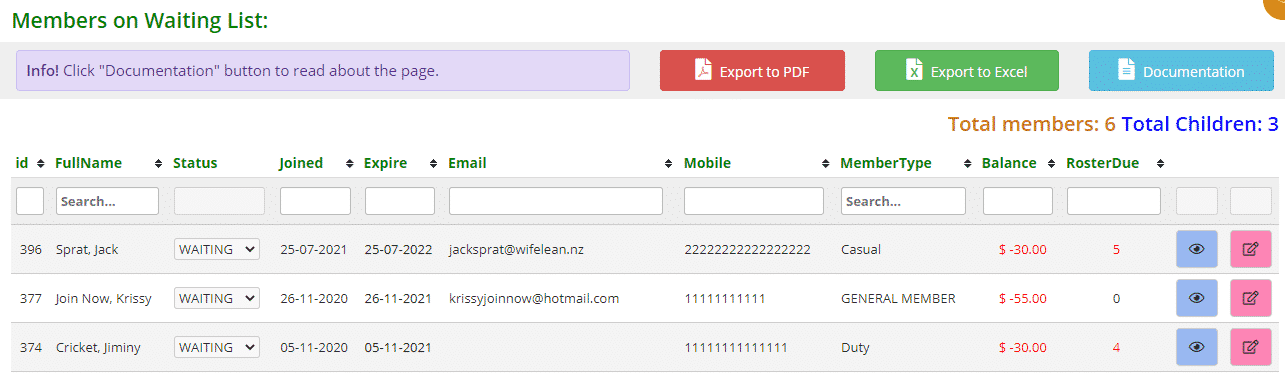
Adding a member to the waiting list
To add members to the waiting list is very simple.
Simply add a new member as per normal and save their details.
Go to their Member Detail page and click Edit.
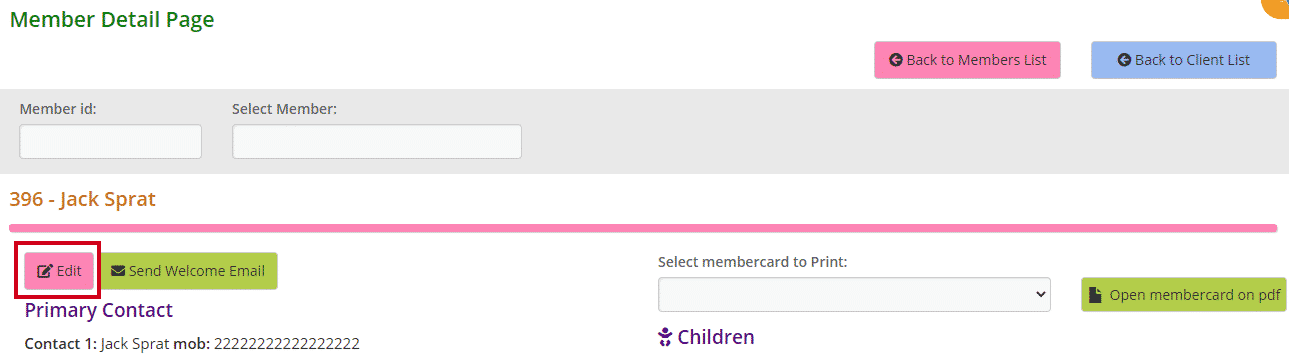
Under Member Status in the Important Data box, select Waiting from the dropdown menu. Click Save.
The member will automatically be moved to the waiting list.
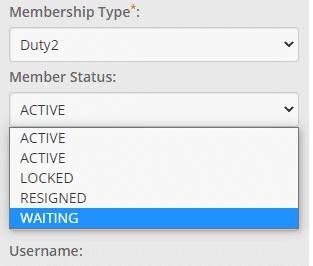
Activating a member from the waiting list
When a member has left the library and a space becomes available for another member, simply go to the waiting list to select the member who is next in line to join the library.
The list on the Waiting Members page is organised from the most recent member who has signed up to the library down to the earliest member which is at the bottom of the list. You want to select the earliest member.
Under the Status column next to this member select Active from the dropdown menu and refresh the page.
The member will no longer be on the list but will have been added to the Members List.
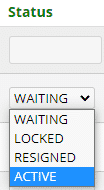
Note: something to be aware of, when you activate a member the Joined date does not change. You will need to change this date and the expiry date to reflect when they became an active member. To edit these dates you will need to go to their Member Detail page, click Edit, and make the changes.
