How Can We Help?
This email is sent after a new member joins your toy library. You will quite likely not send this email through the Bulk Emails page as MiBaseNZ has set up a green Send Welcome Email button in two other ‘more user-friendly’ locations:
- when a new member has been added by admin and the details are saved, this button appears along with the Success message

- in the Member Detail page next to the Edit button
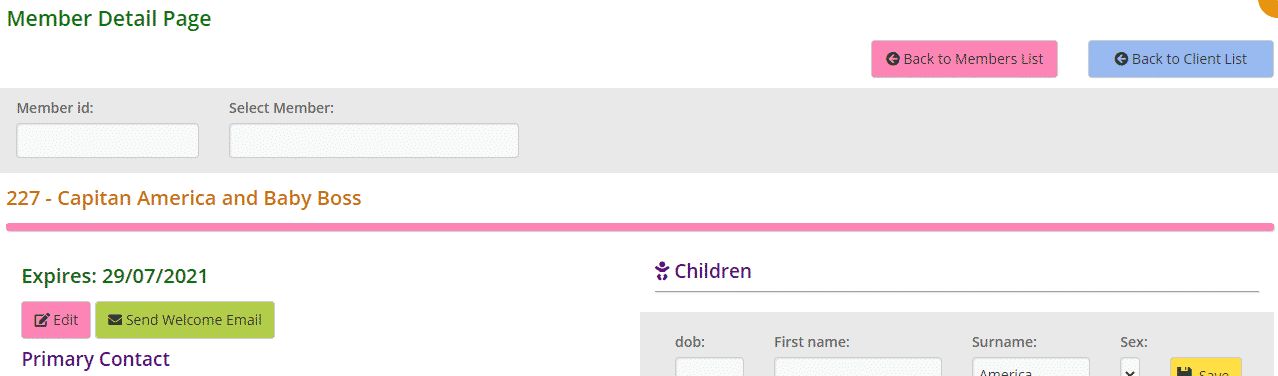
The first important step is to create/modify this email template.
Go to Setup -> Email Template, type in ‘new_member’ and ‘welcome’ as shown below and click the yellow edit button.

Then change the content in the email.
You can also add any generic shortcode you like to the email. Follow this link to view our full list of shortcodes.
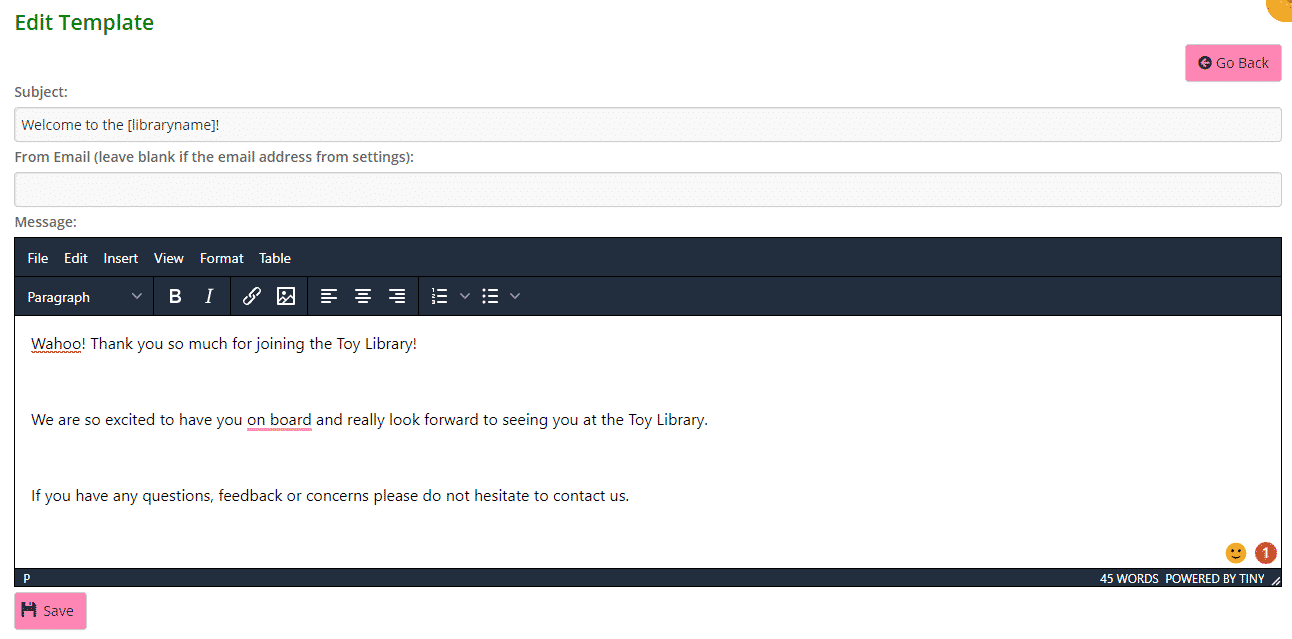
Click Save.
A Success message will appear. Clicking Go Back will take you back to the Email Templates page.

