How Can We Help?
As outlined in How important is the Membership Page, MiBaseNZ’s membership setup must be completed before adding in all your members and acquiring new ones.
To start adding in your different types of memberships, go to Member -> Membership 
Then click Add New
A lot of information needs to be added on this page so read and add carefully as they are all important. 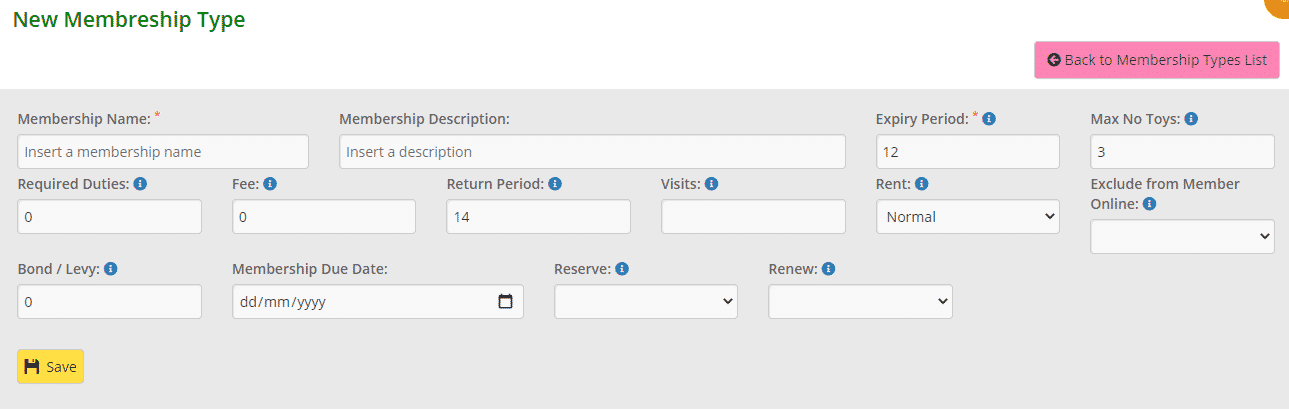
- Membership Name (mandatory): choose a membership name, not too long and simple to remember/use, for example, Duty or Full or Committee
- Membership Description: explain the type of membership and if there is a duty or not
- Expiry Period (mandatory): it is the number of months the membership is for, default is 12 months.
If you leave a 0, each time you insert a new member or renew an existing member, the expiry date will NOT change - Max No Toys: the maximum number of toys that a member can have on loan, default is 3.
- Required Duties: it is the number of hours, not sessions, of duty a member is required to do during this membership time, this is important for duty memberships
- Fee: it is the cost of the membership, insert only numbers without the $ symbol
- Return Period: it is the number of days that a toy can be hired for, default is 14 but can be different for each membership, for example, Rural or Childcare
- Visits: maximum number of visits a member can have during the length of the membership. If there is no restriction, leave it blank
- Rent: select from the dropdown menu what the rent for toy hire will be; free, normal, double, 1.5, or half. For example, committee members receive half-price toy hire; if a toy has a $2 rent allocated to it, the committee member will automatically be charged $1
- Exclude from Member Online: in the Join now page on the public website, a new member must choose a membership type. You can decide which membership can be seen and what can be hidden. For example, Duty or Full are public and Committee is hidden. Choose No if you like the membership public and Yes for private
- Bond/Levy: insert the bond if the membership requires it. For example, for a duty membership, if a member misses a duty and the fine is $10, add 10 in this field.
- Membership Due Date: if the membership has a specific date of expiring, insert the date.
We do not recommend using it - Reserve: would you like members to be able to reserve toys on the Member Website? Select from the dropdown menu Yes or No
- Renew: would you like members to be able to renew their membership on the Member Website? Select from the dropdown menu Yes or No
Once all data is filled in, click Save. You will see the Success message appear or an Error message if there is a problem. ![]()
Click OK and it will take you back to the Membership List page. After creating a new membership it would be great to create a specific Payment Option for each membership type. To do this, look at the article Creating Payment Options.
