How Can We Help?
If your member’s membership is about to expire or has expired and they would like to renew it for another term, there are two ways it can be renewed within MiBaseNZ.
- Members can do it themselves in the Member Website
(only if your toy library is using the Member Website and has changed the setting to make this possible) - Admin can do it in the admin website
Admin Website
Click Members List in the second menu, find the member you wish to renew and click the pink Edit button alongside it.

You will be taken to the Editing Member page. To the right of the page, you will see an orange Renew Member button above the heading Important Data, click that and the membership automatically renews based on the current information listed for that member.
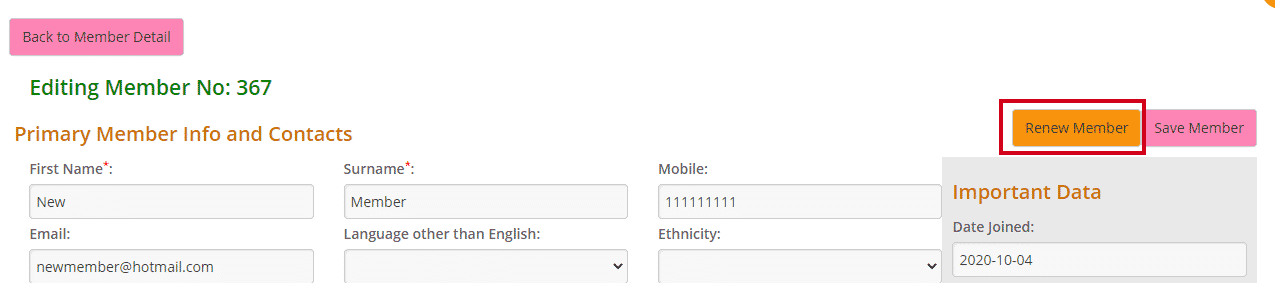
A Success message will appear with the membership fee amount, new expiry date and the button Send Renew Membership Email if this option has been set up in your system.
Follow this link Membership Renewal email if you would like to see how.

Clicking OK will take you back to the member’s detail page.
Clicking Send Renew Membership Email will take you to the send email page. Scroll down to the bottom you will see the button Send Renew Email, click that to send the email.
The membership fee amount added will be seen in the member’s payment page. To see this click the Payment button in the top menu. You will see the fee added and the account balance will adjust accordingly.

If you go back to the Editing Member page, you will see in the Important Data box, the new expiry date field will have updated. This expiry date will adjust according to the membership type but also according to the setting expire_from_now.
This setting calculates the new expiry date based on either, the day the membership is renewed or the day the membership expired.
This setting was created due to members renewing after the membership expired but the system calculated the new membership period based on when it expired which meant members would miss out on using part of their membership. If this happened admin would have to manually update the dates so the membership started on the day it was renewed.
With this setting, you have the option of when the new membership dates can start.
To change this setting go to Setup -> Administration and search for the setting expire_from_now.
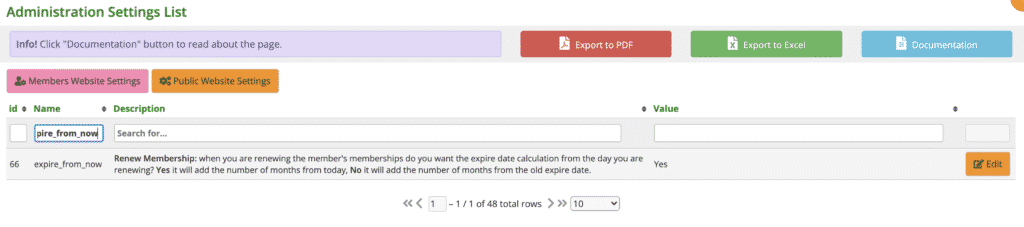
If you choose No, the new expiry date will update (according to the membership type) from the old expiry date regardless of when you renew.
If you choose Yes, the new expiry date will be calculated from the day you renew.
If you renew BEFORE the membership expires, the new expiry date will update from the old expiry date.
If you renew AFTER the membership expires, the new expiry date will be calculated from that day.
Member wants to change their membership type
If a member wants to change their membership type, this will need to be updated first and saved before renewing the membership. The reason being is when the renewal membership fee is added, it will add the old membership type and not the new. If this does happen, however, it can be manually changed in the Payments page by clicking the green Edit button next to the payment.
To change the membership type simply go to the Editing Member page, go to the Important Data section, scroll down till you see the heading Membership Type, and select from the dropdown menu.
Click Save Member.
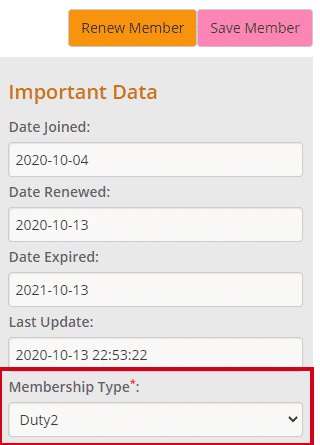
A green Success message will appear. Clicking OK will take you to the Member Detail page. Click the pink Edit button and then the Renew Member button. 
Member Website
If your toy library is using the Members Website, you can also set up the option of allowing your members to renew their own membership when it expires.
To do this go to Setup -> Members and type in online_renew in the Name search box. Change the setting to Yes if you would like members to be able to renew their own membership by clicking the Edit button and making the change.
Once this is done, when a membership is due to expire in a month or has expired, the member will see in their Home page, once they have logged in, a red Renew Now button under their details.
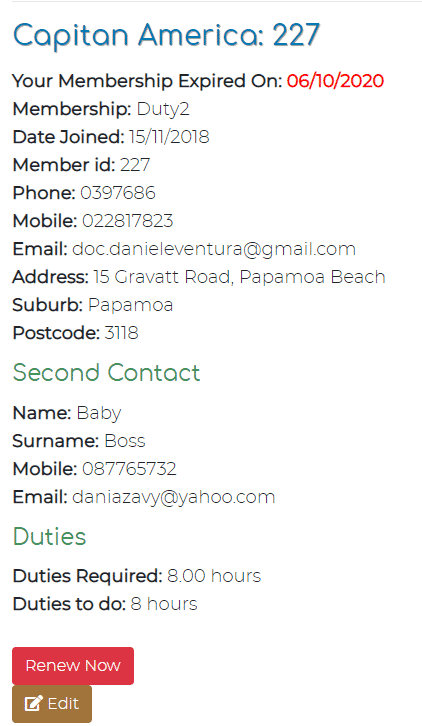
Clicking this button automatically renews their membership and displays the membership fee added to their account and the new expiry date. Clicking OK will take them back to their Home page.
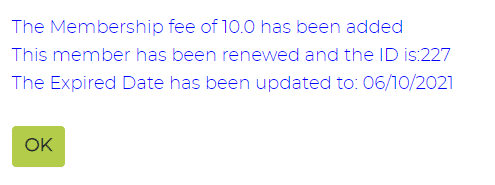
If they click on the Transactions tab, they will see the fee added to their account.
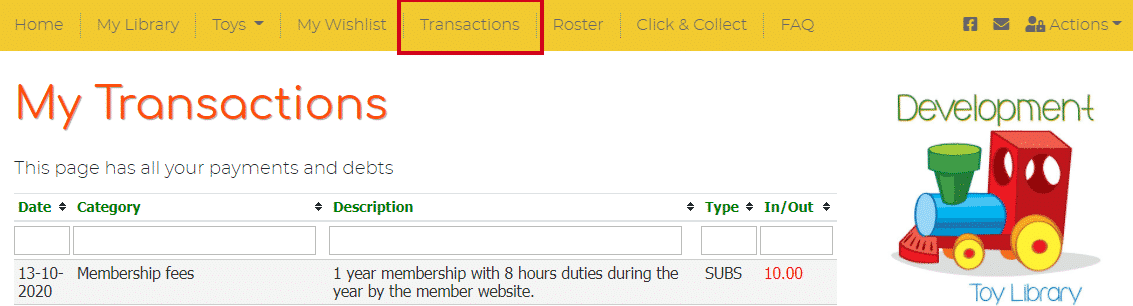
The fee will also appear on their Payments page in the admin website.
![]()
Note: a member cannot change their membership type. If they would like to do that they will need to contact you, the admin.
