How Can We Help?
When filtering data you need to decide on the conditions or information which you would like the data to be filtered by. When filtering, some data rows will be hidden and those that are visible are the ones that satisfy the selected condition.
In MiBaseNZ, under each table header are search fields. By typing in these fields, the table will automatically start filtering the data.

The pagination at the bottom of the table will tell you the total amount of data or information you have based on the condition.
- Example 1: type in a word that is related to the table header, for example, the name of a toy under the header ToyName. As you type it will automatically start filtering
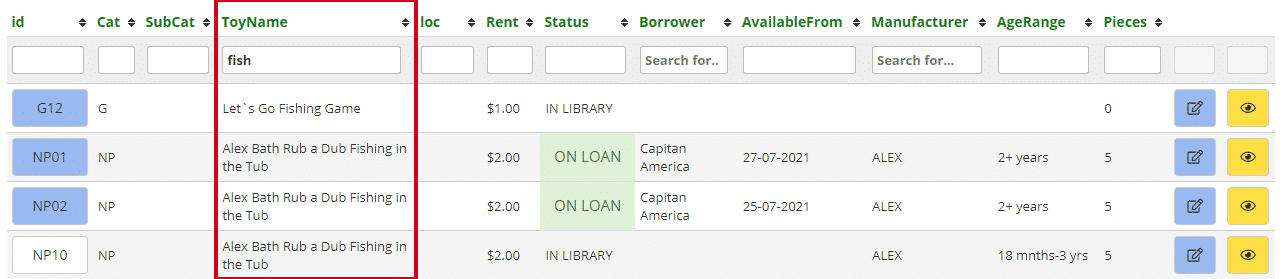
- Example 2: in a numeric field you can use a math equation to filter the data, for example, under the header Pieces, type in the equation >=10
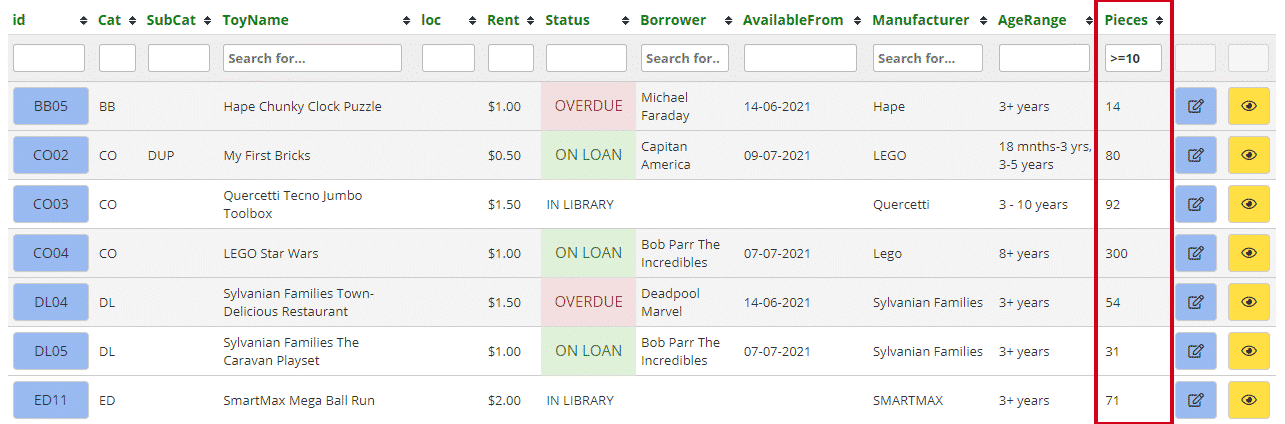
- Example 3: you can also use a math equation to filter the table columns with dates. For example, under the header DatePurchased, if you would like to see toys with a purchase date after or equal to 01-01-2018, type in >=01-01-2018
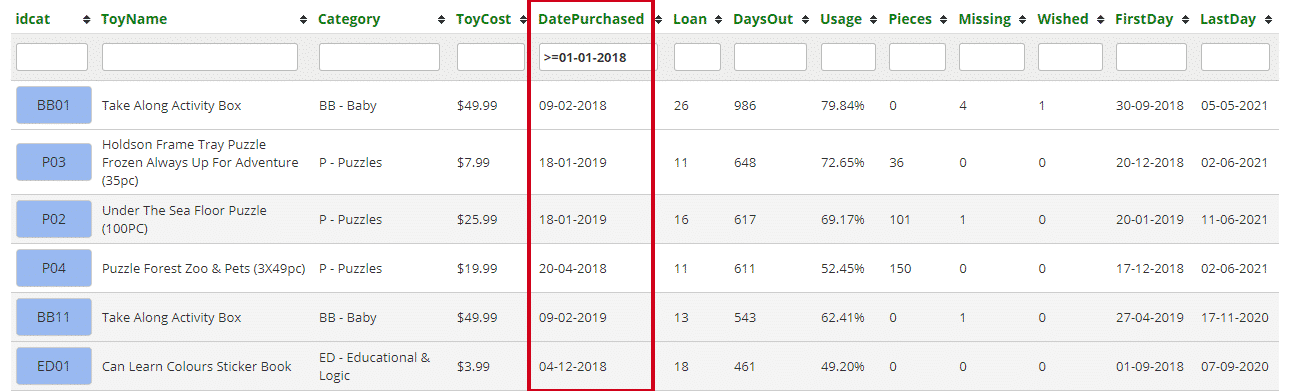
- Example 4: some tables will have a date range search at the top of the page. To see the data in a specific date range, select the Start and End dates from the dropdown calendars.

Another option to filter the data in the tables is to download the list to Excel by clicking the Export to Excel button which is found at the top of the page and using the filter function in there.
