How Can We Help?
In MiBaseNZ you are able to record a wide variety of information on the maintenance of each toy in your toy library, in particular, toys that are missing pieces or parts that have been broken. You can allocate the member responsible for any missing or damaged pieces as well as a fee if your toy library chooses to have one. This information can be located in four places within MiBaseNZ; the toy’s detail page, the member’s detail page, the toy Parts page and lastly in the members website under the member’s My Library page.
To record a missing or broken piece, click on the Toys List button in the second menu.

Search for the toy by its id number or name. Click on the yellow View Toy button alongside it.

You will be taken to the toy’s detail page.
Scroll down the page till you see the heading Missing Parts. (Even though this is a list for missing pieces, you can also add details for pieces broken/fixed/require batteries etc.)
To the right of the heading, you will see a blue New Part button. Click on that button.

From here you can add all the details relevant to the missing or broken piece.
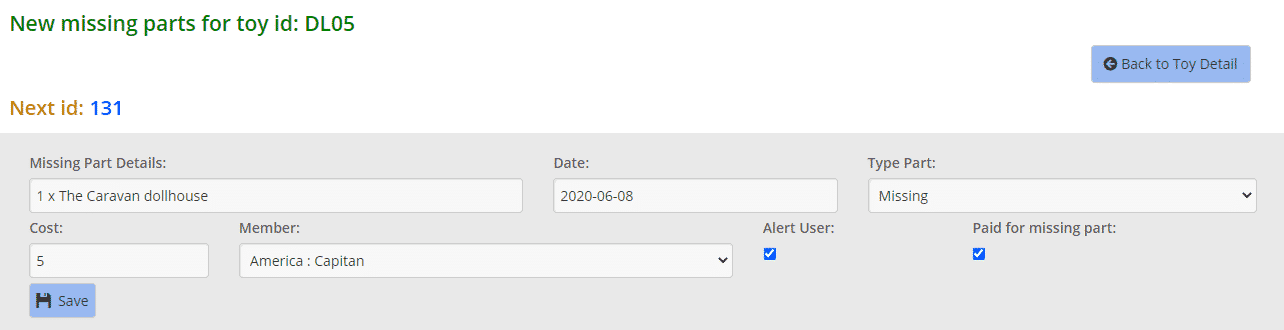
- Missing Part Details: add in the details of the missing/broken piece.
- Date: automatically adds the date.
- Type Part: choose from the dropdown menu what is wrong with the piece. Is it missing/broken/requires batteries?
- Cost: if you have a missing or broken piece fee, add it here by typing in the number or using the arrows to select it.
This fee will automatically be debited from the member’s account and will appear on their Payments Page. If this does not happen you will need to do it manually - Member: choose from the dropdown menu the member who misplaced or broke the piece.
- Alert User: select this box if you would like an alert/warning to appear on the toy loan page.
- Paid for missing part: select this box if the member has paid the fee.
Click Save. You will see the Success message appear underneath. An Error message may appear if there is a problem.

Click the Back to Toy Detail button OR the View Toy with parts list and it will take you back to the toy’s detail page. Scroll down to Missing Parts and you will see the missing piece has been added to the list.
You can see the member’s id number has been added. You can also edit or delete by clicking the relevant button alongside it.

You can also access this page by selecting the toy’s id number which appears on the second menu at the top of the page next to the Toy List button.

Once you click Save, the missing piece automatically appears in the member’s website account under the My Library tab for the member to see.
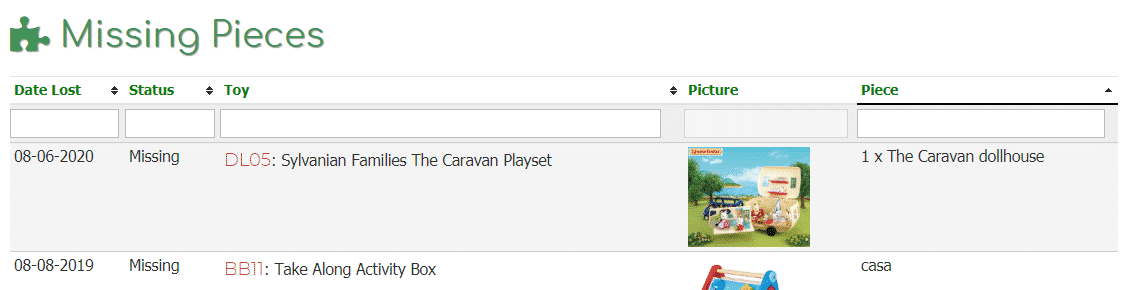
The missing piece and warning also automatically saves in the Toy Parts List.
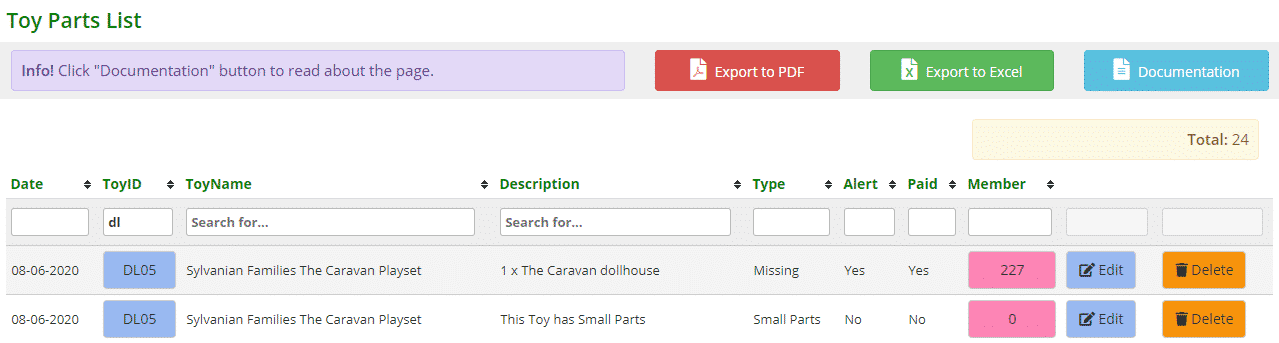
It also automatically saves in the member’s detail page under Missing Pieces.
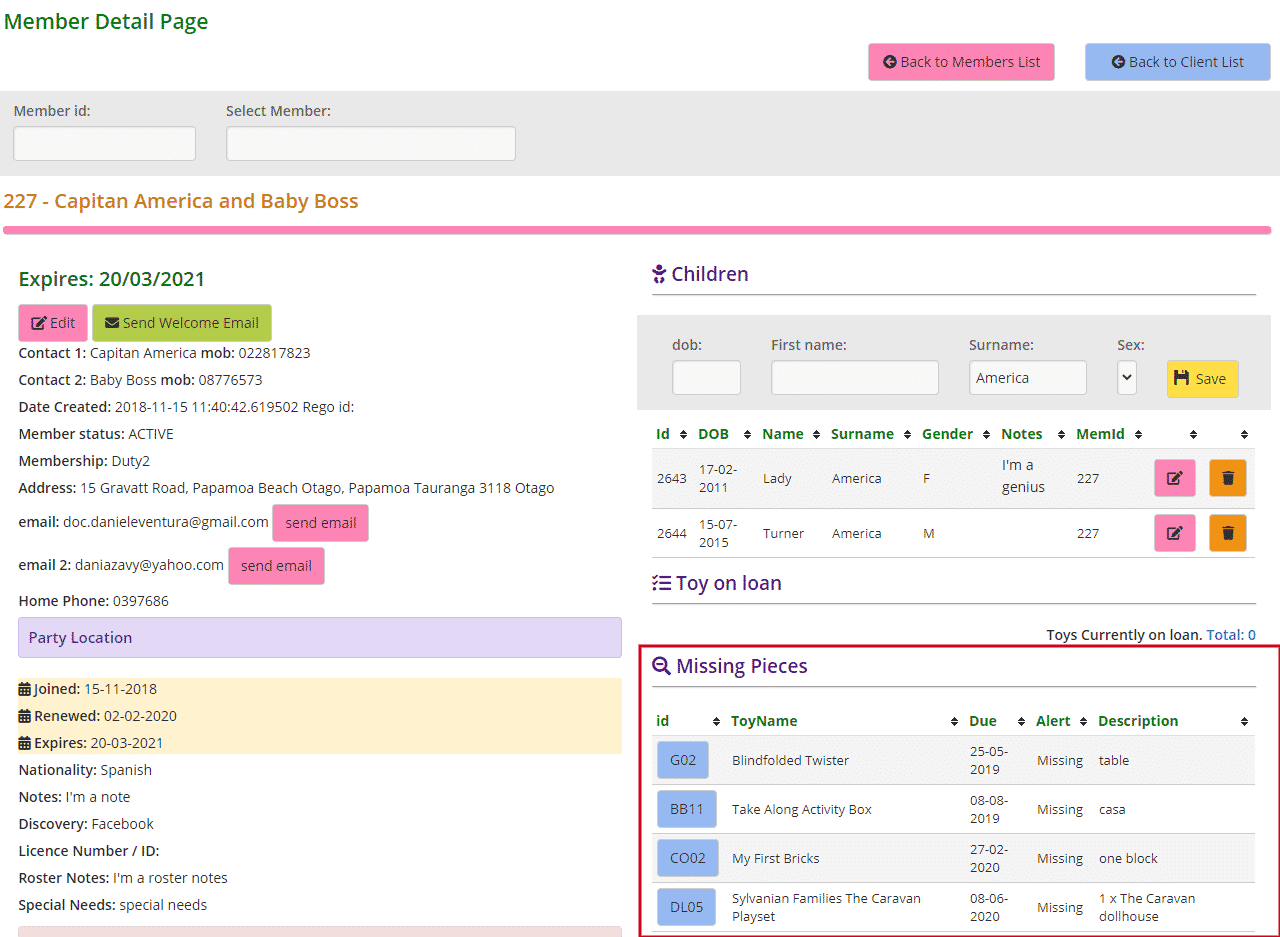
When this toy is hired out by a member, if you have selected the “Alert User” box when adding a missing part, it will appear on the Loan page.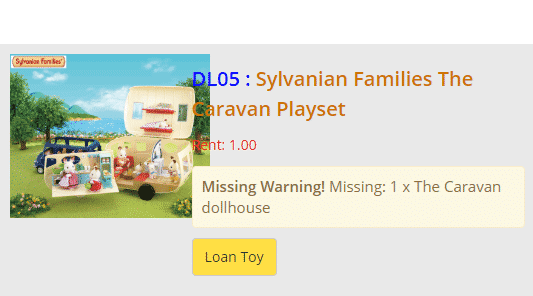
To view the full list of missing or broken pieces for all the toys in your library, go to the Missing Parts page.
