How Can We Help?
MiBaseNZ has created the Missing Parts page for you to see a comprehensive list of all the toys in your library that are missing pieces (or have parts that have been broken). You can also see other information such as the member responsible for the missing or damaged pieces and whether or not the member has paid a missing parts fee.
To see the list, go to Toy -> Parts
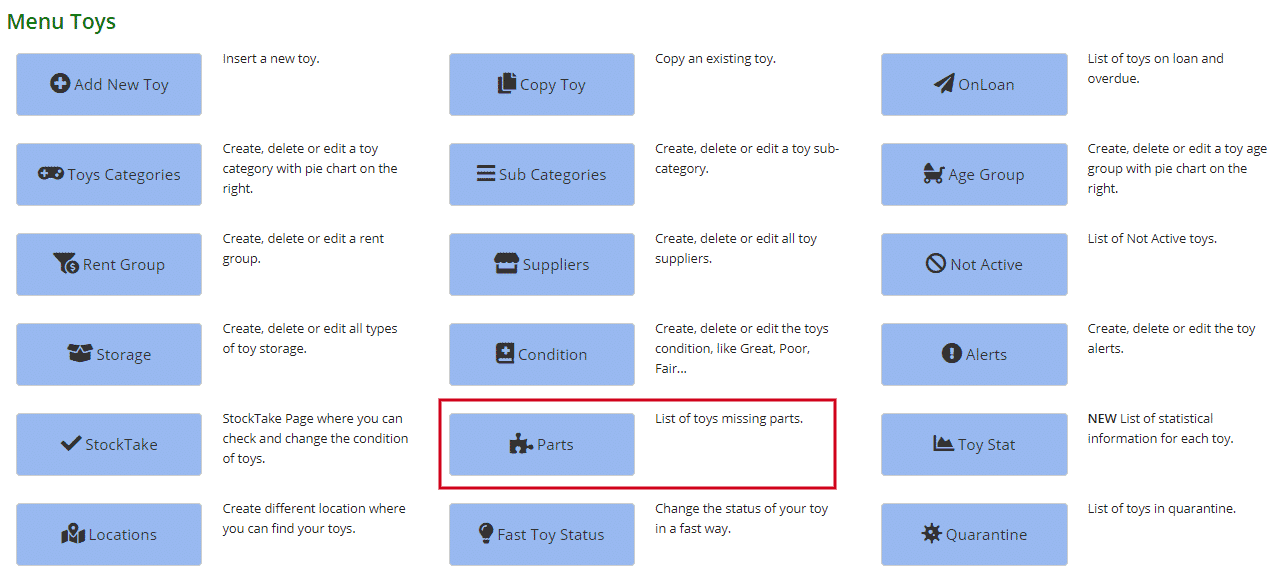
You can see in the list below the following information for each toy.
In the top right corner above the table, you can see the total number of missing or broken pieces.
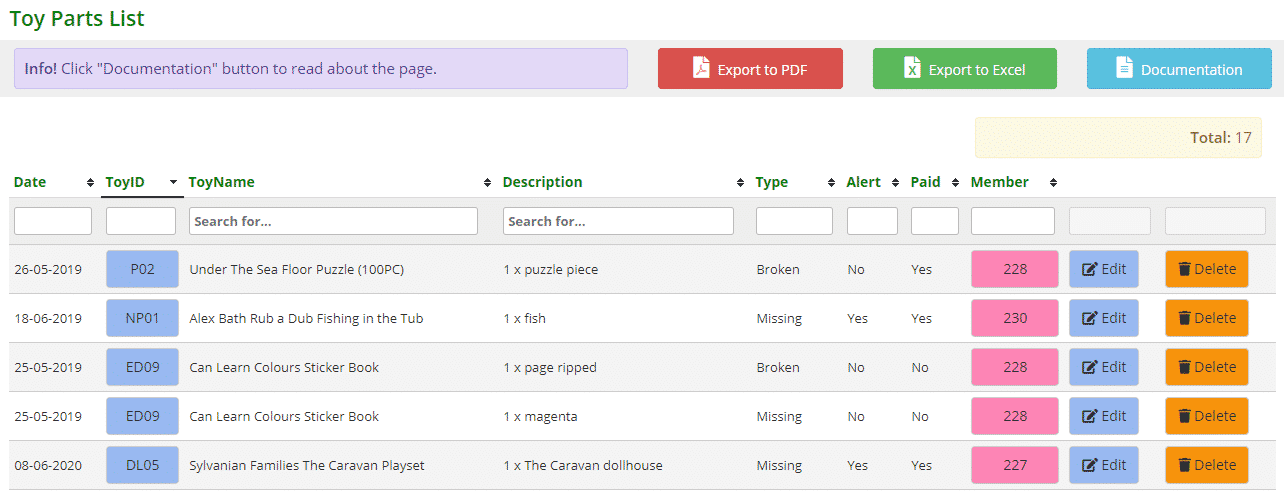
- Date: when the missing or broken part was recorded.
- Toy ID number
- Toy Name
- Description: the details of the part missing or broken.
- Type: the type of issue or defect with the part.
- Alert: ‘Yes’ means the alert box was selected when the part was being added. This part will appear as an alert or warning on the toy loan page.
- Paid: ‘Yes’ indicates the member has paid the fee for the missing or broken part.
- Member id number. Indicates the member responsible for the missing or broken part.
To edit or update the toy part’s details, click on the blue Edit button.
To delete the toy part if it has been found or fixed, click on the orange Delete button.
Remember to reimburse the fee charged on the Payments page if that is what your toy library does when a missing piece is found.
To sort or filter the list, click the arrows next to the heading you want to sort or filter the list by or type in the search boxes underneath the headings.
You can also download the list to PDF and/or Excel by clicking the Export to PDF or Export to Excel buttons. This will export the full list, not a filtered list. If you want to download a filtered list, export to excel and sort or filter through there.

These missing or broken parts can also be viewed in three other places within MiBaseNZ.
1. In the individual toy’s detail page under Missing Parts. Click on a toy id number, scroll down the page and you will see the list of missing or broken pieces.
2. In the member’s detail page under Missing Pieces. Click on a member id number, scroll down the page and you will see the list of missing or broken pieces.
3. In the member’s website account under the My Library tab.
To learn how to How to record Missing or Broken Pieces, follow this link.
