How Can We Help?
Returning a toy in MibaseNZ’s Return page is really quite simple.
There are three ways in which you can do it; using a barcode scanner, typing in the toy id number or, if you don’t know this, search for the toy name.
To access the Return page, click on the green Return button in the top menu.

Using a Barcode Scanner
If you are fortunate enough to have a scanner, all you need to do is scan the barcode on the toy label and hit Enter on the keyboard.
Using the Toy ID
Type in the toy ID if you know it and hit Enter on the keyboard.
The toy will appear underneath as shown as well as in the Return list table.
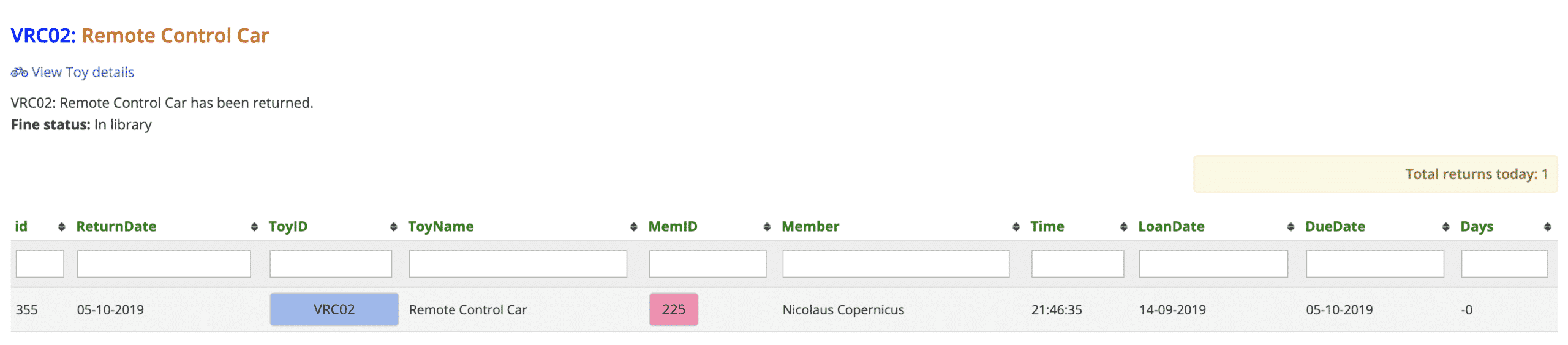
Using the Search Toy Name
Start typing in the name of the toy and then select from the options in the dropdown menu.

The toy will appear underneath with a green Return button. Clicking that will return the toy as well as add it to the Return list table.
When you are using the Search Toy Name function, you will see information about the toy, the member and the fine status if one has been applied. This does not appear when using the Toy ID.


In the return list table you will see:
- id: number allocated to identify the returned toy
- ReturnDate: the date the toy was returned.
- ToyID: if the button is blue, the toy has an image, if it is white the toy does not have an image
- MemID: the member’s id number. If you click the pink button you will go to the member’s detail page
- Member: the member’s full name
- Time: the time when the toy was returned
- LoanDate: when the toy was loaned to the member
- DueDate: the date the toy was due. If it’s overdue, the date will be red
- Days: the number of days the toy was on loan. If the toy was was overdue, the number will be positive and a fine will have been applied (if your library has set this up). If the number is negative, the toy has been returned before the due date

