How Can We Help?
In MiBaseNZ, when you add a new toy to the system you can also add an image or picture with it. You can upload, change or delete the image at any time.
The image MUST BE a jpg, jpeg, or png file type.
Uploading an image in a new toy
Open the toy detail page from the Toy List.
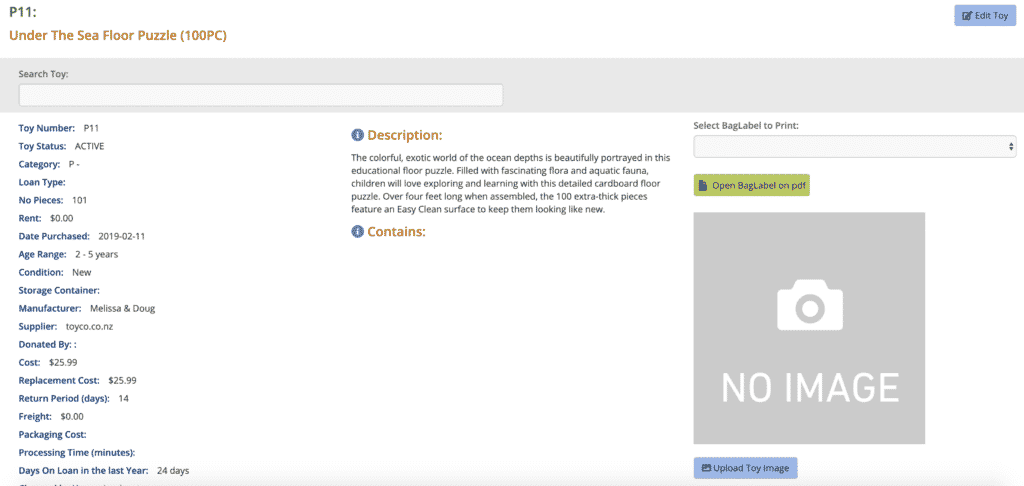
Click the blue Upload Toy Image button.
The following page will appear. Click Choose File.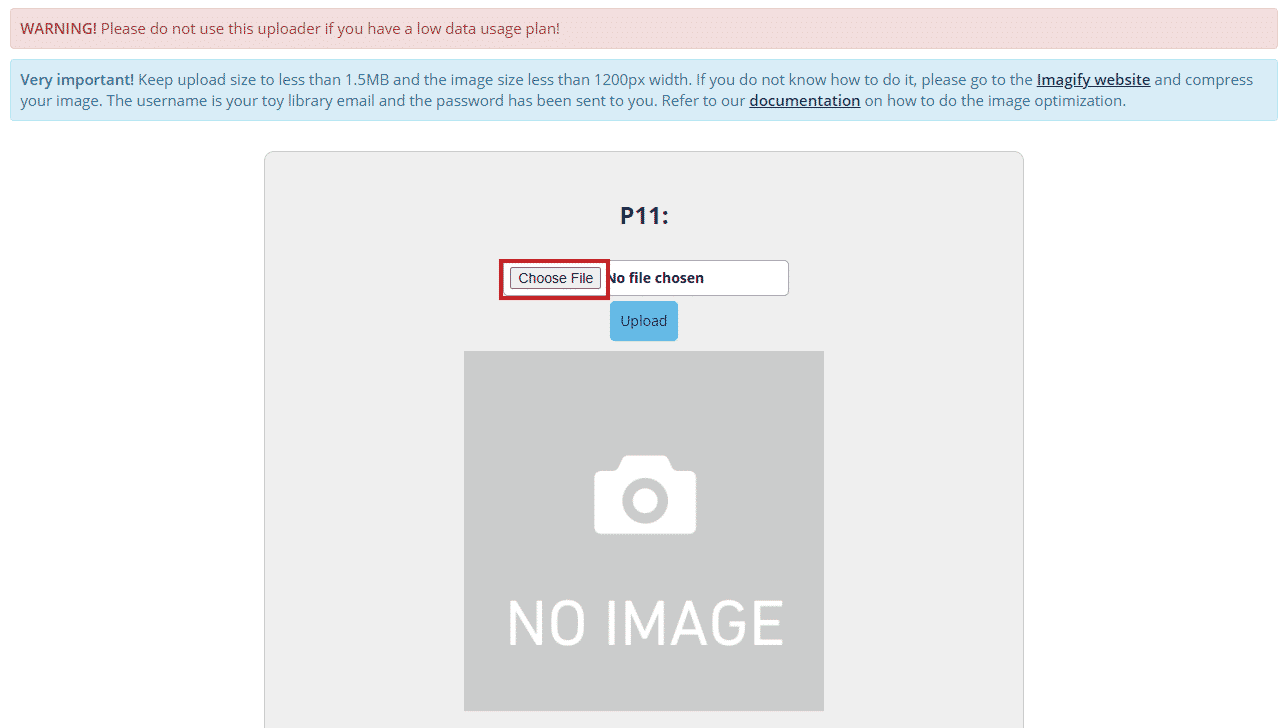
Then choose the file on your computer.
Remember the file needs to be less than 1.5MB as stated in the blue alert box. If your file is too large you can resize it using Imagify before uploading. To learn how to do this read the following article How to optimise an image with Imagify.
After uploading the image click the green button Upload Complete Show Picture.

Then you will see the toy image
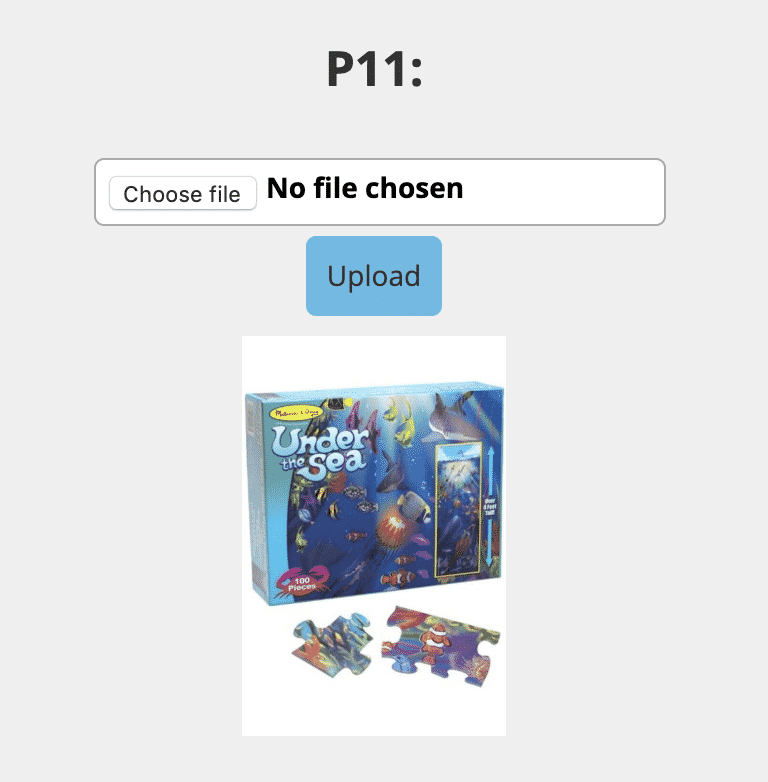
If you have forgotten to resize your image, don’t worry, MiBaseNZ will remind you with this alert if the file is too large. It will let you know how large your file is and remind you of the size of which it should be.

Changing the toy image
If you have to change a toy image it’s better to delete the old image before uploading the new one. Under the toy image on the right of the toy detail page, you will see two buttons; Delete Picture and Change Toy Image.
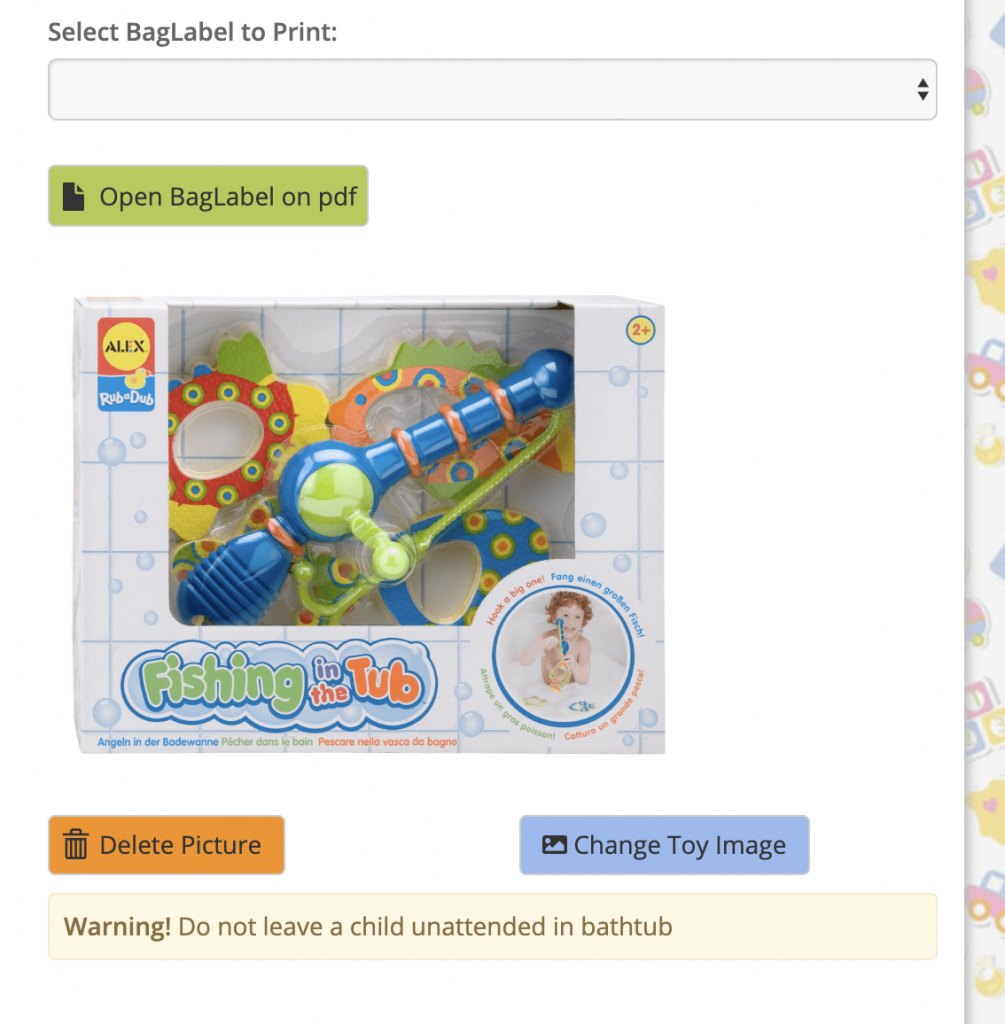
After clicking the Delete Picture button you will see it go grey with the words No Image. You can now upload a new picture.
Alternatively, you can click the Change Toy Image button and follow the same instruction to upload a new toy image.
If the old image is still there or reappears or it appears in either the public or member website it is probably a cache problem, so, log out and log in again or clear your cache from your browser.
