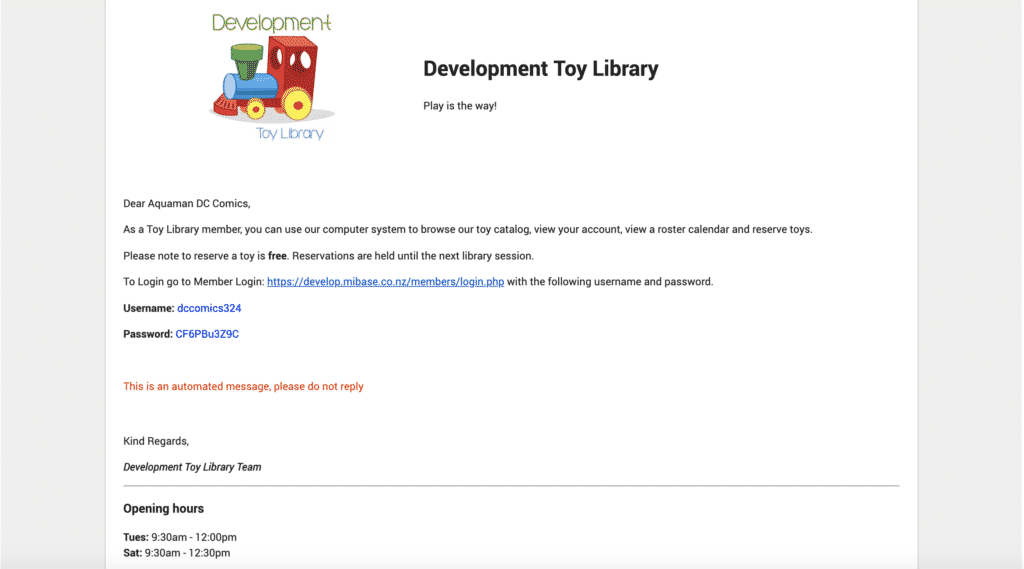How Can We Help?
If you are using MiBaseNZ’s Member Website, then you will need to use this bulk email. This email provides members with their user name and password so they can log into their Member Website account. When a new member signs up, you can either send this email through the Bulk Email page or you can select the green Send email login to Member button on the Member Detail page.
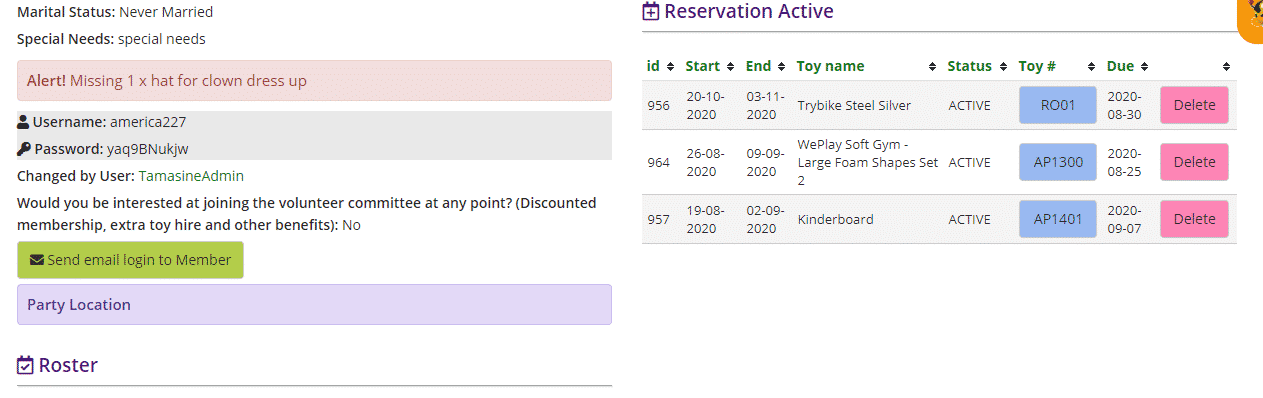
The first important step is to create/modify this email template. Go to Setup -> Email Template, type in ‘login’ as shown below and click the yellow edit button.

Then change the content in the email. As you can see, a few shortcodes have been used. The two key ‘must-have’ shortcodes for this email are [username] and [pwd]. Otherwise, you can add any generic shortcode you like. Follow this link to view our full list of shortcodes.
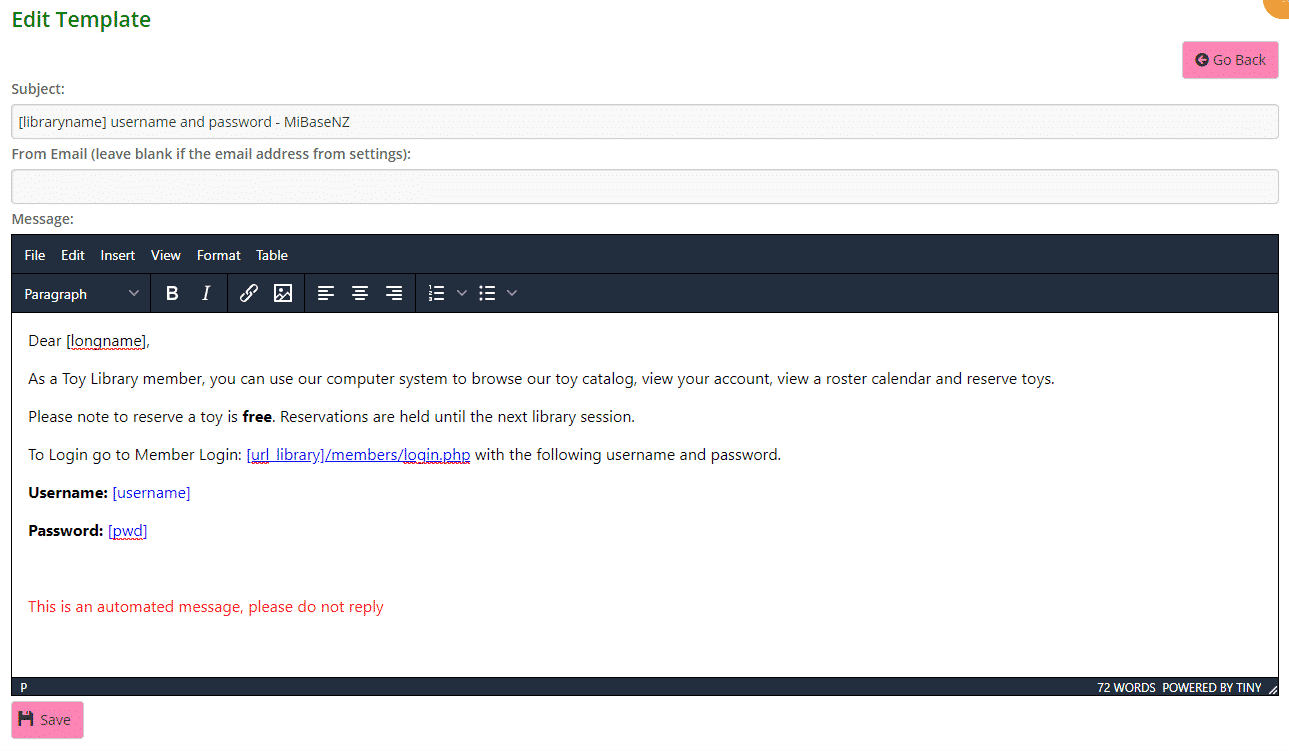
To add the correct Member Login URL, follow the instruction:
- Select the text that will become an URL
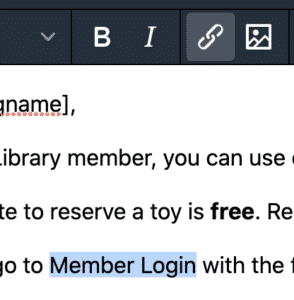
- Click the insert link icon (the chain)
- In the pop up don’t add anything, just choose “Member website” from the last dropdown
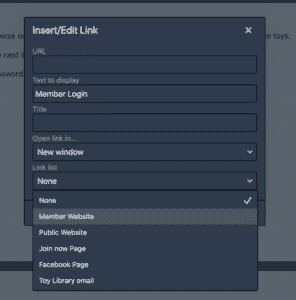
- You will now see the correct dynamic URL, click SAVE
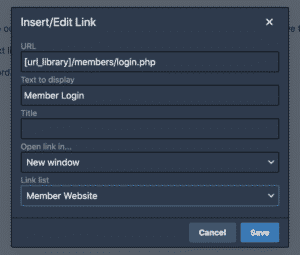
Then click Save on the Email template. A Success message will appear. Clicking Go Back will take you back to the Email Templates page. 
Result