How Can We Help?
MiBaseNZ’s On Loan page lists all toys that are currently out on loan including the overdue toys.
There are two places this list can be accessed from:
- in the admin home page under the heading Info, there are two quick access links

- go to Toy -> OnLoan
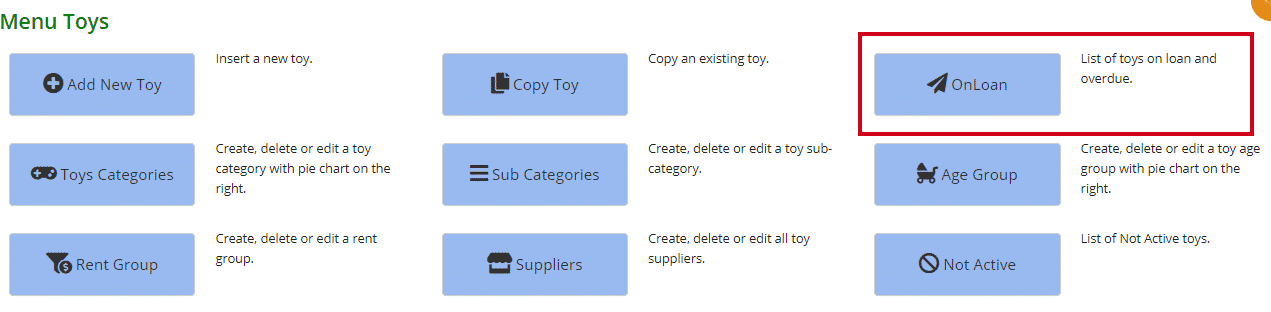
You can see to the right, above the table, is the total number of toys currently on loan.
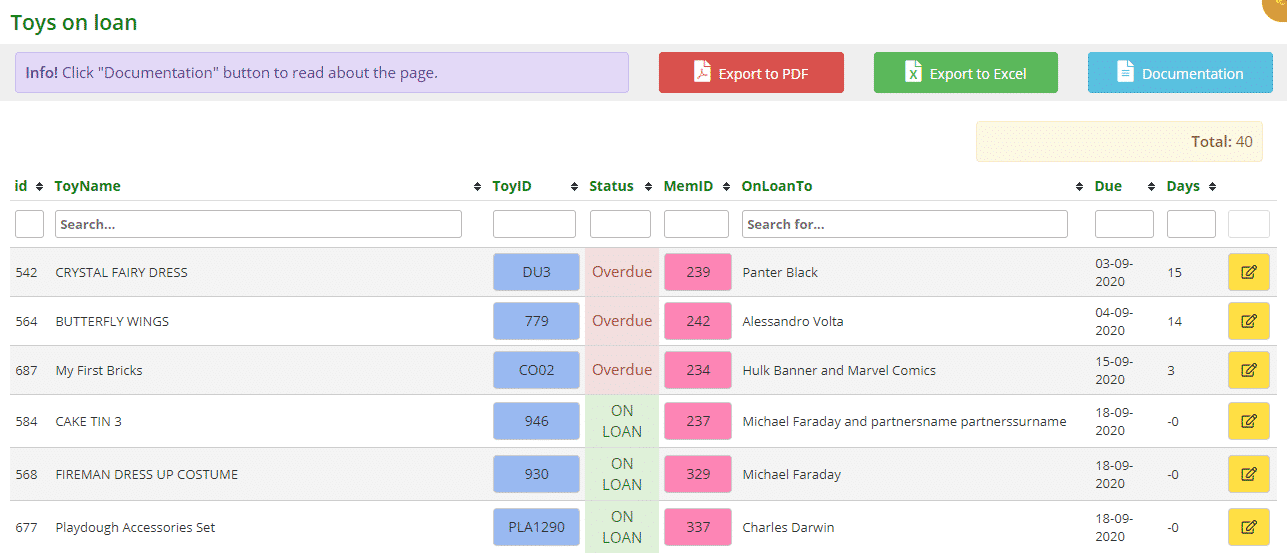
- id: the number to identify/record the loan
- ToyName: self-explanatory
- ToyID: the toy’s individual id. If you hover your mouse over the blue box the image will appear. If you click the box you will be taken to the toy’s detail page
- Status: either Overdue or OnLoan. As you can see all overdue toys are listed first and highlighted red followed by the loaned toys highlighted in green
- MemID: the member’s id number. If you click the box you will be taken to the member’s detail page
- OnLoanTo: the name of the member who the toy has been loaned to
- Due: due date of the toy. The page lists the overdue toys first and then these are listed by the due date, the toys that are due first
- Days: a negative number means the number of days till the due date, for example, -0 means the toy is due that day. -3 means till the toy is due in 3 days. A number that is positive means it is overdue, for example, 3 means the toy is overdue 3 days
- Edit: clicking the yellow edit button will take you to the Edit Loan Date page where you can change the loan dates for the toy. Remember to click Save
To sort or filter the list, click the arrows next to the heading you want to sort or filter the list by or type in the search boxes underneath the headings.
You can also download the list to PDF and/or Excel by clicking the Export to PDF or Export to Excel buttons. This will export the full list, not a filtered list. If you want to download a filtered list, export to excel and sort or filter through there.
