How Can We Help?
In the navigation bar at the top of the MiBaseNZ Public Website, there is a Toys dropdown menu.
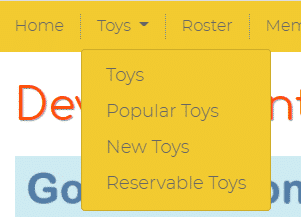
In this menu, you can choose to view Toys (your library’s full toy list), Popular Toys and New Toys. A fourth optional heading can be added, Reservable Toys, which will be explained further down below.
In the settings, you can decide which order you would like your toy list to appear to the public and how many toys shown in the popular, new toy and reservable list.
Go to Setup -> Public Settings
Type the words “toy menu:” in the Description box. The list will be filtered to show the settings related to the Toy Menu. Each setting can be easily changed by clicking the Edit button alongside it, making the change if necessary and clicking Save.
Once the settings are changed you must log out and then log back in again for the settings to take effect.
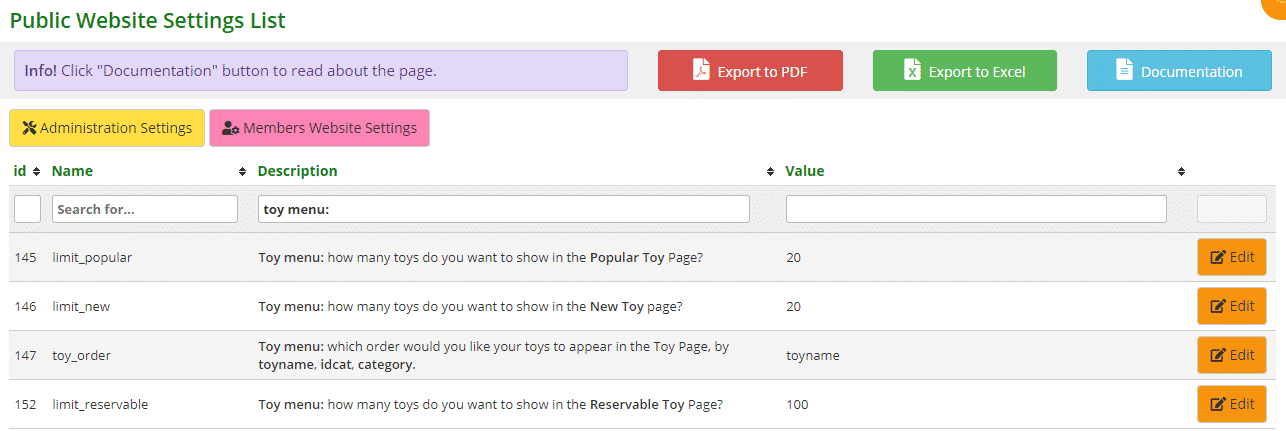
- #145: type in the number of the top most popular toys in your library you would like to see appear in this list
- #146: type in how many of your latest toy purchases you would like to see appear in this list
- #147: choose the order you would like to see your toys appear in the toy page. The order will be either alphabetically or numerically
- #152: this setting depends on whether you have activated setting #151. If you have, type in how many reservable toys you would like to see appear in this list
