How Can We Help?
In the Home page of the MiBaseNZ Public Website, you have the option of adding three different slideshows. The first slideshow appears at the top of the home page and you can add whatever images you choose, for example, photos of your toy library.
The second is the sponsor slider where your sponsors’ logos can be viewed.
The third is the toy slider where the last 6 most recent toy purchases can be viewed.
To activate these slideshows, go to Setup -> Public Settings.
Type the word “home” in the Description box. The list will be filtered to show the settings related to the Home page slideshows. Each setting can be easily changed by clicking the Edit button alongside it, making the change if necessary, and clicking Save.
Once the settings are changed you must log out and then log back in again for the settings to take effect.
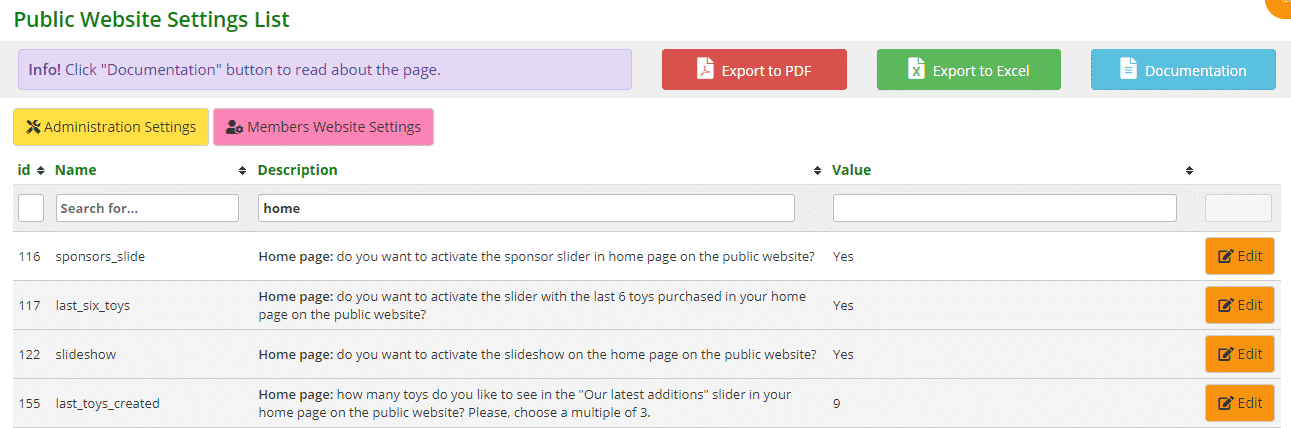
Select Yes to activate the slideshow/sliders on the home page.
Selecting No, the slideshow/sliders will not appear.
Setting #155 allows you to select the number of toys you would like to see in the latest additions slider. Three toys will appear per each rotation so you will need to select a multiple of 3 for this to work.
Follow this link to add images to the slideshow at the top of the home page.
Follow this link to add images to the sponsor slider on the home page.
