How Can We Help?
There have been some issues with MiBaseNZ‘s emails going to members’ spam and junk folders causing many members to miss important information and reminders. We have decided to change to a new email system called SMTP2GO. With this system, toy libraries can now monitor their emails and see which emails have been sent, opened, rejected, or bounced.
Note: Your account has been set up specifically for your toy library. Please DO NOT change the Settings in particular the SMTP Users. Doing so will break the connection between MiBaseNZ and SMTP2GO. Any queries please Open a Ticket.
You will be sent an invitation email. Click the link Join your team.
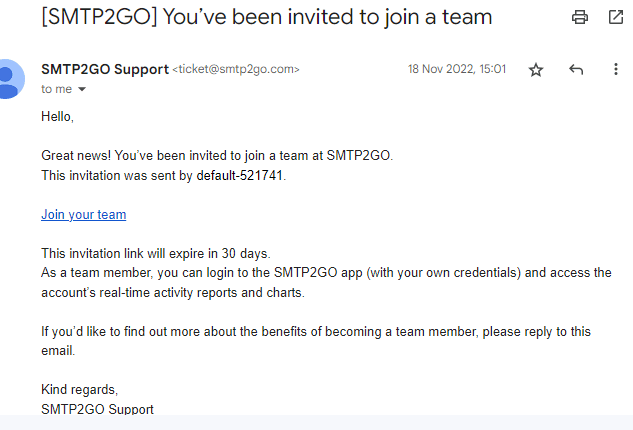
This will take you to the website where you will be asked to set your password.
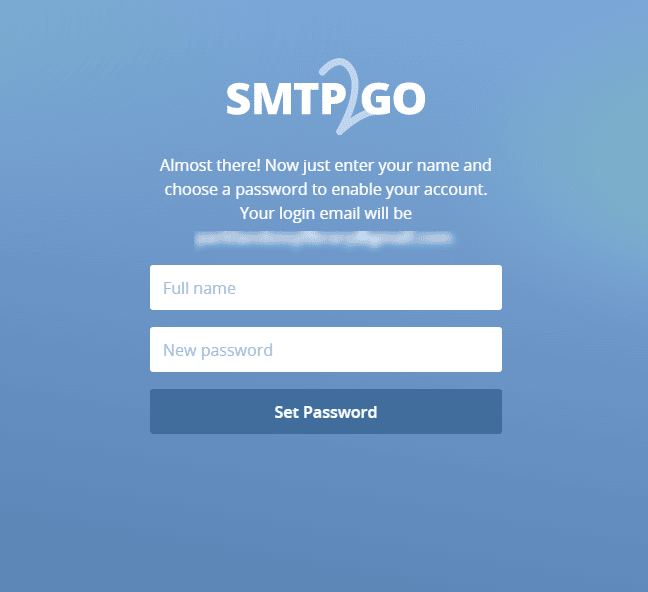
Once this is done, if it doesn’t already take you to the login page, go to https://app.smtp2go.com/login/ and log in.
Enter your email (the one the invitation email was sent to) and the password that you set.

The Dashboard will give you an overview of your emails. How many have been sent, how many have gone to spam or have bounced, how many have been opened and how many have had the links clicked within the email.
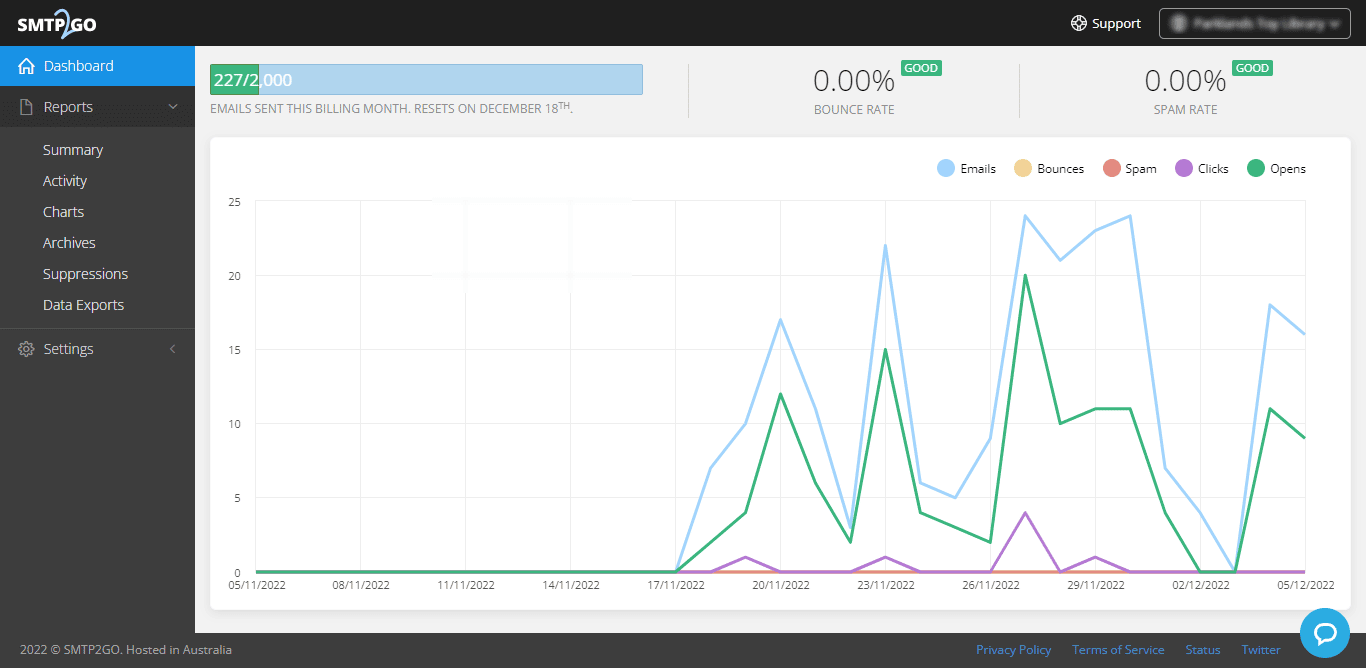
Under the heading Dashboard, you will see Reports. Click the arrow to see the list of reports. The first two reports are the only two you really need to use.
Summary – this page will give you a summary of the emails sent and if you would like to see, a breakdown of each of the emails.
To the right of the table are 3 vertical lines, the search filter. Click this and select which columns you would like to see displayed. It is best to click all to get the full range of information. There is also an Export button if you would like a printout of the information.
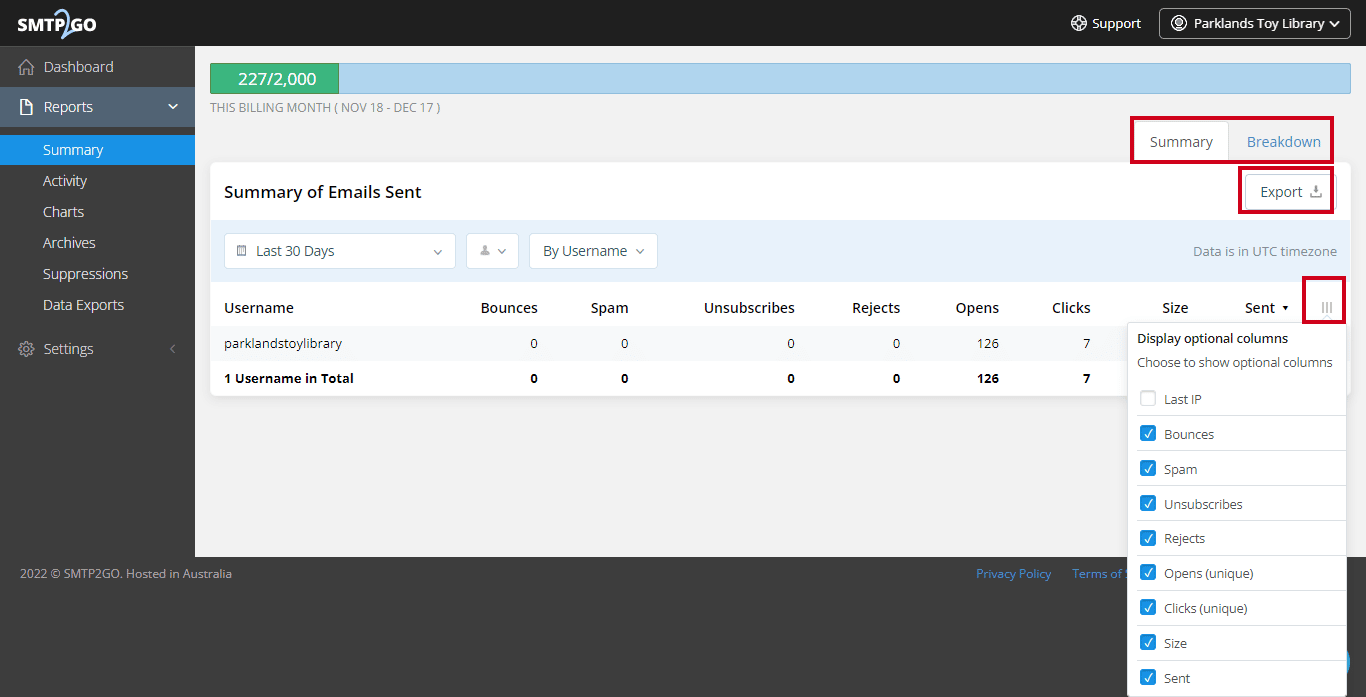
Activity – this page is similar to the Activity Log in MiBaseNZ in that it lists all emails sent with the most recently sent emails at the top. To the right of the table are the 3 vertical lines. Select which columns or search results you would like to see displayed.
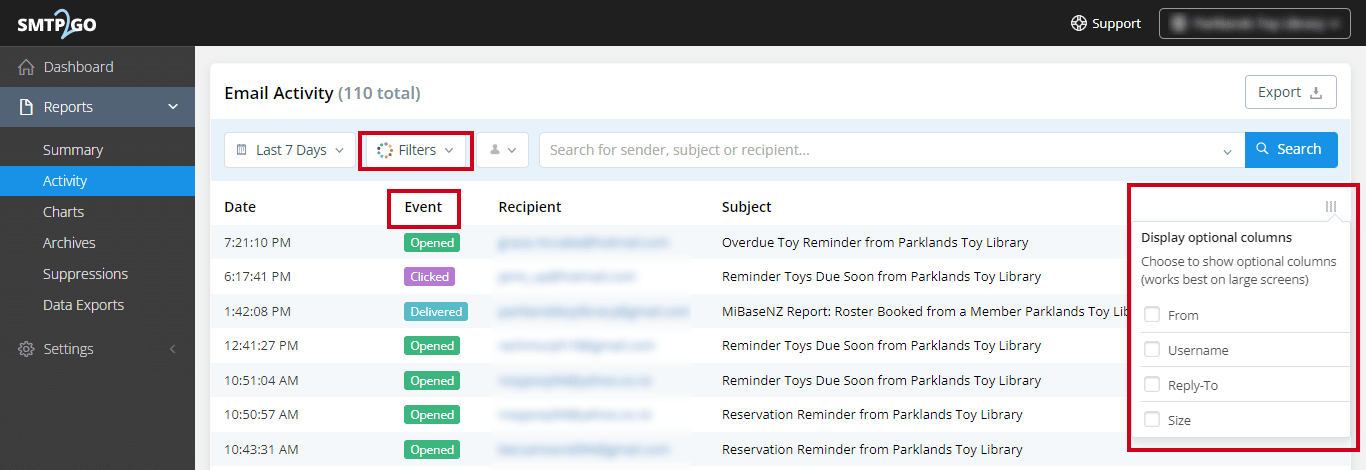
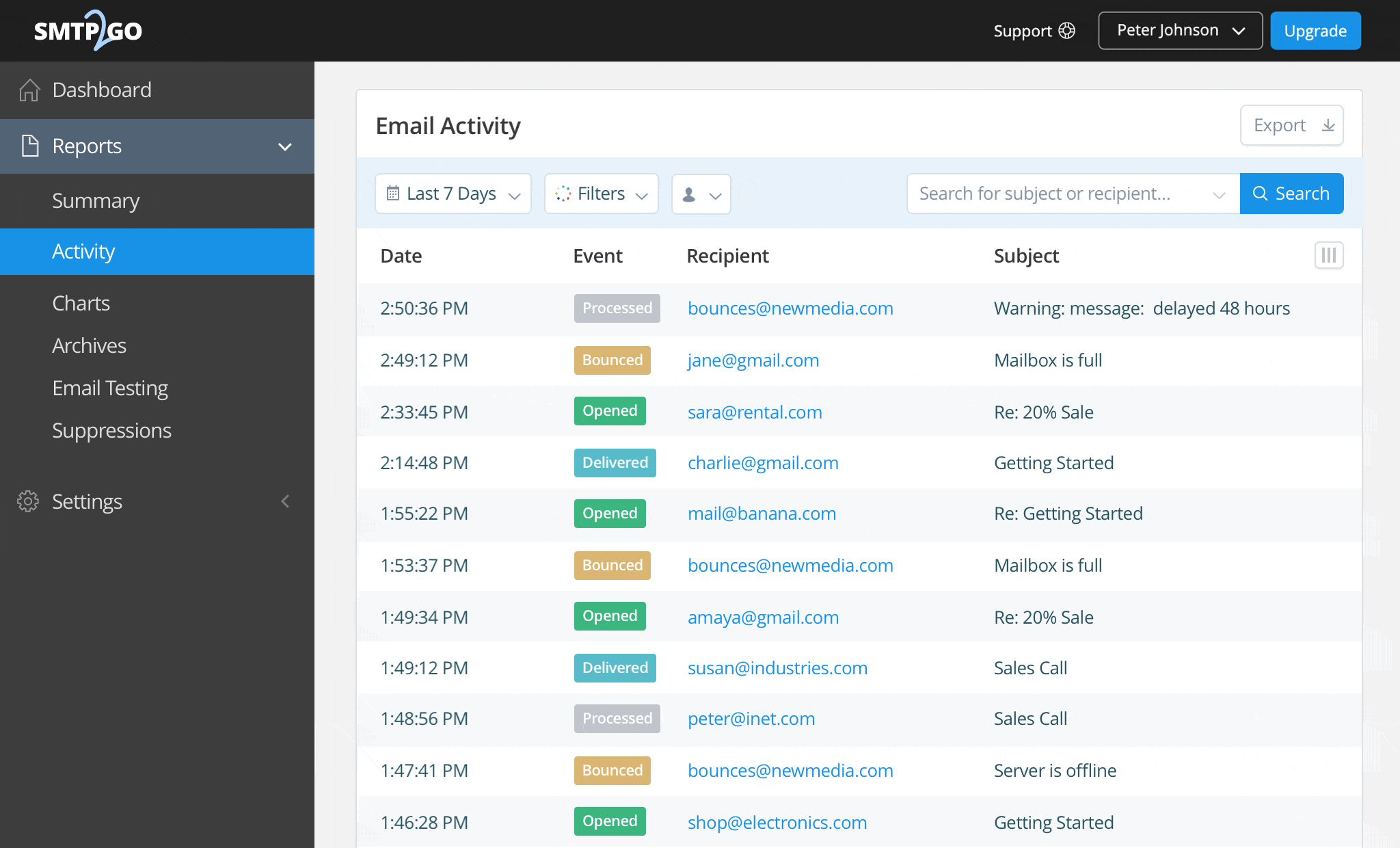
The colour-coded Event types can be further explained in the Filters dropdown menu which includes:
- Processed: our servers have received your email and have queued it in our system for delivery to your recipient
- Soft Bounce: a temporary issue that may potentially self-resolve for future emails sent to that address, e.g. ‘mailbox full’ or ‘email content detected as spam’
- Hard Bounce: a permanent rejection, e.g. an invalid email address (see below)
- Rejected: a rejected email caused by the recipient’s previous hard-bounce, spam complaint, or unsubscribe
- Spam: the recipient has flagged an email as spam from their web-based email system’s inbox
- Delivered: the email was successfully delivered to the recipient
- Unsubscribed: the recipient has clicked your unsubscribe link
- Resubscribed: a previously unsubscribed recipient has decided to resubscribe to your emails
- Opened: the email has been opened by the recipient
- Clicked: the recipient has clicked/opened a link in the email
If an email has hard or soft-bounced, hover the cursor over the event tag to get a quick tooltip showing the bounce reason.
You can also click on any recipient’s email address to pull up the in-depth delivery details menu, which includes a Timeline tab (all events in chronological order), a Headers tab (the email’s original headers), and a Details tab (the outbound IP address, SMTP username, time, date, and more).
How to fix Hard Bounces
SMTP2GO categorizes bounced emails as either ‘Soft’ or ‘Hard’ by analyzing the error message that is sent to us by the recipient’s mail server. A hard bounce occurs when there is a permanent issue or there is no chance that the email address will work in the future. Common causes for hard bounces can be due to a recipient’s address being invalid or not existing, authentication issues (SPF/DKIM/DMARC), or due to spam filtering or reputation issues.
What happens when a Hard Bounce occurs?
Our system automatically blocks (for 7 days) any attempt to send to an email address that has hard bounced. This is an important policy: if we continually tried to send emails to hard bouncing email addresses, we would very quickly damage our reputation in the email community. After 7 days, the hard-bounced email address will be automatically unblocked and sending can resume. If there are still issues with the recipient’s email address, however, it will hard-bounce time and time again. You should, therefore, remove hard-bouncing email addresses from your mailing list.
We record blocked attempts to send emails and call these rejected emails. Rejected emails are attempts to send emails to any email address that has hard-bounced within the past 7 days, has previously reported an email as spam, has previously unsubscribed, or has been manually added as a suppression. You should aim to have zero rejected emails.
How do I resolve a Hard Bounce?
The recipient will need to resolve the hard bouncing issue from their side. You may need to contact them using alternative means, not via email of course, asking them for their correct email address. If you cannot contact your member/s in a different way, then remove the email from their account.
Important
All Toy Libraries with SILVER and GOLD subscriptions will have 2000 emails to send each month, PLATINUM will have 5000 emails.
