How Can We Help?
Creating your Accounting Categories is the first thing you must do before you start using MiBaseNZ’s Accounting page. This is important as all transactions will need to be allocated to a category. Once you have added the categories, you can start adding your library’s transactions under Accounting List.
The type of categories you might use include generic bills, new toys, grants, donations (money not related to members in any way), fees (bank, eftpos, subscriptions), or fundraising (toy sale).
To start adding your accounting categories, go to Accounting -> Accounting Category
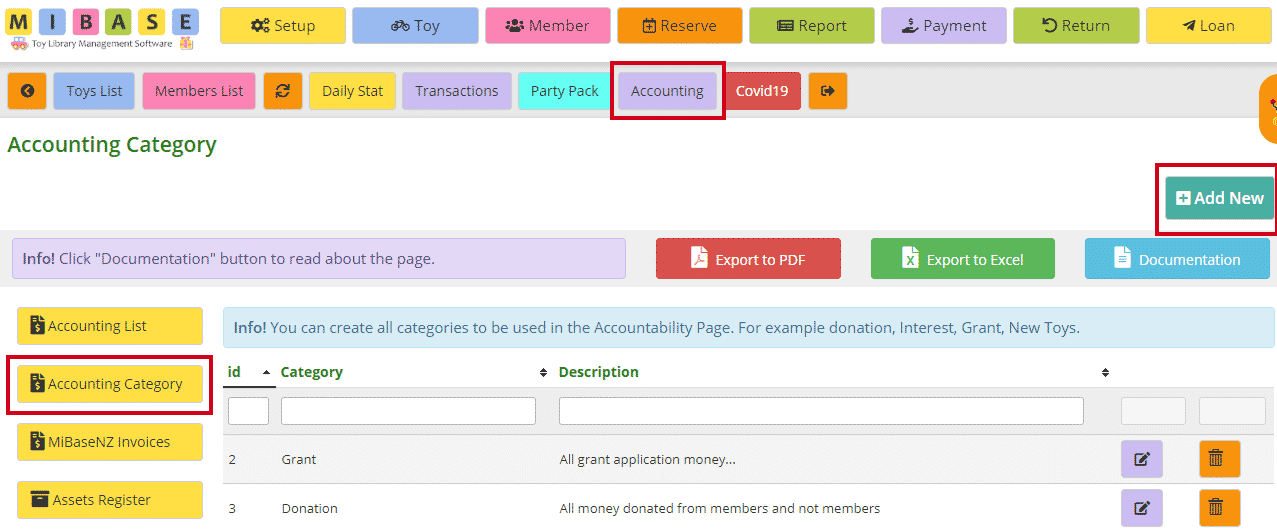
Click ‘Add New’. Fill in the boxes and click ‘Save’.

A Success box will appear. Continue to add accounting categories or click ‘OK’ and it will take you back to the Accounting Category home page where you will see the list of categories you have added.

If you have made a mistake or would like to update a transaction, click the purple ![]() “Edit” button.
“Edit” button.
If you would like to delete a transaction, click the orange ![]() “Delete” button.
“Delete” button.
To sort or filter the list, click the arrows next to the heading you want to sort or filter the list by or type in the search boxes underneath the headings.
You can also download the list to PDF and/or Excel by clicking the “Export to PDF” or “Export to Excel” buttons. This will export the full list, not a filtered list. If you want to download a filtered list, export to excel and sort or filter through there.
Once you have finished adding the categories, you are ready to start adding your toy library’s transactions under Accounting List.
Follow this link to find out how to add transactions to the accounting list.
