How Can We Help?
Now that you have added your toy library’s Accounting Categories, you are ready to start adding all your transactions to MiBaseNZ’s Accounting List.
Just to remind you again, these transactions (paying or receiving) must relate to the toy library (power, rent, office supplies, grants, donations), it should not include day to day administration with members or toys.
Some of you may be wondering, if we have a bank account why do we need to add our transactions here? The reason being is that sometimes bank accounts do not show all the relevant information, whereas this is more descriptive, essential for auditing or producing financial reports.
To start adding your transactions, go to Accounting -> Accounting List
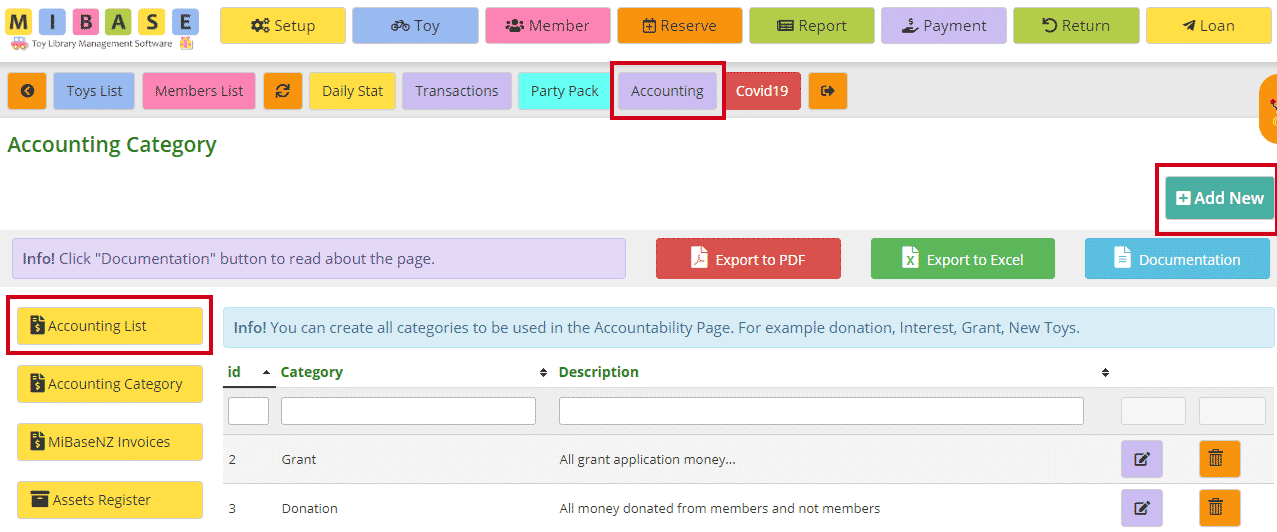
Click ‘Add New’.
Fill in the boxes. Remember, you can only fill in either ‘Income’ OR ‘Payment’, not both.
Click ‘Save’.

A Success box will appear. Continue to add transactions, saving after each one, or click ‘OK’ and it will take you back to the Accounting List home page where you will see the full list of transactions you have added.

If you have made a mistake or would like to update a transaction, click the purple ![]() “Edit” button.
“Edit” button.
If you would like to delete a transaction, click the orange ![]() “Delete” button.
“Delete” button.
To sort or filter the list, click the arrows next to the heading you want to sort or filter the list by or type in the search boxes underneath the headings.
You can also download the list to PDF and/or Excel by clicking the “Export to PDF” or “Export to Excel” buttons. This will export the full list, not a filtered list. If you want to download a filtered list, export to excel and sort or filter through there.
