How Can We Help?
When you first select MibaseNZ’s Loan page button, all you will see are the search boxes on the left.
When you search for a member, their details will appear alongside these search boxes.
When a toy is loaned, returned or renewed, the details of this toy will then appear alongside the member’s details.
Some of the information you see is self-explanatory however some require further explaining.
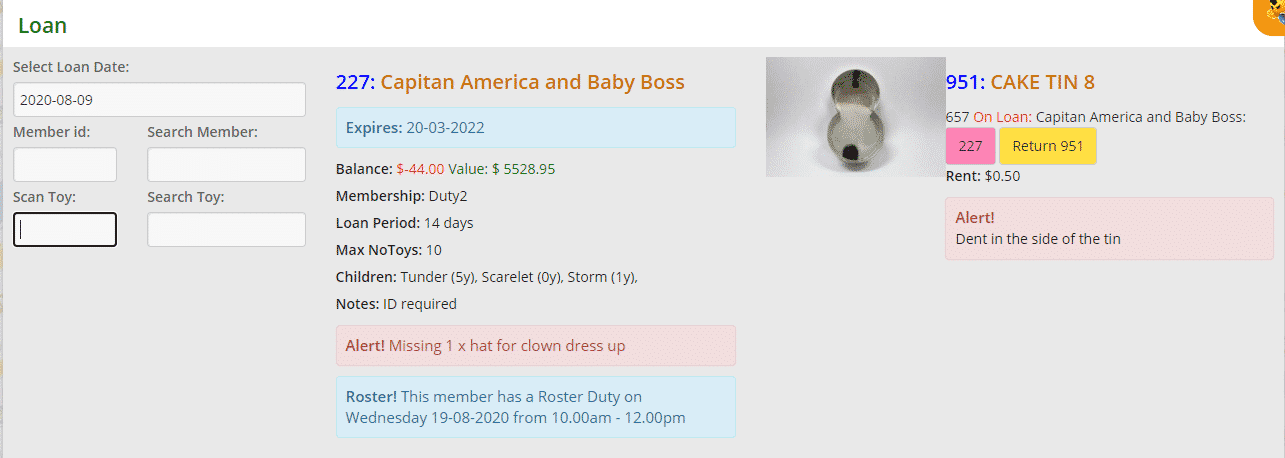
Search Boxes
- Select Loan Date: automatically auto-fills today’s date but you can change it if you forgot to record a loan prior to that
- Member id: type in the member’s id number if you know it
- Search Member: type in the start of the member’s name (first or last) and select from the dropdown menu when it appears
- Scan Toy: as you can see this box is outlined in black meaning every time you go to the Loan page, the ‘focus’ will always start at this box. This is where you type in the toy id number
If you do not want to have the ‘focus’ on Scan Toy, you will need to change the setting “focus_loan_page”. Go to Setup -> Administration, search for “focus_loan_page” and change the setting to No - Search Toy: if you don’t know the toy id, you can type in the name of the toy and select from the dropdown menu
Member’s Details
- Member’s id and name/s
- Expires: date when membership expires
- Balance: balance of the member’s account. If in red and has a minus sign at the beginning, the member owes that amount. Black, the account is in credit
- Value: this is the total cost of all the toys the member has hired or the amount the member has not had to spend purchasing the toys themselves. The cost will only be accumulated once for each toy hired so if the same toy is hired multiple times, the cost will only be added once. Great to share with members how much they save and the benefits of using a toy library.
Note, this will only be accurate if a cost has been added for the toys - Membership type
- Loan Period: how long toys are hired for, linked with membership type
- Max No Toys: maximum amount of toys a member can loan, again linked with the membership type
- Visits (cannot see above): this will only appear if a membership has limited number of visits.
It will look like this Visits: 2 of 3
A red alert box will appear when this member has reached their maximum visits.
It will look like this Alert! No more visits available - Children: name of the member’s child/ren and their ages and date of birth in brackets after
- Notes & Alert!: see Using the alert boxes in the Loan page for further explanation. If no alerts have been created this box will not appear
- Roster!: shows the date of the next duty the member is rostered on for. If no duties have been selected this box will not appear
Toy’s Details
- An image will appear of the toy if one has been saved otherwise it will be blank
- Toy’s id and name
- Looking at the image above you will see “657 On Loan: Capitan America & Baby Boss:”
657 is an allocated number used to identify/record this particular toy loan to this member. Each loan has its own number - Pink Box with a number: the member’s id number. Clicking this box, the member’s details will appear if not already
- Yellow Return box: another way to return the toy, click it to do so
- Rent: toy hire fee
- Alert!: see Using the alert boxes in the Loan page for further explanation. If no alerts have been created this box will not appear
