How Can We Help?
MiBaseNZ has created an Accounting page to make life easier for toy libraries to record all their financials in one place. Many libraries use more than one option to keep a record of their library’s financials, for example, Excel or MYOB or XERO to record the transactions and Dropbox to save copies of receipts or invoices. With MiBasNZ, all of this can be saved within MiBaseNZ, and reports or lists or registers can be downloaded with one click of a button.
Points to remember with the Accounting page:
- This page should only be used for transactions (paying or receiving) relating to the toy library, eg. power, rent, office supplies, receiving grants and donations. It should not include day to day administration with members or toys.
- This page and adding in any financials can be used not just by the treasurer but all admins.
To start using the Accounting page, click on the Accounting button in the second menu.
The home page will be blank. Once you start adding in your transactions however, they will all be listed here.
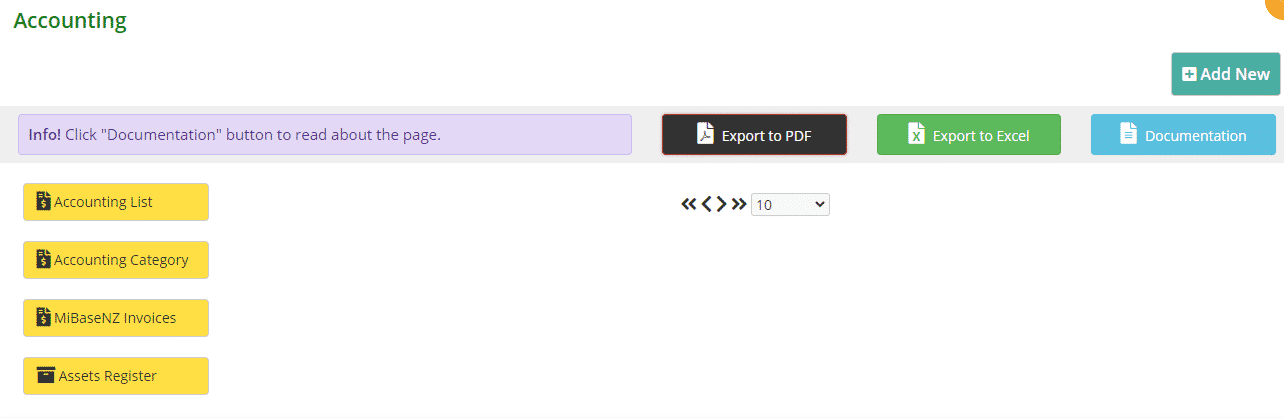
On the left of this page, you can see four yellow buttons.
- Accounting List: this is where you will add all your library’s transactions and they will be recorded as a list on the home page.
- Accounting Category: creating your accounting categories is the first thing you must do before you start using this accounting page. This is important as all transactions will need to be allocated to a category. Once you have added the categories, you can start adding your library’s transactions under Accounting List.
Follow this link to find out how to create the accounting categories.
Follow this link to find out how to add transactions to the accounting list. - MiBaseNZ Invoices: this page is just for MiBaseNZ invoices and nothing else. You can download the invoices.
- Assets Register: this is where you keep a list of the assets (tools, equipment, furniture) that your library owns. If you sell an asset, you will need to delete it from the register but then add it to the accounting list with a description for reasons of selling.
Follow this link to find out how to add assets to the assets register.
As mentioned at the beginning, you can also save any accountability reports or any other accounting files to MiBaseNZ. To do this, you will need to go to Setup -> Upload Files.
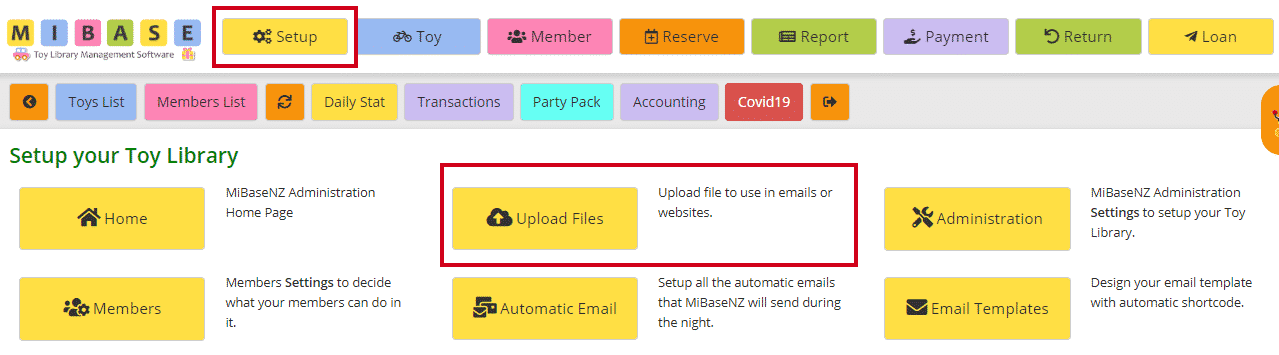
Follow this link to learn how to upload files to MiBaseNZ.
When uploading an accounting document, the last two boxes ‘Access to file’ and ‘Category’ must have the selection as shown below.

Once uploaded, all files will be listed on this page and can be found by filtering the table by typing in the word ‘admin’ in the Access search box.

