How Can We Help?
Once you have clicked MibaseNZ’s Loan button in the top menu and have selected the member either via the member id or member search options, you are ready to loan a toy.
There are three ways to loan a toy:
- Barcode Scanner: if you are fortunate enough to have a scanner, all you need to do is scan the barcode on the toy label, hit Enter on the keyboard and the toy will be added to the toy loan list.
- Scan Toy: type in the toy id number and press Enter. The toy will be added to the toy loan list.
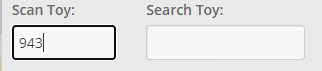
- Search Toy: type in the name of the toy and select from the dropdown menu.
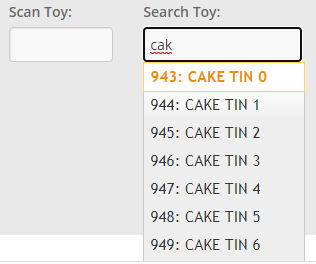
The toy will appear next to the member’s details. You will need to click the yellow Loan Toy button for it to be added to the toy loan list.
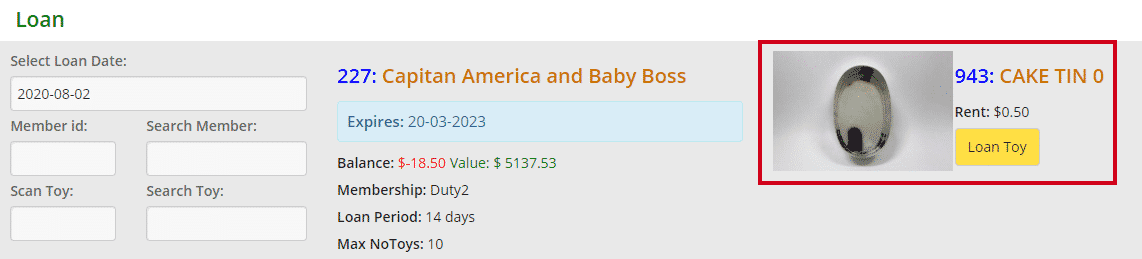
The information listed for this toy will update and change as shown below.

A Successful Toy Loan
When you have loaned the toy, a Success message will appear above the table of listed toy loans.
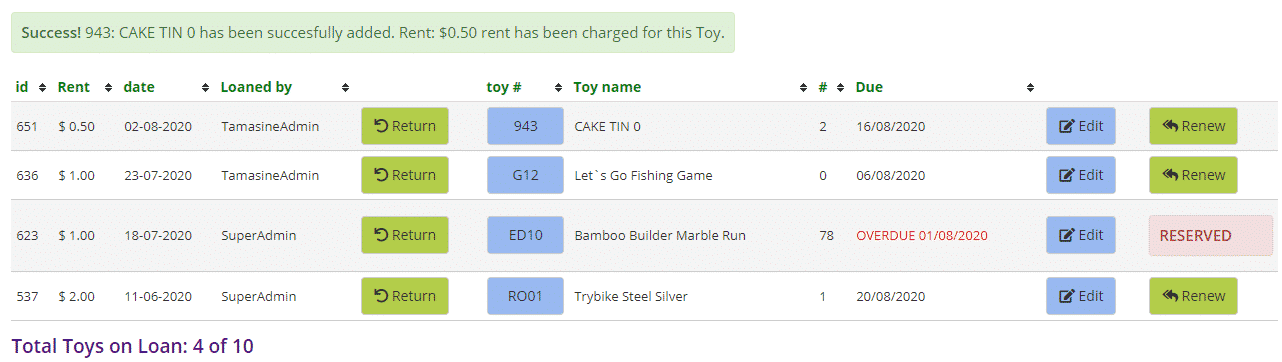
An Unsuccessful Toy Loan
There are some cases where you will be unable to loan a toy and the system will block you.
- When you want to loan a toy that is already reserved

- When you are adding a toy id that does not exist

In these cases, the Loan Toy button will not appear and if you have used the Scan Toy search box, the system will block you to prevent mistakes.
Table of Listed Toy Loans
- id: the number to identify/record the loan
- Rent: toy hire fee
- Date: the date the toy was loaned
- Loaned By: the name of the admin or volunteer loaning the toy
- Green Return button: follow this link to see how to return toys
- Toy #: the toy id number, it will appear blue if there is an image for the toy, white if the toy does not have an image
- Toy Name: self-explanatory
- #: number of pieces in the toy
- Due: the date the toy is due. It will state when it is overdue and will appear in red
- Blue Edit button: by clicking this button, you can select a new loan date and/or a new due date.

- Green Renew button: follow this link to see how to renew toys
- Red Reserved box: follow this link to see how to loan reserved toys
Underneath the table of listed toy loans, you will see ‘Total toys on Loan’. The number 10 is the maximum amount of toys this member can hire out. So far they have only loaned 4 out of the 10 toys they are allowed.
If a member, however, would like to loan out more toys then their membership allows, you can override the settings by clicking the orange ‘Override OFF’ button before loaning the toy. It will change to ‘Override ON’. Click the button again to turn it off.

If you would like to offer the member free rent on a toy, click the ‘Free Rent OFF’ button before loaning the toy.
Remember to click it back on again once done otherwise every toy will be free.
