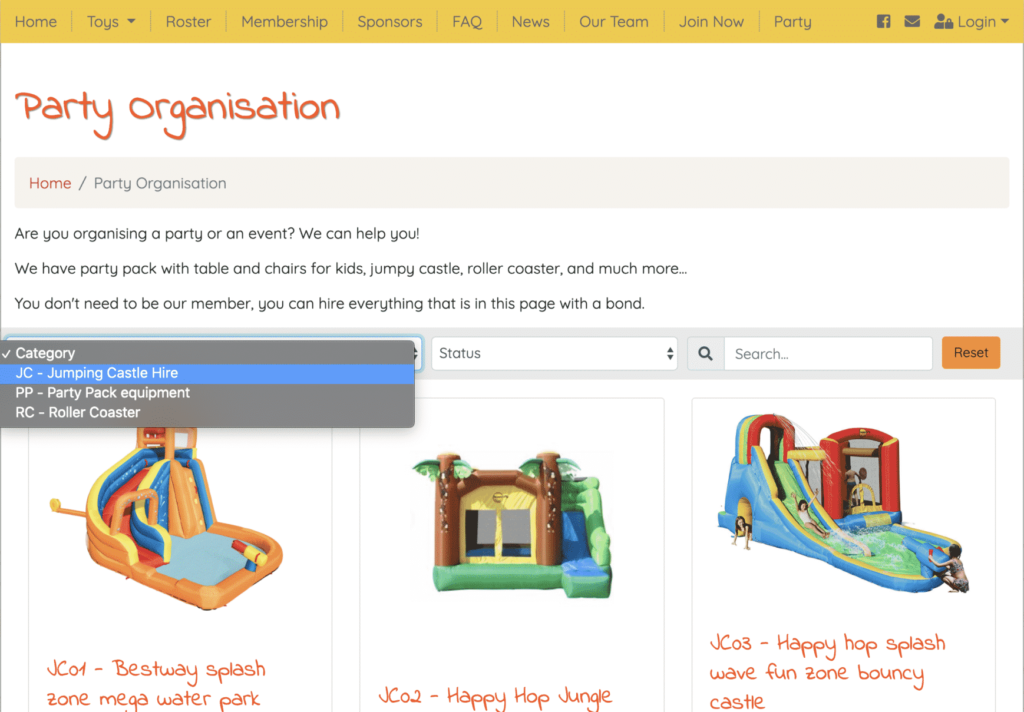How Can We Help?
As already mentioned in the Overview of the Party Pack module, non-members have their own separate toy list which you will need to add to.
There are two steps to do this:
- Decide what toy categories you would like to add to the party pack.
If you do not want all the toys from the category to be in the party pack, that is OK as the next step will allow you to choose the specific toys you would like to add.
Go to Toy -> Toy categories
Click the Edit button and select Yes from the Party Pack dropdown menu.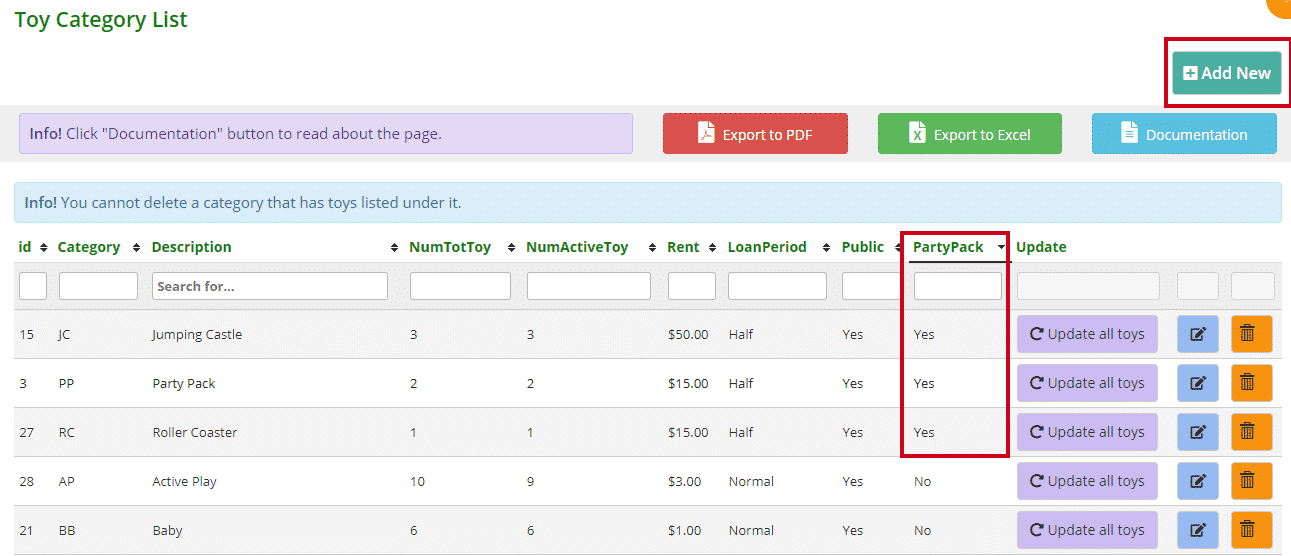 You can also decide if your toy library would like to create a new toy category specific to the Party Pack module. Examples could be bouncy castles, roller coasters, or party pack equipment, it is up to you.
You can also decide if your toy library would like to create a new toy category specific to the Party Pack module. Examples could be bouncy castles, roller coasters, or party pack equipment, it is up to you.
To create a new toy category click Add New, add the details and make sure you select Yes from the Party Pack dropdown menu. - Decide what toys you would like to add from each toy category.
Go into each toy’s Edit a Toy page and select Yes from the Party Pack dropdown menu.
If you would also like non-members to be able to reserve the toys, you will also need to check the box This Toy can be reserved.
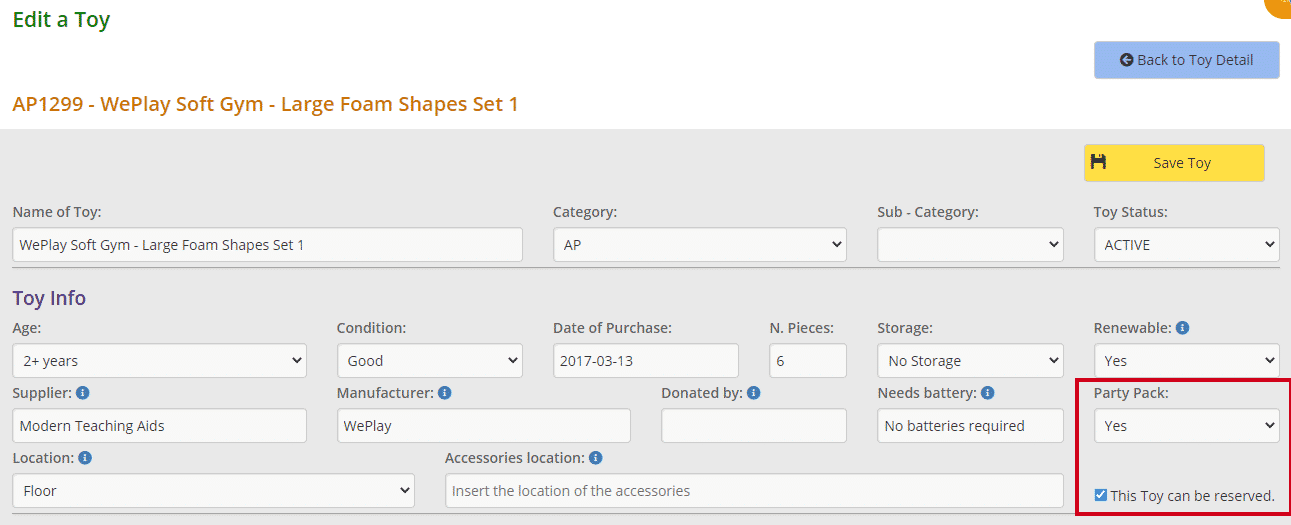
The Toy List will look like this on the Public Website.