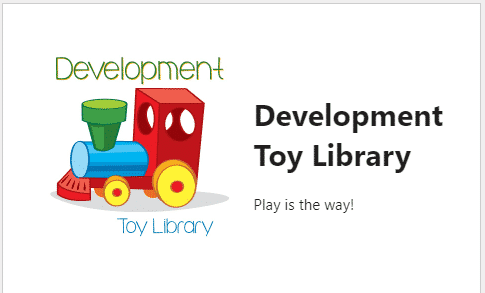How Can We Help?
Before you start activating and using automatic and bulk emails, it is important for your library to set up MiBaseNZ’s Header template. Once set up, every email, when sent, will automatically have the header included.
Note: you do not see the header in the individual automatic or bulk email templates so you need to be careful you don’t repeat the same information in these email templates that are already in the header template
The header template usually only contains the library’s name and logo. Very little content is needed.
To create/modify the template go to Setup -> Email Templates

Type ‘header’ in the Name search box and click the yellow ‘Edit’ button alongside it.

Then change the content in the email and click ‘Save’.
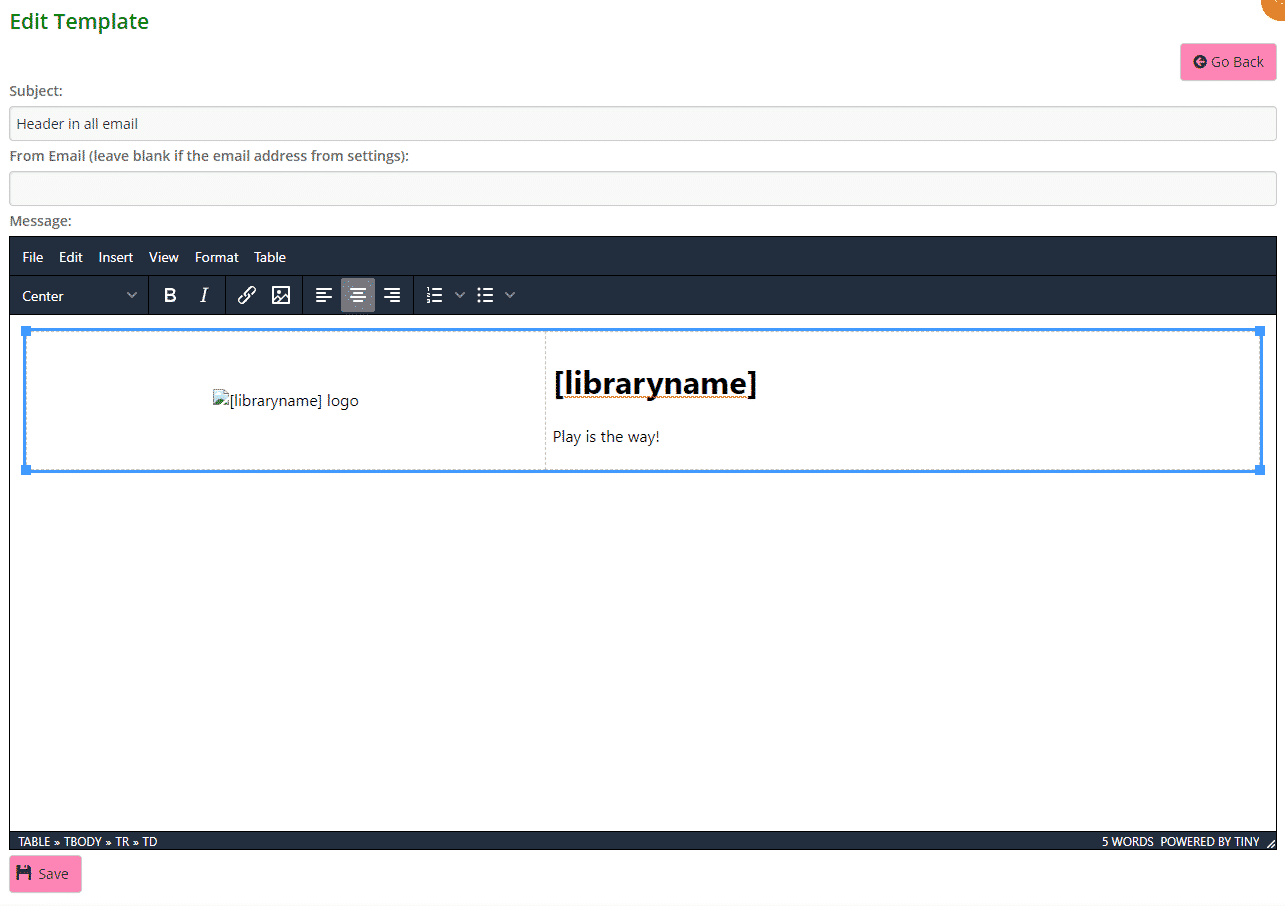
To upload your library’s logo you need to send an email to us.
As you can see there is only one shortcode used, [libraryname], however you can add any generic shortcode you like. Remember it is only a header, so not a lot of information is required, also, remember that all emails will be opened in mobile or tablet or computer, don’t add too much information.
Look at our documentation here https://mibase.co.nz/knowledge-base/use-shortcode-in-the-email/ for the whole list of shortcodes.
Once saved, members will receive emails with the header looking like this