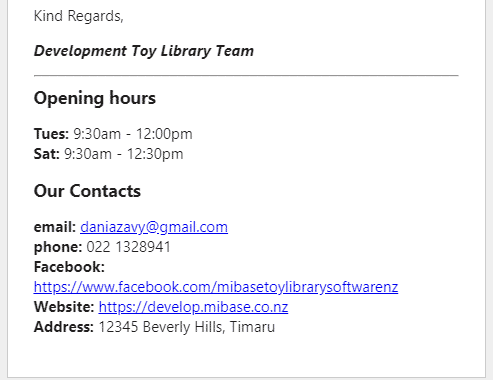How Can We Help?
Before you start activating and using automatic and bulk emails, it is important for your library to set up the MiBaseNZ’s Footer template. Once set up, every email, when sent, will automatically have the footer included.
Note: you do not see the footer in the individual automatic or bulk email templates so you need to be careful you don’t repeat the same information in these email templates that are already in the footer template
The footer template usually contains the library’s name, opening hours and contact details. Very little content is needed.
To create/modify the template go to Setup -> Email Templates

Type ‘footer’ in the Name search box and click the yellow ‘Edit’ button alongside it.

Then change the content in the email and click ‘Save’.
As you can see below, the email closing or sign off has been added. Adding it here saves you adding it to each email template.
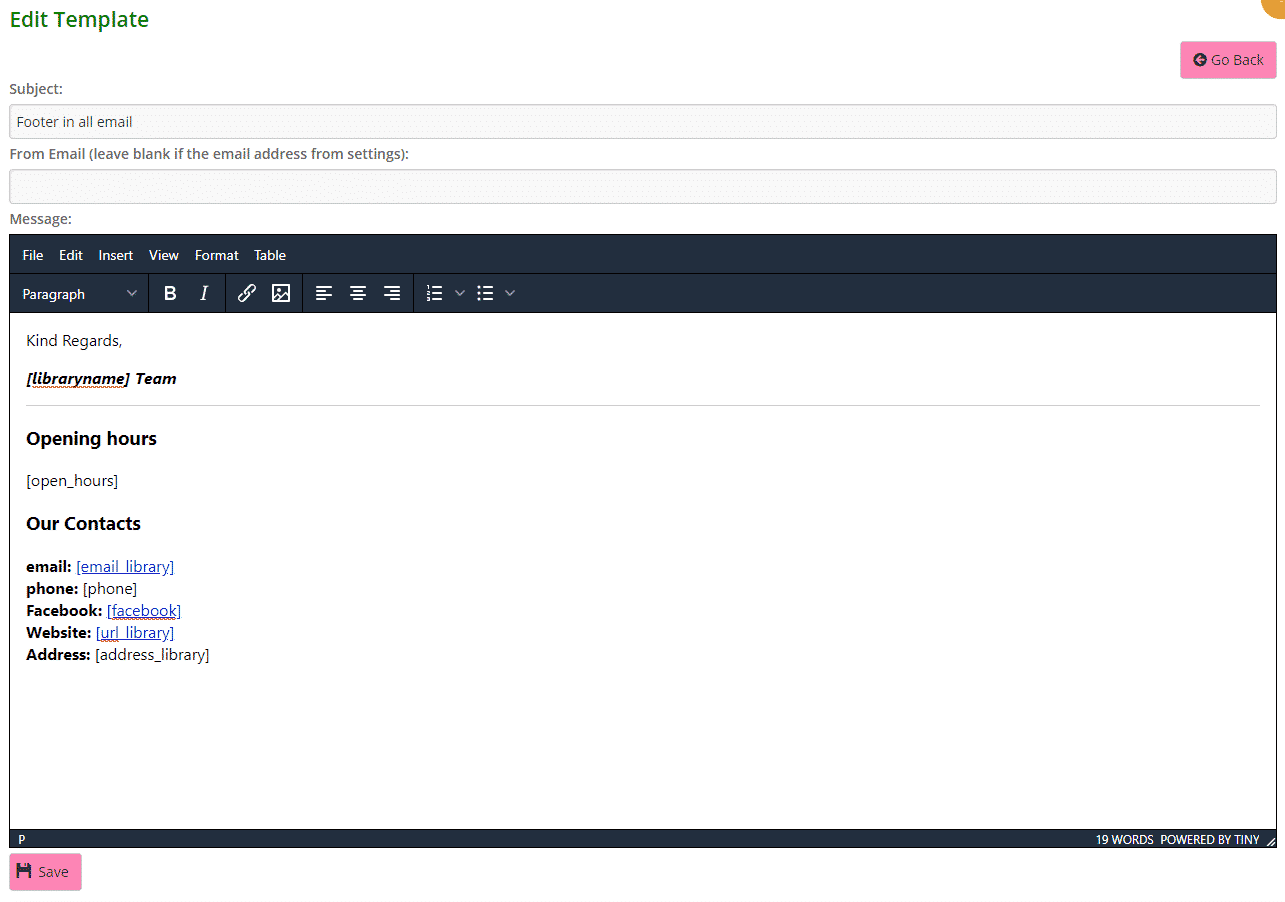
You can add any generic shortcode you would like displayed, for example, in the above email, you can see [open_hours] or [email_library].
Look at our documentation here https://mibase.co.nz/knowledge-base/use-shortcode-in-the-email/ for the whole list of shortcodes.
Once saved, members will receive emails with the footer looking like this