How Can We Help?
When using MiBaseNZ’s Public and Member Websites, there is a section in the right column of the websites where the location of your toy library can be added. This section appears on almost all the pages.
When adding a location, it is highly recommended you add (or embed) a map. There are a few reasons why it is a good idea but mainly it is more convenient and helpful for visitors to locate your library and get directions saving them having to search for it themselves and leaving your website to do so. It is also creating an interface that is visually rich and engaging to your users.
Go to Setup -> Edit Website and scroll down to the section called Right Column. This is where you add the location of your library and the map.

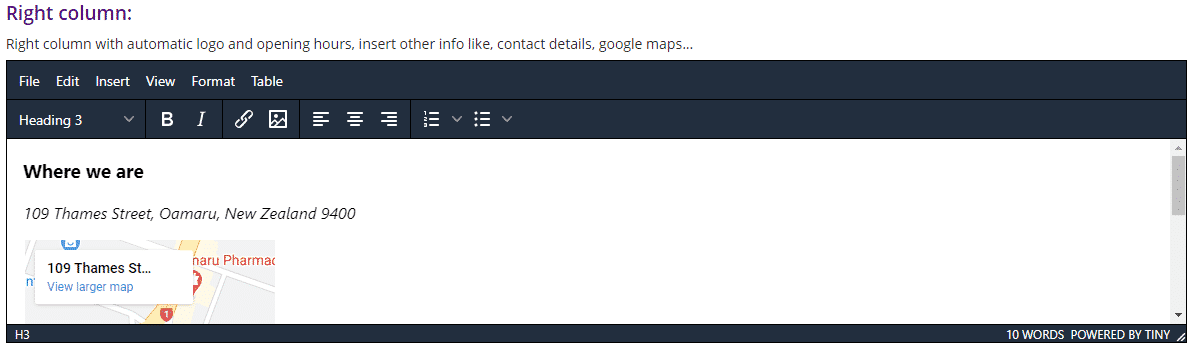
To add a Google map you will need to follow these steps:
- Open Google Maps
- Type in your toy library location in the search bar in the top left of the page. When you have selected the correct address, you will see a Share button appear below. Click this.

- You will see a new pop-up window appear. Select Embed a Map.
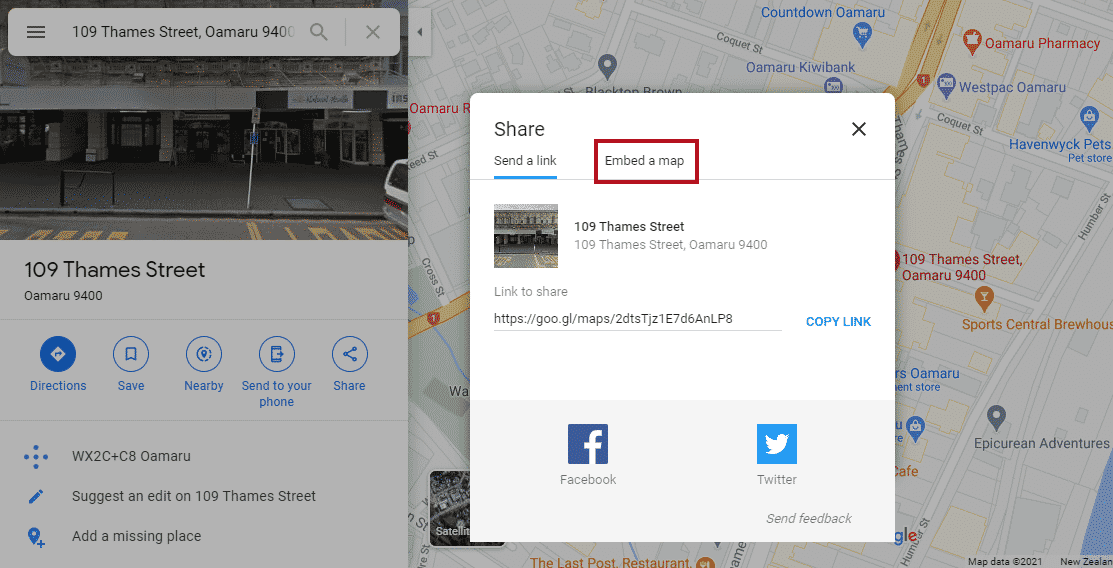
- Decide on the size of the map you would like on your website. Your options are small, medium, large, custom size. For MiBaseNZ’s website, small is the best option.
Copy the HTML code by clicking the words.
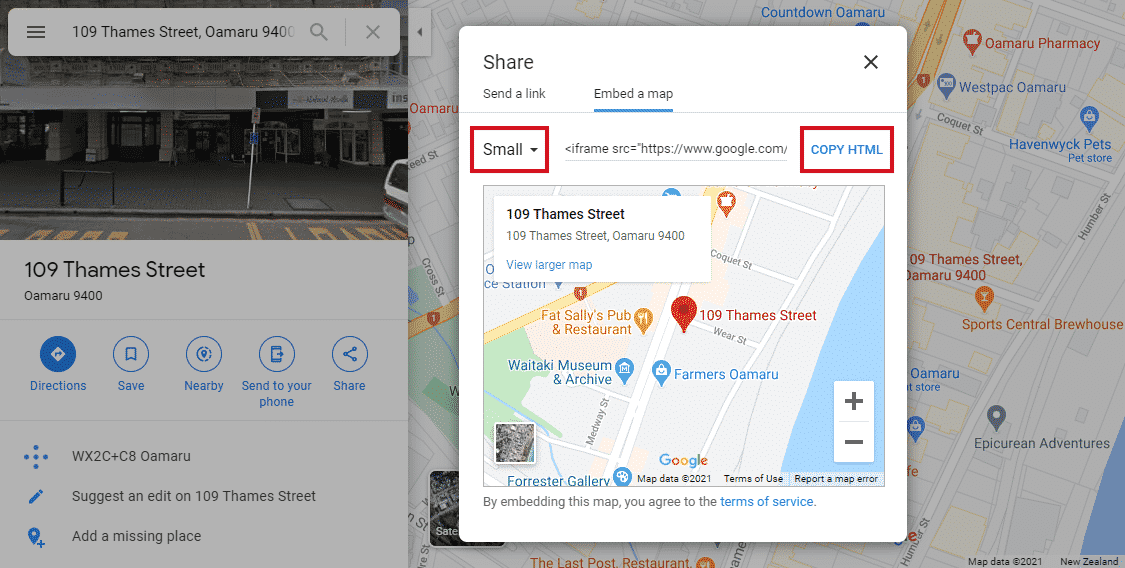
- Go back to MiBaseNZ’s admin website, Setup -> Edit Website, Right Column.
Select Insert -> Media.
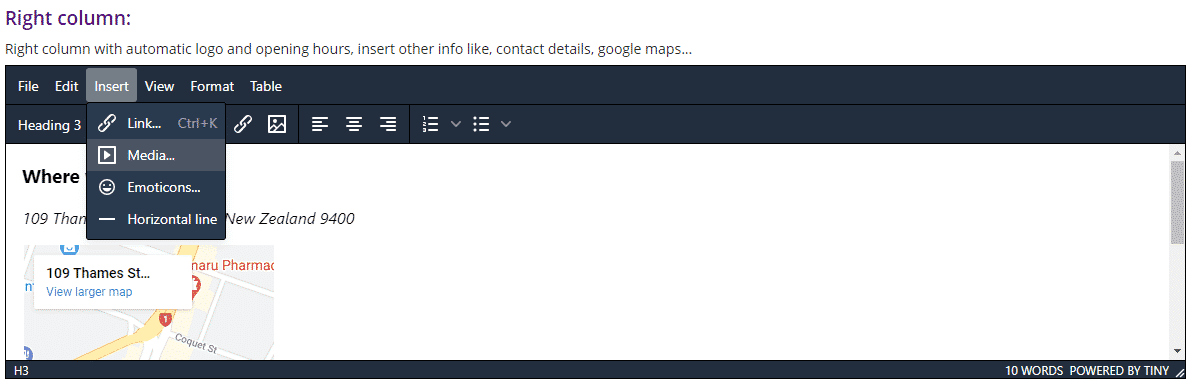
- A pop-up window will appear. Select Embed and paste the HTML code.
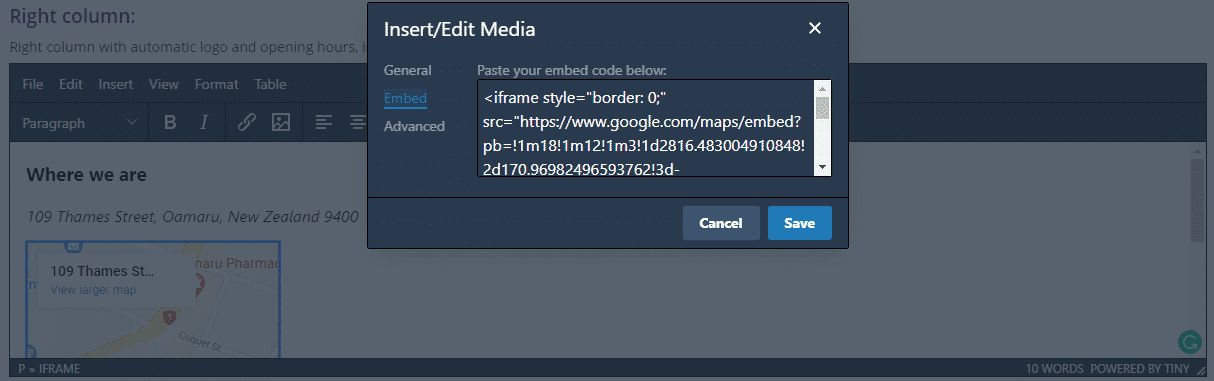
- Select General and you will see the Source and size of the image will have automatically been added.
To ensure the size of the image is not too big, change the Width to 300. The height will automatically update.
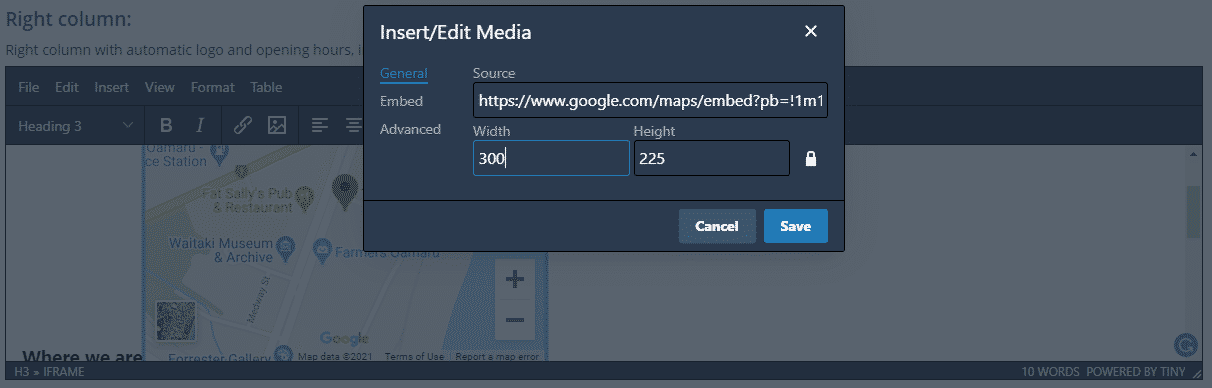
- Click Save.
