How Can We Help?
If for some reason you need to change your toy library’s contact details whether it be a new phone number or email address or you have changed locations, it is just a quick and simple change in the settings.
Each contact detail is under its own separate setting so select the contact you would like to change and follow the instructions.
Once the settings are changed you must log out and then log back in again for the settings to take effect.
Email address in the Public, Member and Admin Website
There are two steps to changing your email address in MiBaseNZ:
- Contact us and tell us your new email address. This is important as we will need to change the email where you will receive the communication from MiBaseNZ Admin. For example, the automatic email reports
- Change the email address in the settings where it will appear on the websites
To do this, go to Setup -> Administration, search for the setting email_from, click Edit and type in the new address. Click Save.

Shortcode
If you would like to use the email shortcode in the email templates please use [email_library].
Note: if you change this setting you will also need to change the setting for the reports and bag labels, see further below.
Phone number in the Public and Member Websites
To change the number, go to Setup -> Members, search for the setting phone, click Edit and type in the new number. Click Save.

Shortcode
If you would like to use the phone number shortcode in the email templates please use [phone].
Note: if you change one or both of these above contacts, you will also need to change the following setting to amend these details on the reports and bag labels.
Phone number and email address on the Reports and Bag Labels
Go to Setup -> Administration, search for the setting contacts_on_report, click Edit and type in the new details. Click Save.

Location address in the Public and Member Websites
To update your toy library’s address, go to Setup -> Edit website and amend under the Right column section.
Read the article Edit your Public/Member Website for further information.
To update the map, read the article, How to add a Google map on your website.
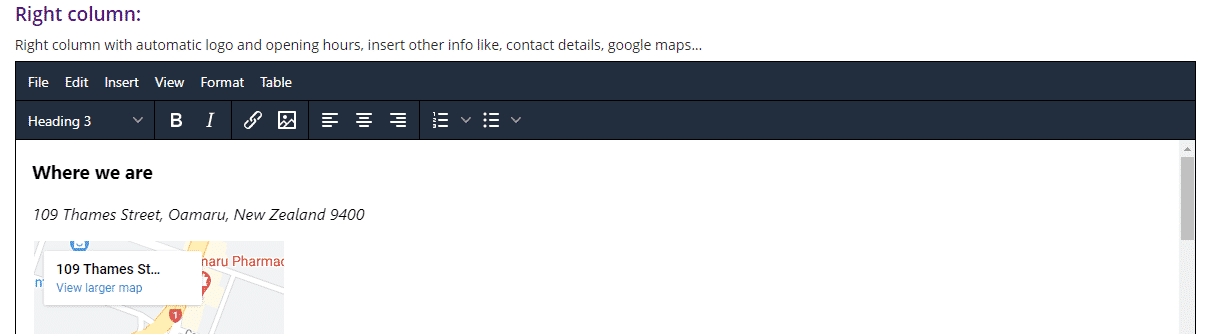
Location address on the Reports and Bag Labels
Go to Setup -> Administration, search for the setting address, click Edit and type in the new address. Click Save.

Shortcode
If you would like to use the address shortcode in the email templates please use [address_library].
Facebook page in the Public and Member Websites
To change the Facebook link, go to Setup -> Public Settings, search for the setting facebook, click Edit and insert the complete Facebook Page URL included the https://. Click Save.

Shortcode
If you would like to use the Facebook shortcode in the email templates please use [facebook].
Instagram in the Public and Member Websites
To change the Instagram link, go to Setup -> Public Settings, search for the setting Instagram, click Edit and insert the new ID. Click Save.

Shortcode
If you like to use the Instagram shortcode in the email templates please use [instagram].
