How Can We Help?
Image optimization is about reducing the file size of your images as much as possible without sacrificing quality so that your page load times remain low. It’s also about getting your images to rank on Google and other image search engines.
So with regards to MiBaseNZ, optimizing your images on the website is important for the following reasons:
- All images (toy picture, slideshow, images in news articles, profile pics, etc) are used in your Public and Member website, and if they are NOT optimized the website will become very slow and, in some cases, members will not be able to use it.
- The administration will be faster.
- You will save us, MiBaseNZ, from paying for more space which would keep the hosting costs from increasing.
- MiBaseNZ accepts only PNG and JPG, Imagify will help you to convert the file type if you have the image in a different format.
So, how can you ensure your images are optimized before uploading them?
Don’t worry, we have a very simple solution for you 🙂
We have subscribed to a web application and we are sharing it with everyone. You will be able to use the web application called Imagify any time you need. You will have 10 GB, which is around 10,000 MB, each month to compress and resize your images.
To access Imagify
To access the application click here https://app.imagify.io/#/login, the username is your toy library email and the password has been sent to you. This is the email that you should receive from Imagify.
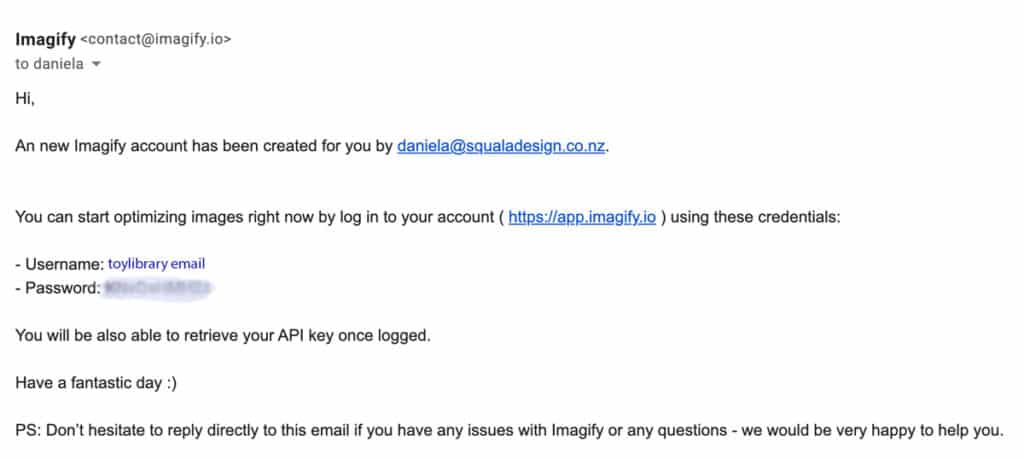
If you did not receive this, please open a ticket.
**The API key is not relevant to MiBaseNZ, please ignore this**
How to use Imagify
Once you log in, you can see the configuration on the left and the uploader on the right.
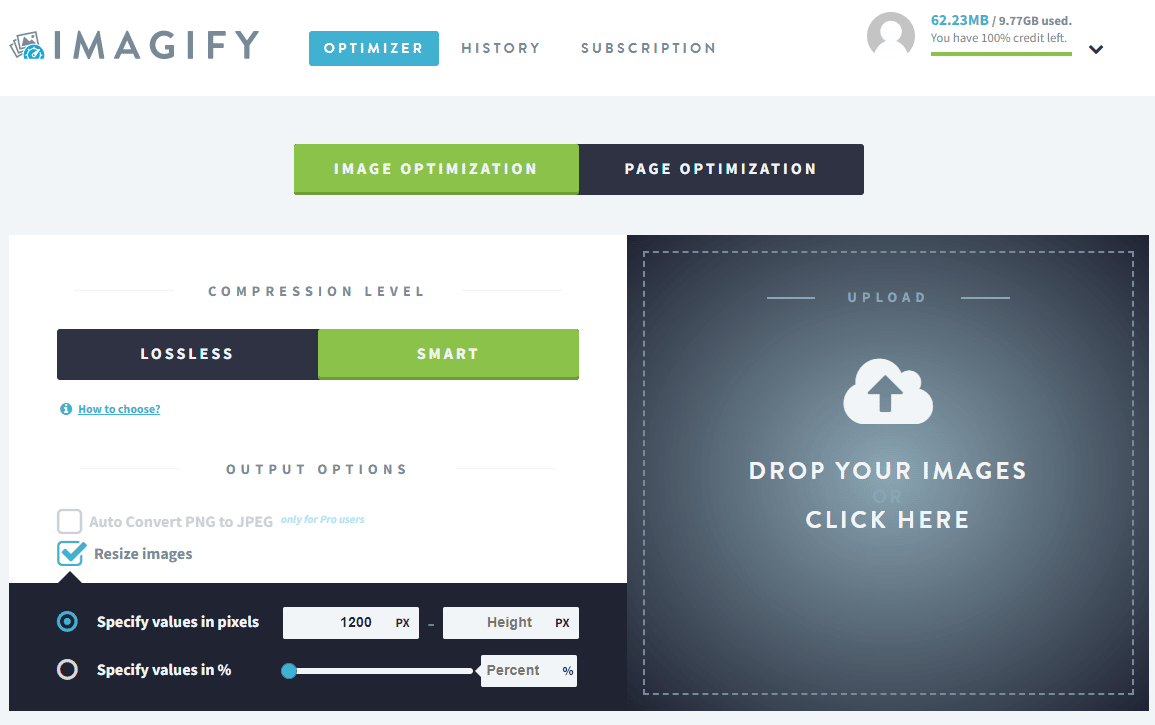
The Compression level should be SMART.
Select Resize images and Specify values in pixels.
Type 1200 in the width field.
Then, click the uploader box and select the images that you need to optimize.
Give the photos a little time to upload and compress. Once done, the following message will appear with the list of photos you have compressed. As you can see, it will tell you the old file size and the new compressed file size and also how much compression had been done.
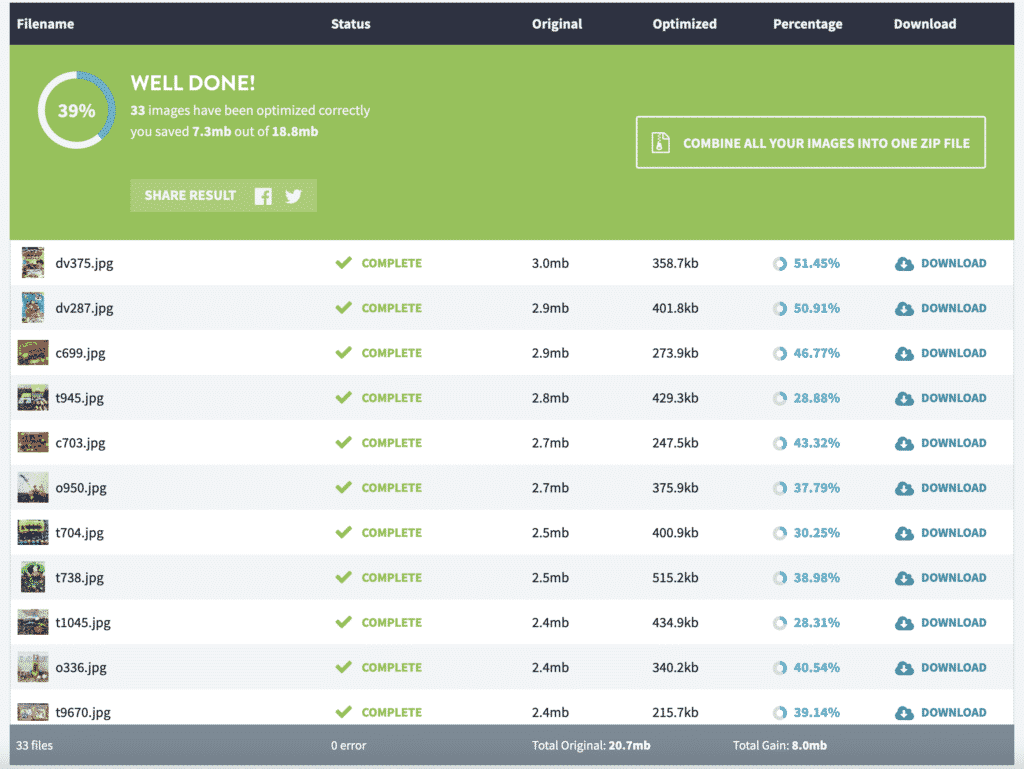
Click Combine all your images into one zip file, wait a bit and then click Download the zip file.
Uncompress the zip file and you are ready to upload all your pictures!
You can also download the image individually if you have only done one or two images. In which case once you click Download, the image will appear and you will need to right-click it and select Save image as… OR depending on the setup of your device it may automatically save in your downloads folder.
It is much easier to download a zip file.
