How Can We Help?
MiBaseNZ’s Stocktake page has been created for you to be able to check all the active toys in your library and update their status, their condition and insert a short comment without having to open every single individual toy detail page to make the changes.
The Stocktake page is also a great way to see an overview of the key details of each toy and in some cases see where gaps are missing.
To access this page go to Toy -> Stocktake
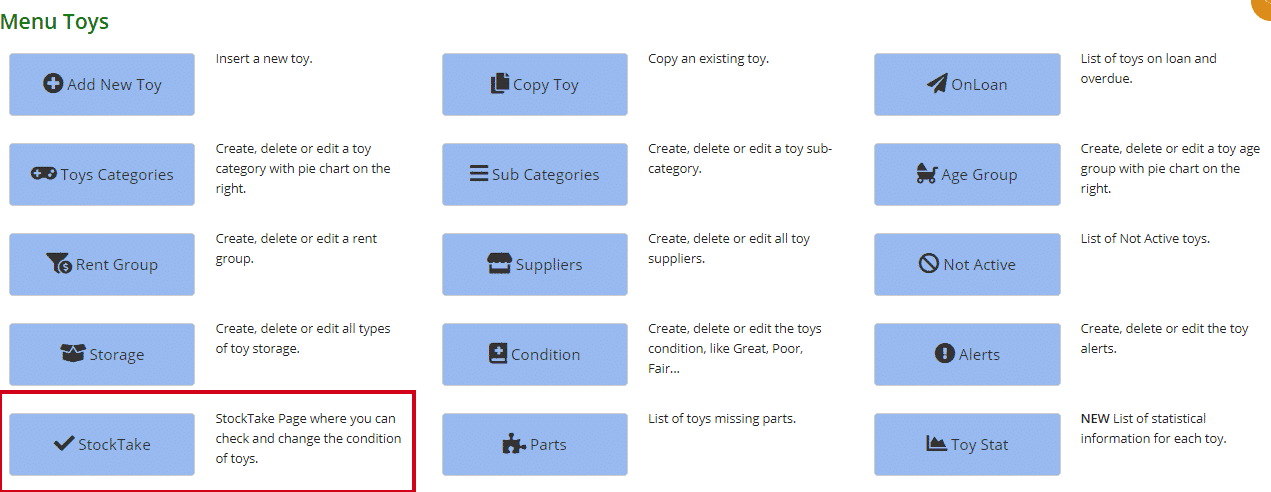
Then check, add or change any information on the list.
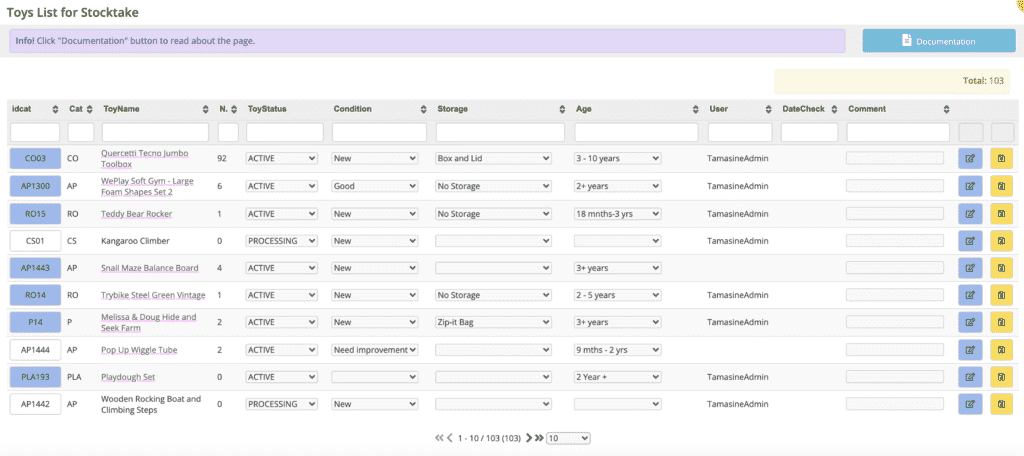
Column Description
- id: the toy’s individual id. If the box is blue, an image has been added for the toy. A white box means no image. If you hover your mouse over the box the image will appear.
If you would like to add an image for that toy, click on the image box and it will take you to the toy’s detail page where you can Upload toy image
Alternatively, if you would like to update the image you can also follow the same steps and select Change toy image. For further information on changing or uploading images, follow this link. - Cat: the toy category the toy has been saved under. If you would like to Add a new toy category, follow this link
- ToyName: name of the toy. If a dotted line is under the title it means the toy has a description, no dotted line no description. If you hover your mouse over the title the tooltip with the description will appear
- No: number of pieces the toy has
- ToyStatus: will only list Active or Processing. To change the status to something different other than these two options, select from the dropdown menu and click the yellow Save button
- Condition: this is great for when toys are no longer new and the condition needs to be amended. Select an option from the dropdown menu and click the yellow Save button. If you would like to Add a new toy condition, follow this link
- Storage: what the toy is stored in. If you need to add or amend, select from the dropdown menu and click the yellow Save button. If you would like to Add a new type of storage, follow this link
- Age: the age group for which this toy is suitable for. If you need to add or amend, select from the dropdown menu and click the yellow Save button. If you would like to Add a new age group, follow this link
- User: the admin who made the most recent changes. Whoever makes any further changes, MiBaseNZ will automatically update the user name when they click Save
- DateCheck: the last date a change had been made to the toy. This will also automatically update whenever another change is made and the Save button has been clicked
- Comment: when a comment has been added to the box Stocktake notes in the Edit a toy page, it will appear in this section and vice versa, any comment added here will automatically be saved in the Stocktake notes box. These comments or notes can only be seen by admin
If you need to change more information about a toy, click the blue Edit button and it will take you to the toy’s Edit a toy page. Remember to click Save once done.
More info
To sort or filter the list, click the arrows next to the heading you want to sort or filter the list by or type in the search boxes underneath the headings.
