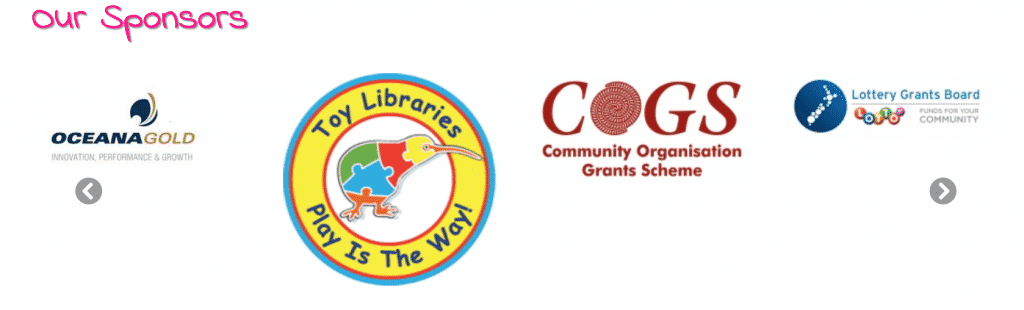How Can We Help?
If you are reading this page it is because you have decided to Activate the Sponsors page and Activate the Sponsor’s Slider in MiBaseNZ’s Public Website home page and you would like to know how to add the logos.
Once these settings have been activated, the logo only needs to be added the once but it will appear in both places.
To add a logo or an image of a logo, go to Setup -> Upload Files.

Then add:
- Choose the file: click the ‘Choose File’ button, select the image/file from your device that you want to upload
You MUST upload files without any space or any type of brackets in the file name, for example:
– Correct: slideshow_demo.jpg.
– Incorrect: slideshow demo.jpg
Try to restrict the width of the image to 500px as these images can be used on the sponsor page as well - Description: write a short description of the image
- Access to File: select public so that the image has permission to be on the Public Website
- Category: select sponsor, by selecting this it will automatically upload the file to the Sponsors page and the sponsor logo slider on the home page
Click Upload.
Check out your Public Website and the new image should appear.
Sponsors page:
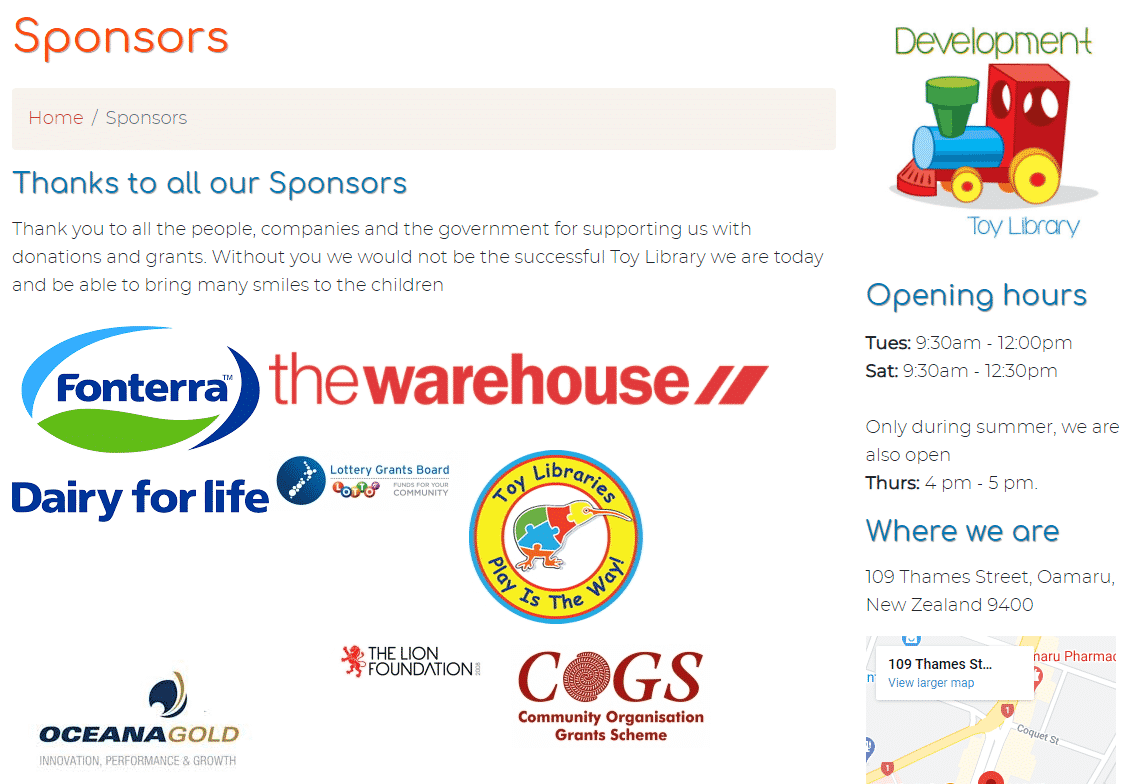
Sponsor Slider: