Adding a New Client
To add a new client or non-member to MiBaseNZ’s Party Pack Client List is exactly the same way as you would add a new member.
Party Pack Signup page on the Public Website
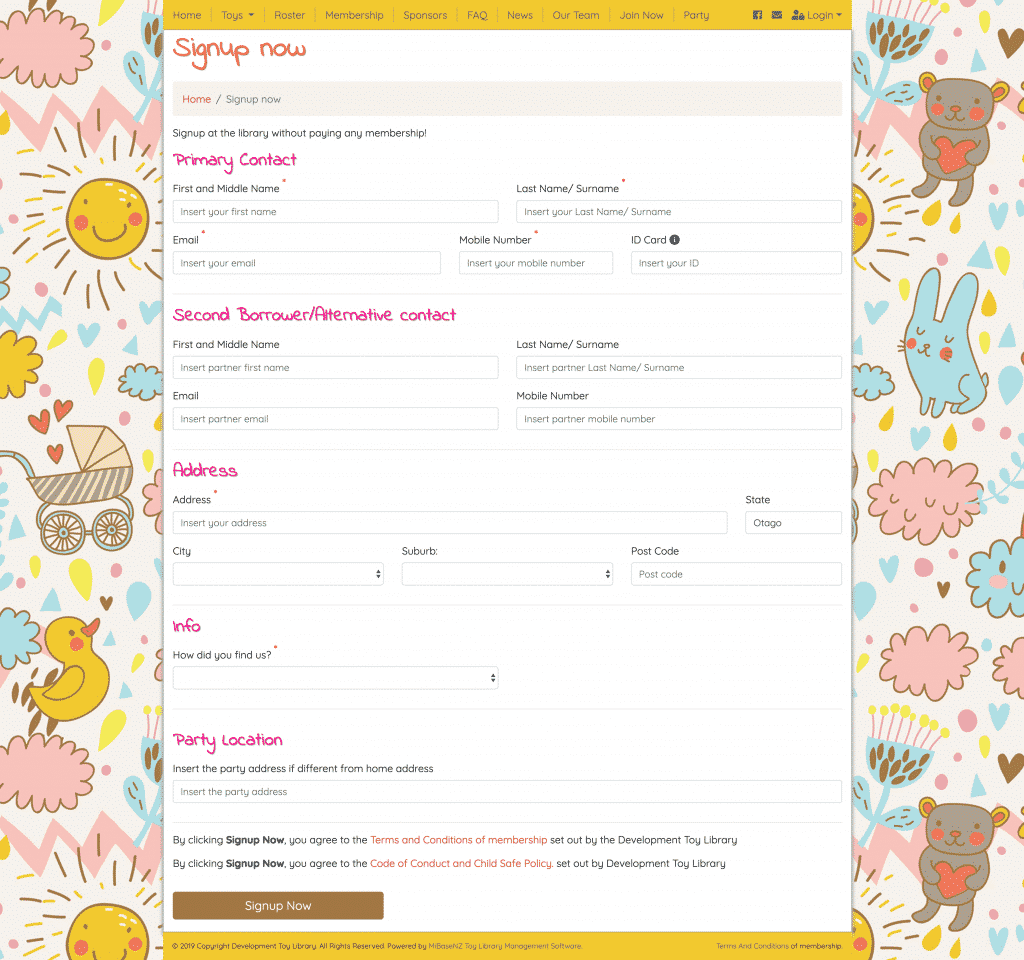
MiBaseNZ’s Party Pack Signup page for non-members is separate from the Join Now page for members requiring slightly different information.
Party Pack Welcome Email
When a non-member signs up online to your Party Pack module, MiBaseNZ automatically sends a Welcome email that includes their login details.
Client Website different from the Member Website
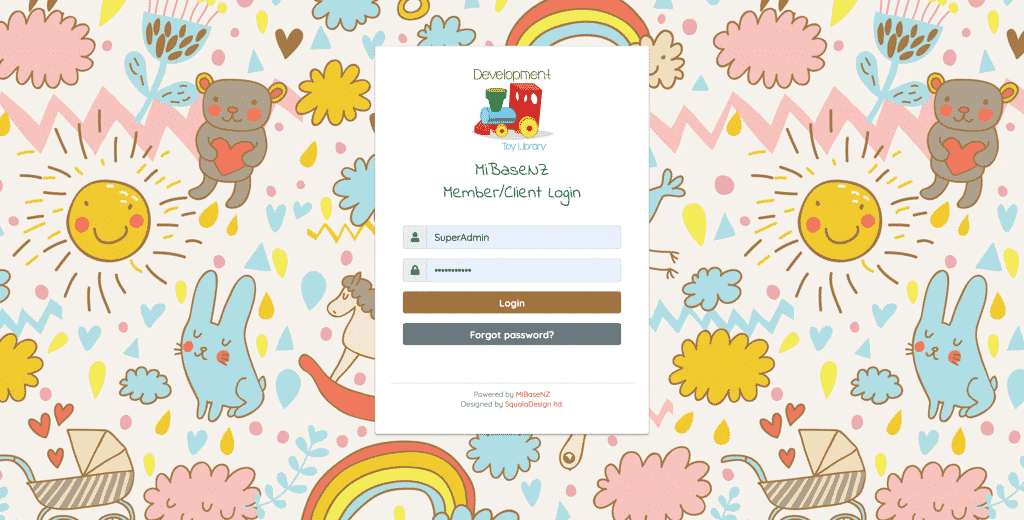
All non-members or clients will have access to the Client Website. The Welcome email will have a link and their username and password.
How to upload files to the Client Website
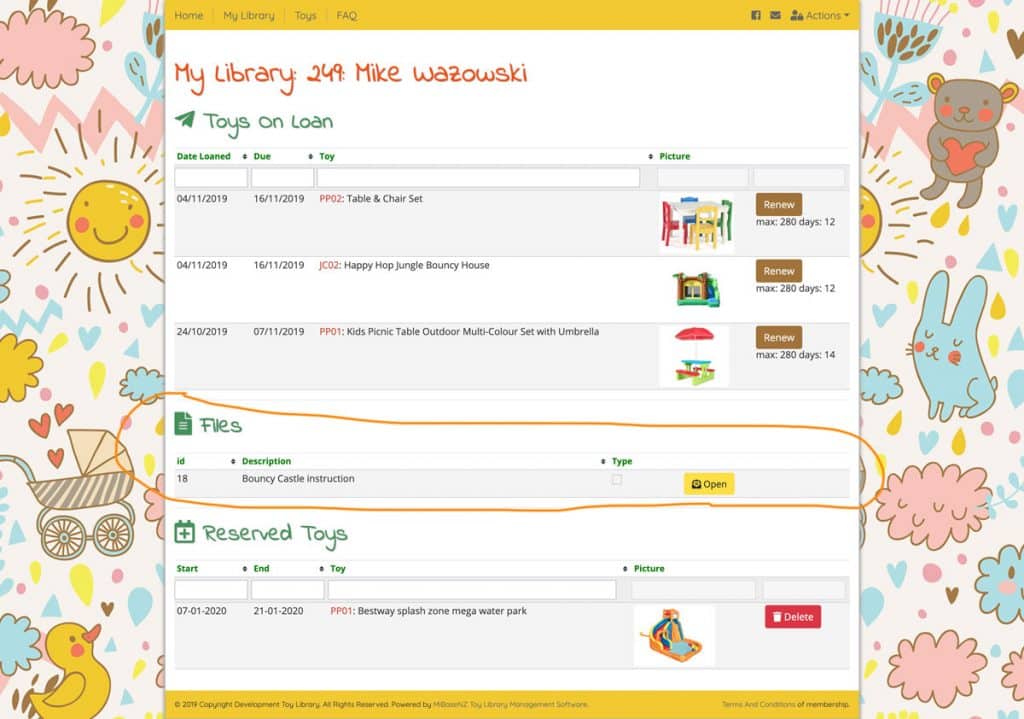
If you would like to add a specific file to the My Library page on the Client Website, go to Setup -> Upload Files.
Using the Dynamic Dashboard page
MiBaseNZ’s Dynamic Dashboard page provides you with all your toy library’s data in a choice of different charts.
Creating Payment Options
To speed up the payment system you can create specific Payment Options with default fees specifically tailored for your library.
How to return a toy
There are three ways to return a toy; use a barcode scanner, type in the toy id number or, if you don’t know this, search for the toy name.
Toy Image – how to upload, delete or change
In MiBaseNZ every toy can have an image. You can upload, change or delete an image.
Setting up fines for overdue toys
If your toy library chooses to charge your members an overdue toy fine, you will need to activate MiBaseNZ’s fine system.
