How Can We Help?
MiBaseNZ has created the Activity Log page so you can see all the activities occurring in your system as well as seeing where any errors are coming from.
If multiple users log in to the system, then keeping an activity log will help you monitor all user activity. This means that all activities happening in your admin website by your admin and volunteers, all activities that your members will do in the Member Website and even the systems server activities will be recorded.
When an admin, or a volunteer or a member changes any data or deletes or adds any information, the log system will record these changes adding a separate row for each activity.
As you can imagine, a lot of data will be recorded on this page so if you have a need to see any activity for a particular day/week/month you can do a search by date range.
To view this page, go to Setup -> Activity Log 
An example of a list of activities can be seen in the table below. Beneath that is a description of the table.
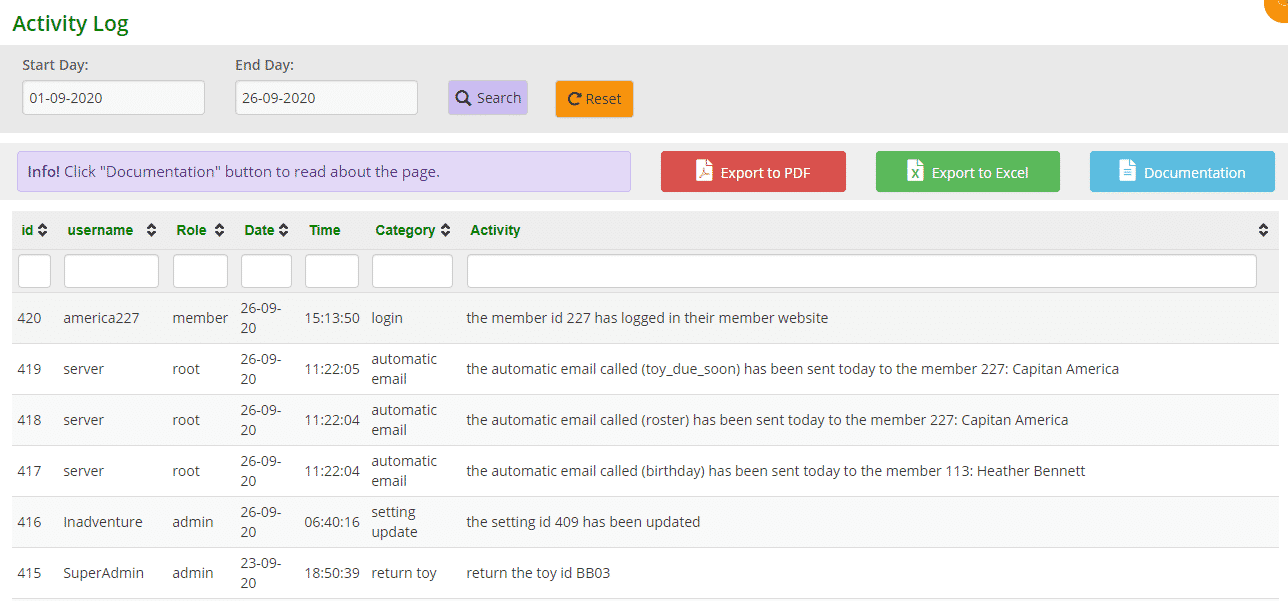
The most recent activities will be listed first.
Column Description
- id: the number to identify/record the activity
- username: the person who has created the activity. For members, it will list their member ID number and sometimes the username. If it is the system when sending automatic emails, for example, the username will be Server
- Role: the role of the person creating the activity; admin, volunteer, member or root if it is the system/server
- Date: the date the activity occurred
- Time: the time the activity occurred
- Category: the type of activity that occurred
- Activity: a more detailed description of the category/activity
More info
As mentioned before, this list will be quite extensive so you can choose how many rows are displayed in the table by using the pagination at the bottom of the page and selecting from the dropdown menu. 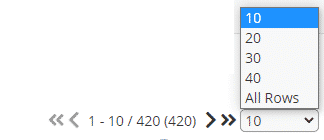
If you wish to view activities in a given period, select the Start Day and End Day from the dropdown calendars, and click Search. This is found in the grey box at the top of the page. Click Reset to refresh the page to see the current activities again.
You can also sort/filter this list by the headings listed. Click the arrows next to the heading you want to sort/filter the list by or type in the search boxes underneath the headings.
You can download this list to PDF and/or Excel by clicking the Export to PDF or Export to Excel buttons. This will export the full list. If you want to download a filtered list, either use the date range option mentioned above OR export to excel and sort or filter through there.
