How Can We Help?
MiBaseNZ provides a rather extensive list of email templates that your library can use to send to your members. MiBaseNZ has provided a general outline for each email template as well as including some general and some specific shortcodes.
Your library can change these templates however you like. All you need to do is select the email template, click Edit, make the changes, and click Save.
You also have the option of creating your very own email template however they can only be used in bulk emails.
Go to Setup -> Email Templates 
Add new email template
To create your own email template simply click the blue Add New button to the top right of the page (see image below). Follow this link to learn how to Create your own template.
List of email’s templates
As you can see there is quite a selection of emails to choose from. These email templates can be filtered into different delivery types (see outlined in the below image) which means their functions differ in how they are sent to members. 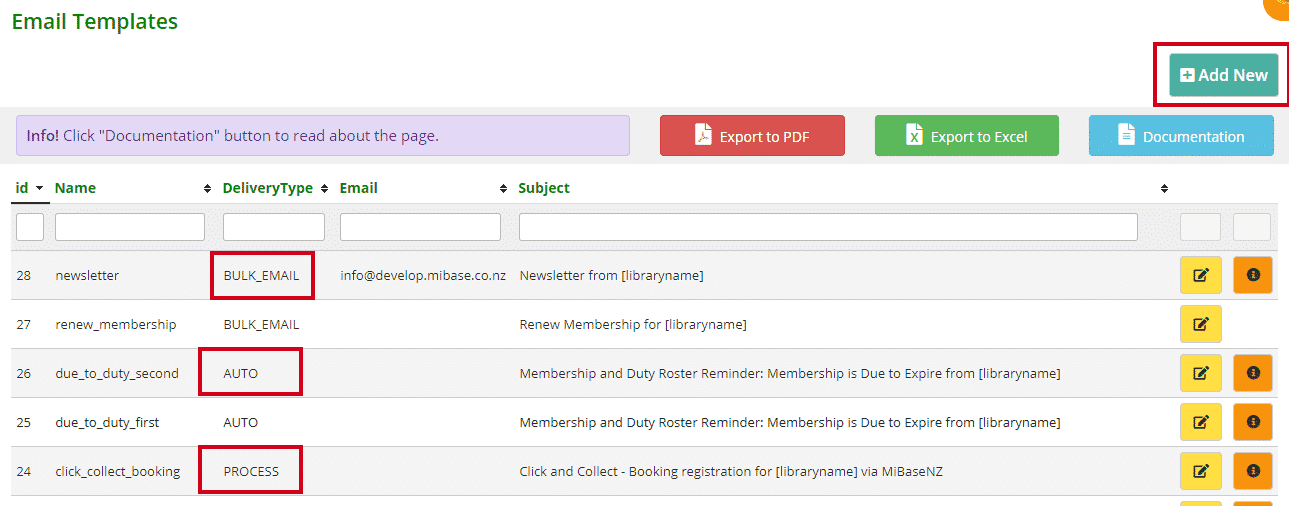
There are 4 different delivery types, they are:
- Auto: this stands for Automatic Emails which are emails, when set up correctly, are sent automatically
- Bulk Email: these are specific emails which can be sent to all or just a few of your active members by the Bulk email functionality
- Process: these emails, if activated, are sent to members after a function has been used
- Button: these emails are linked to a button within MiBaseNZ and when clicked will send the email, like email and loan receipts
To view, check and change each of the above groups of email templates, follow the links below.
Automatic Emails
- Overdue toy reminder
- Roster reminder
- Membership due to expire
- Birthday – wishing members a Happy Birthday
- Membership Expired
- Header template – once this is set up every email sent will have this header
- Footer template – once this is set up every email sent will have this footer
- Toy Reservation reminder
- Member expired go to resign
- Membership due to expire with a negative balance
- Party Pack Welcome email
- Duty due reminder Note: there is a further three duty due reminder templates, simple, first and second. These were created for libraries to set up multiple reminders. Click the above Duty due reminder link for further explanation
- Toy due soon reminder
- Member Statement
Bulk Emails
- New Member – Welcome email for new members
- Login – member’s login details
- Member Update – email asking for members to update their details
- Missing – email for members who were missing pieces from their toy returns that day
- Bulk Email – generic template you can change to your liking
- Renew Membership – like the welcome email but for members renewing their membership
- Newsletter – template you can use specifically for your library’s newsletters
- Member Transaction – email to send three months worth or the full list of a member’s transactions
- New Password – email sent to admin and volunteers when they reset their password
Process
- Membership Application Received – this is sent when a member joins using the online sign-up form on the Public Website
- Click and Collect Booking Confirmation – when a member reserves a toy and makes a booking to collect through the Member Website
Button
- Email Receipt: this button allows you to email a receipt of a member’s toy loans
- Loan Receipt: this button allows you to print a receipt of a member’s toy loans
- Payments Email: this button allows you to email or print a receipt of a member’s payment list
